Creating a Task Flow
This section describes how to create a task flow.
In the Projects panel on the left, expand both the ViewController project and Web Content folder, and right-click the Page Flows folder.
Select New and then choose ADF Task Flow.
On the Create Task Flow form, enter
E01012_AddressBook_BTFin the Name field.Verify that Create as Bounded Task Flow and Create with Page Fragments options are both selected.
Note:As previously mentioned in Chapter 7, an EnterpriseOne Solution Explorer task must be created for an EnterpriseOne ADF application before it can be launched. On this Solution Explorer task, you will need to specify the task flow ID of the EnterpriseOne ADF application (see Finding the ADF Bounded Task Flow ID), which includes the task flow name you specify in this step. For the sample EnterpriseOne ADF application, the task flow ID will be:
/WEB-INF/E01012_AddressBook_BTF.xml#E01012_AddressBook_BTF
Due to size restrictions of the URL field on the Solution Explorer task, a task flow ID cannot exceed 80 characters. This includes the starting "/WEB-INF/" directory name and any subfolders you include in the task flow path.
With Release 9.2.1, the task flow ID is specified in the External Application form property for the external form type.
From the Components palette, drag a View component onto the E01012_AddressBook_BTF.xml diagram.
Name the view
AddressBookList.Drag a Task Flow Return component onto the E01012_AddressBook_BTF.xml diagram.
From the Components palette, select the Control Flow Case component, click on the AddressBookList view, and then click on the return activity. This creates a flow arrow from the view to the activity.
Set the action string for the flow arrow to exit.
Use the following graphic as a guide for setting up the bounded task flow diagram:
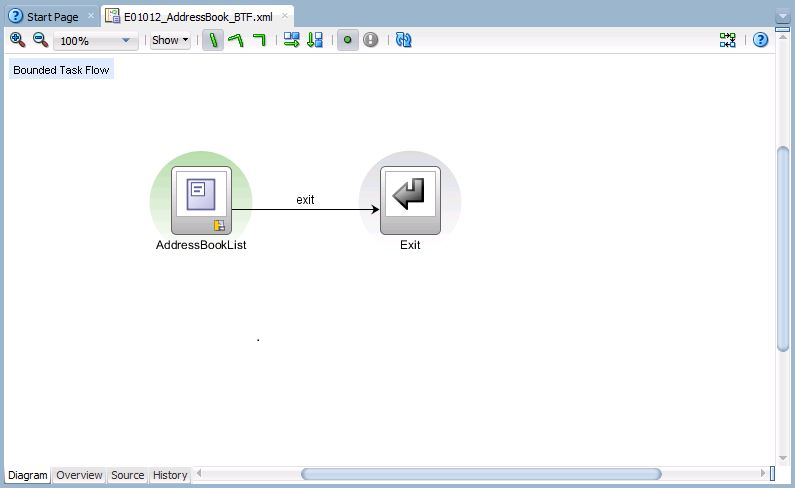
Double-click the AddressBookList view to create a facelet page fragment called AddressBookList.jsff.
Note:Make sure you save the jsff file to the following location:
C:\jdeveloper\mywork\E01012\ViewController\public_html\fragments
Select the Overview tab at the bottom of the E01012_AddressBook_BTF.xml diagram, select Behavior tab from the available list on the left, and change the Share data controls with calling task flow option to Isolated.
Select the Parameters tab and add the following Input Parameter Definitions:
Name |
Class |
Required |
|---|---|---|
appName |
java.lang.String |
false |
appVersion |
java.lang.String |
false |
handshakeId |
java.lang.String |
false |
jargonCode |
java.lang.String |
false |
pageEmbedded |
java.lang.String |
false See EnterpriseOne ADF Containerfor additional details on how this parameter relates to Composed EnterpriseOne Pages. |
formDataStructure |
com.oracle.e1.E1FormDataStructure |
false |
The bounded task flow must contain a Task Flow Return activity with an "exit" action string for the navigation rule.
The bounded task flow must have a wild card navigation rule to transition to the exit activity using the "exit" action string if you are using multiple views in your bounded task flow.