Recognizing Cost of Goods Sold (COGS)
You can recognize more, less, or all of the cost of goods sold (COGS) for a sales order invoice. Review these steps to recognize less and leave the remainder open, recognize less and close the remainder, recognize more, or recognize all COGS:
From the Revenue Recognition Processing menu (G03B18), select Revenue Recognition.
On the Work with Invoice Revenue Recognition form, select a record and select Recognize COGS from the Row menu.
The system displays the COGS account information for the invoice pay items in the grid. If the invoice is a foreign invoice, the system displays both the domestic and foreign amounts. If the invoice is a domestic invoice, the system displays only the domestic amount.
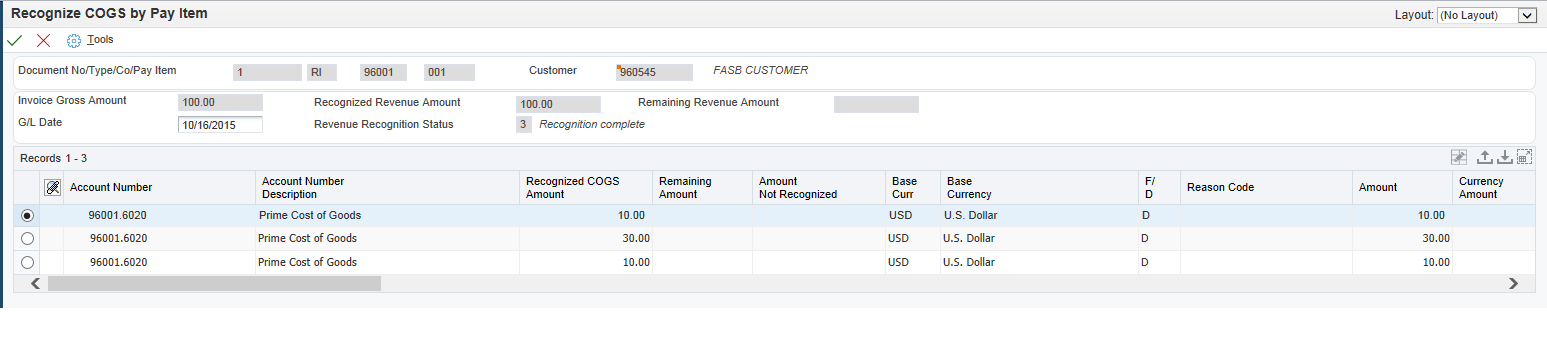
Enter the G/L date for the COGS transaction. The system uses this value as the G/L date of the invoice.
To recognize less COGS and leave the remainder open:
In the grid, enter a value in the Recognized COGS Amount field that is less than the value in the Remaining Amount field.
Click OK to save the sales order invoice.
To recognize less COGS and close the remainder:
In the grid, enter a value in the Recognized COGS Amount field that is less than the value in the Remaining Amount field.
In the grid, enter a value in the Amount Not Recognized field that is equal to the value in the Remaining Amount field.
Click OK to save the sales order invoice.
To recognize more COGS:
In the grid, enter a value in the Recognized COGS Amount field that is more than the value in the Remaining Amount field.
Click OK to save the sales order invoice.
To recognize all COGS:
In the grid, enter the same value in the Recognized COGS Amount field as the system displays in the Remaining Amount field.
Click OK to save the sales order invoice.
The system displays a value in the Revenue Rec Status field that indicates the current COGS status of an invoice pay item. Values are:
0: Not to be recognized
1: Ready to be recognized
When you enter and post an invoice, the system displays 1 in this field.
2: Partially recognized
If you recognize part of the invoice amount, the system changes the value in this field to 2.
3: Recognition complete
If you recognize the full invoice amount, the system changes the value in this field to 3.