Set Up Notification Instructions
Access the Notification Instructions form.
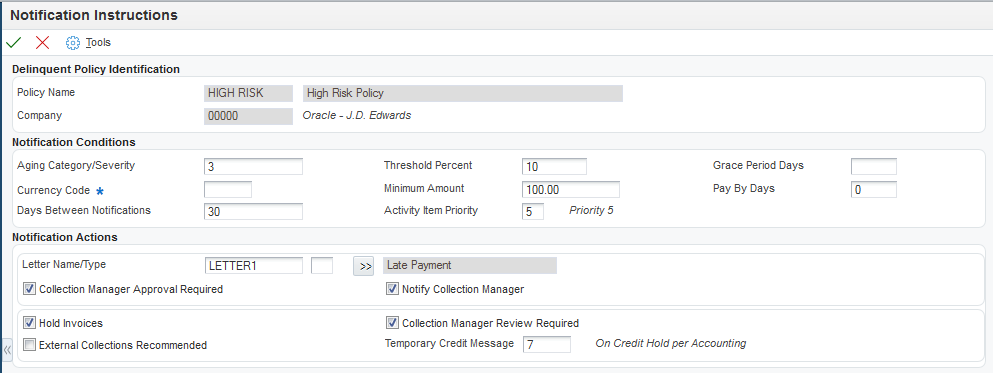
- Aging Category/Severity
Enter the number that represents an aging category or severity level. The invoice must be in this aging category or at this severity level for the system to generate a notice.
The system determines the severity level by using the number of reminders that were sent. For example, if one reminder has been sent, the system looks for a policy that is set up for severity level 2. If two reminders have been sent, the system looks for a policy that is set up for severity level 3, and so on.
The Determine Severity Level processing option on the Print Delinquency Notices program controls whether the system uses aging categories or severity levels to determine whether to generate a delinquency notice.
If the processing option is blank (aging categories), the number represents a range of days, fiscal period, or calendar month as specified in either the Accounts Receivable constants or the processing options of the Print Delinquency Notices program to which the system assigns past-due invoices. Customers with past-due invoices in the aging category that you specify are eligible to receive a delinquency notice.
If the processing option has a value of 1 (total reminders sent), the number represents the severity level based on the number of delinquency notices that were previously sent. For example, if the number is 3, the invoice must have been included on two delinquency notices to be considered for another delinquency notice.
- Threshold Percent
Enter the percentage that the system uses to determine whether to generate a delinquency notice for the customer. When the sum of the open, past-due invoices for the aging category or severity level specified represents a percentage equal to or greater than the customer's open balance, the system generates a delinquency notice for the customer. For example, if the sum of the open invoices for aging category 1 is 1200, and the threshold percentage is 20, the sum of open invoices for the customer must be at least 6000 for the system to generate a delinquency notice.
Enter the percentage as a whole number.
Note:The system might generate a delinquency notice based on the notification instructions that are set up for other aging categories. For example, if the open invoice amount for aging category 2 meets the requirements for generating a delinquency notice, the system includes invoices from aging category 1 unless the invoice pay item is less than the minimum amount specified.
- Minimum Amount
Enter the open amount necessary for an invoice pay item to be eligible for a delinquency notice. The amount of the open invoice pay item must be equal to or greater than the minimum amount that is specified or the system does not include the invoice on the delinquency notice.
- Pay By Days
Enter the number of days to add to the aging date, which is defined in the processing options of the Credit Analysis Refresh program, and to the grace days that are specified in the notification instruction, to determine the notification payment date.
- Days Between Notifications
Enter the number that specifies how many days must elapse before subsequent delinquency fees or notices can be generated for an invoice.
For fees, the system uses the value in the Date - Last Fee Calculated field (LFCJ) and the date that you generate fees to determine the number of days that have passed, and compares that date to the value in this field to determine whether the invoice is eligible for another fee.
For notices, the system uses the value in the Date - Last Sent Reminder field (RDDJ) and the date that you generate notices to determine the number of days that have passed, and compares that date to the value in this field to determine whether the invoice is eligible for another notice.
- Activity Item Priority
Enter the code that specifies the order in which the system displays activity messages that it generates when you run statements, notices, fees, and so on. Values are 1 through 5, where 1 is the highest priority and 5 is the lowest priority.
- Letter Name/Type
Enter the letter to assign to the policy definition. The letter must exist in the Letter Text table (F03B28). This field is case-sensitive, so you must enter the letter name as it was created in the table, such as Letter1. You can add letter text in a foreign language.
- Hold Invoices
Select this option to update the corresponding field on the customer master record when there is an open invoice in the aging category. This option prevents anyone from entering invoices manually.
Note:When invoices are paid, the system does not automatically clear this option on the customer record; you must do this manually.
The system does not update the customer record until you run the Credit Analysis Refresh program (R03B525).
- Collection Manager Review Required
Select this option to require the collection manager to review the customer's account when it has past due amounts. If this option is selected, the system sends a workflow message to the collection manager. If this option is not selected, the system does not send a workflow message to the collection manager.
- External Collections Recommended
Select this option to specify that invoices are eligible for external collection. If you select this option, the system sends a workflow message recommending that the customer be placed on the collection report. You must manually update the Collection Report option (COLL) on the customer record.
Note:The system does not reset the Collection Report field on the customer record automatically when the invoice is paid; you must reset the option manually.