Locating Employees in the Organization Chart Using ADF
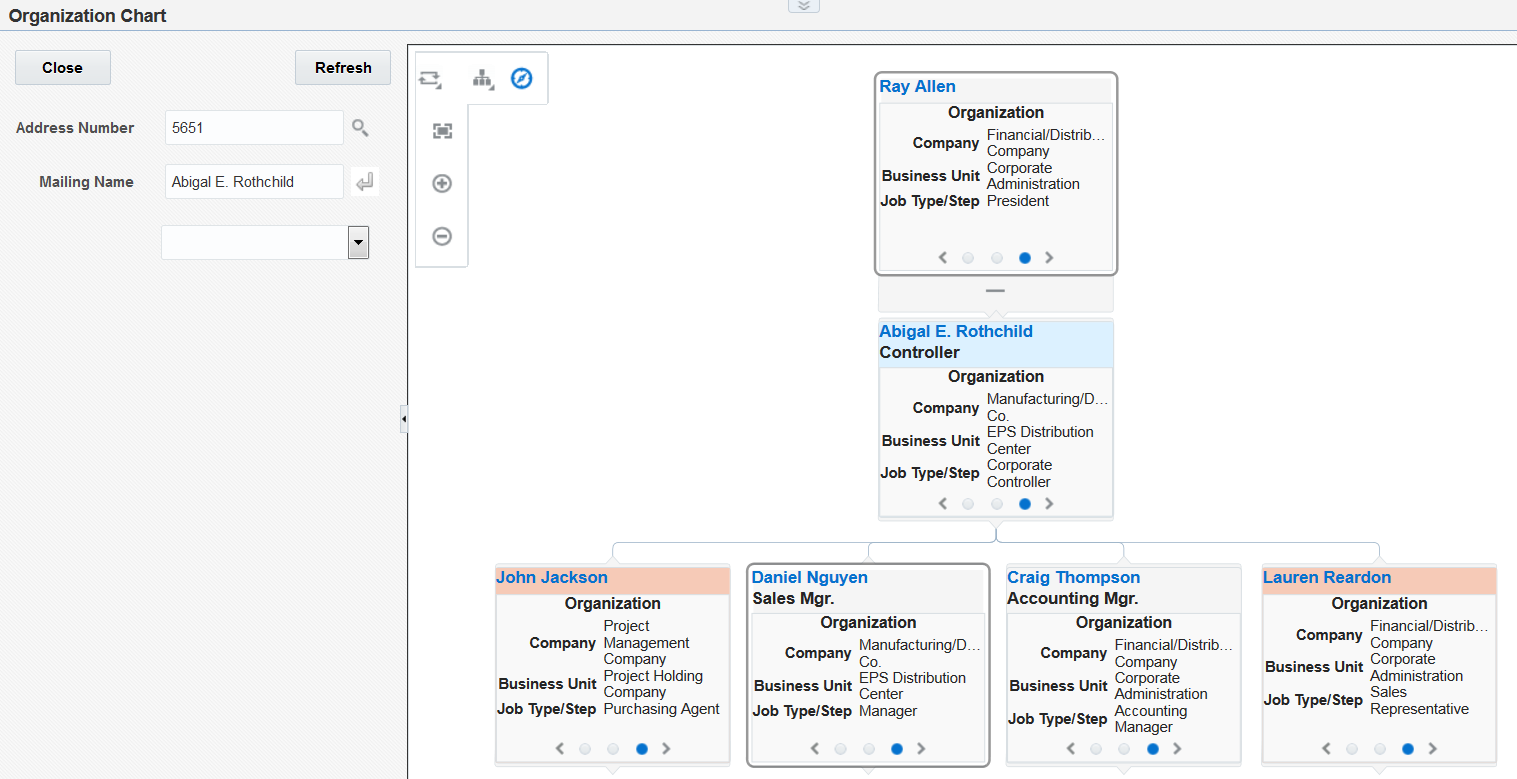
You can locate the employee whose information you want to view in several ways:
If you know the employee's address book number, enter the number in the Address Number field, and then click Refresh.
If you know all or part of the employee's mailing name:
Enter all or part of the name in the Mailing Name field.
Click Go.
The system searches for the name in the Mailing Name field in the Address Book - Who's Who table (F0111).
Click the Choose One list.
Select the employee name from the list.
When you select a name from the list, the program populates the Address Book field with the employee's address book number. Click the Refresh button to display the employee's information in the organization chart.
The Mailing Name field is case-sensitive. For example, if the address book record includes the string Tom, you must enter Tom and not tom or TOM. Also, the Address Number field must be blank when you use the Mailing Name field to locate an employee or the program does not return any results.
Click the Search icon next to the Address Number field to display the Employee Search & Select form.
Complete the Address Number or Supervisor field with the address book number of the employee or supervisor. Or, you can use the Alpha Name field to enter a string of characters to search for the employee by name. The Alpha Name field is case-sensitive. The system searches the Employee Master Information table (F06116) for a match.
When you select a record, the program returns you to the Employee Organization Chart form. Click the Refresh button to display the information about the employee you selected.