Installing the JD Edwards EnterpriseOne Code Current Database Server for IBM i
The user profile on which the IBM i Server Manager Agent runs should have this authority:
*ALLOBJ *SECADM *SAVSYS *IOSYSCFG *JOBCTL
Note: The Code Current installation is mostly done through commands
and JAVA code that runs on the IBM i machine.
Use this procedure to install the JD Edwards EnterpriseOne Code Current Database Server for IBM i.
- Upload the Database Server component JAR to Server Manager.
For example, the .jar file might be called:
E1_AS400DB_9.2.2.4_2018-03-21_16-38.jar - Use Server Manager to distribute the uploaded database component JAR file to the IBM
i installation agent.

- Submit the “authenticate” REST API through the REST client to generate the security
token.
The following example uses JSON to generate the security token:
POST -H "Content-Type: application/json" -H "Cache-Control: no-cache" -d "{\"username\":\"jde_admin\", \"password\":\"jde_admin\"}" http://{SMC_host_name}:8999/manage/mgmtrestservice/authenticate -v - Submit the "createdb2dbinstance" REST API through the REST client to install the DB
components. While you install the DB components through the REST client, select the
shared and the necessary path codes along with demo data. The code
201 Createdis returned after a successful submission. Note: For additional details on how to create db2dbinstance using the REST client, refer to the JD Edwards EnterpriseOne Tools REST API for ServerManager Guide.
Note: For additional details on how to create db2dbinstance using the REST client, refer to the JD Edwards EnterpriseOne Tools REST API for ServerManager Guide.The following example displays the example JSON for the Pristine and the Development path codes:
POST -H "Content-Type: application/json" -H "TOKEN: {token_from_above}" -H "Cache-Control: no-cache" -d "{\"instanceName\": \"{instance name}\", \"agentHostName\": \"{host_name}\", \"targetType\": \"db2db\", \"jdeHome\": \"{agent home direrctory}/SCFHA\", \"componentName\": \"E1_AS400DB_9.2.7.0_2022-08-25_10-43.jar\", \"db2dbInstance\": { \"db2DBHost\": \"{host_name}\", \"db2DBOWPass\": \"ONEWORLD\", \"db2SHARED\": \"true\", \"db2RTE\":\"false\", \"db2dbSchema\": { \"db2PROD\": \"false\", \"db2PRIST\": \"true\", \"db2CRP\": \"false\", \"db2DEV\": \"false\" }, \"db2dbDemoSchema\": { \"db2PRODDEMO\": \"false\", \"db2PRISTDEMO\": \"true\", \"db2CRPDEMO\": \"false\", \"db2DEVDEMO\": \"false\" } }}" http://{SMC_host_name}:8999/manage/mgmtrestservice/createdb2dbinstance -vFollowing is an example of the JSON as it appears in Postman REST client:
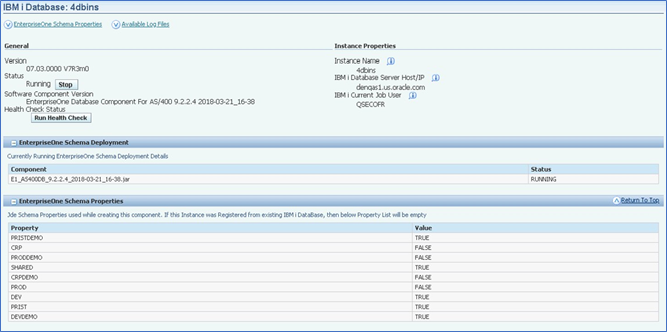
- Check the installation status on the instance page in Server Manager after submission. The status is displayed as RUNNING if the installation is still running. The status is displayed as SUCCESS if the installation is successful. The status is displayed as ERROR if the installation is not successful. For more information on the RUNNING installation on the IBM i server use the WRKACTJOB command from the IBM command line.
- Use Server Manager to run a health check after a successful installation. Note that the values of the path codes (schema) selected during submission are displayed as TRUE.
- If the status is displayed as ERROR, check the installation log file
EOne_dbcsInstall.login the server manager agent directory. Correct the permission or user issues found in the log file.