Installing the JD Edwards EnterpriseOne Code Current Enterprise Server for IBM i
The user profile on which the IBM i Server Manager Agent runs should have this authority:
*ALLOBJ *SAVSYS *IOSYSCFG *JOBCTL *SECADM
Note: The Code
Current installation is mostly done through commands and JAVA code that runs on the
IBM i machine.
Use this procedure to install the JD Edwards EnterpriseOne Code Current Enterprise Server for IBM i.
- Upload the Enterprise Server component JAR to Server Manager.
For example, the .jar file might be called:
EnterpriseOne Enterprise Server 9.2.x.x X64 08-03-2023_05_49.jaror
EnterpriseOne Application 9.2.x.x 03-24-2023_03_23.jar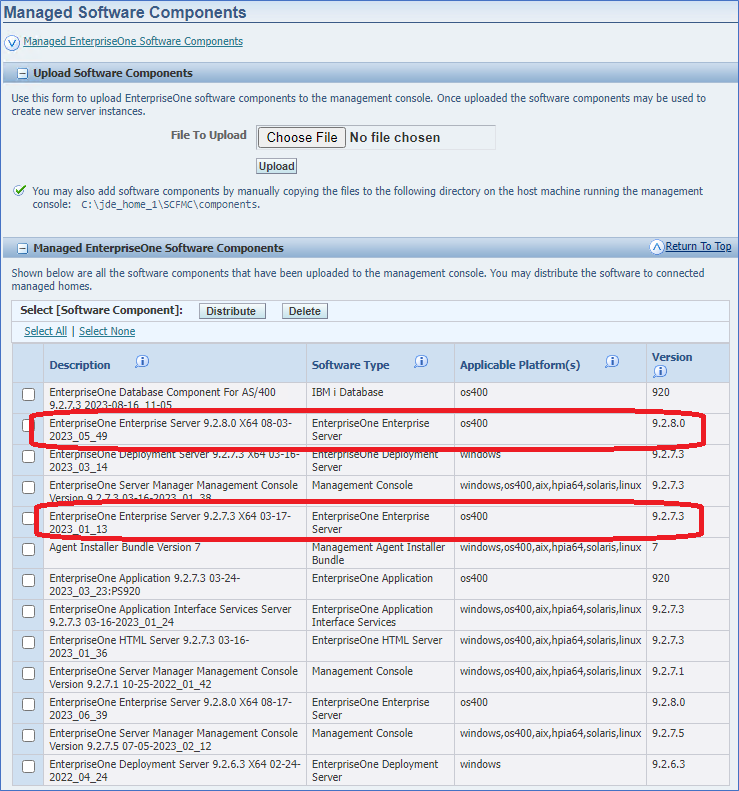
- From the Managed Instances on the IBM i server manager agent Managed Home Location,
click the Create New Managed Instance button.

- On Create/Register A Managed Instance, select Install New Enterprise Server,
and then click the Continue button.
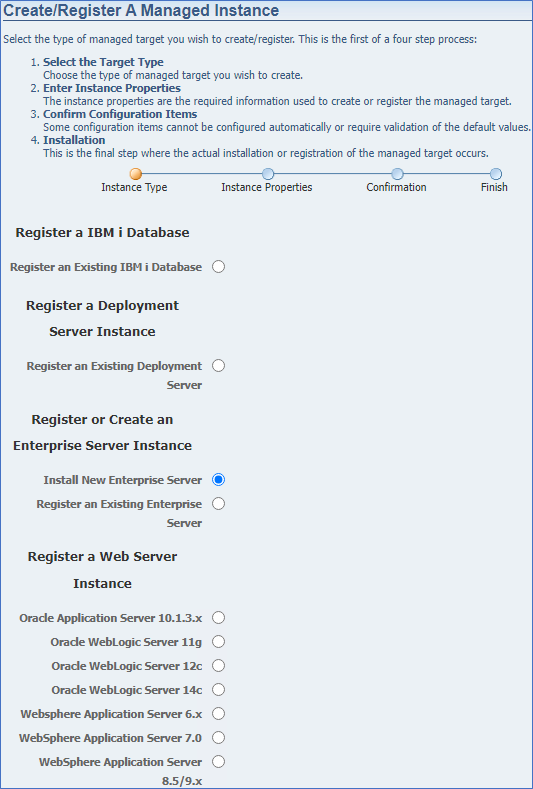
- On Instance Properties:
- Enter the required values in the Instance Name and Install Location fields.
- Select the appropriate release Application Component and the Software Component for the Tools component.
- Select the desired path codes.
- Click theContinue button.
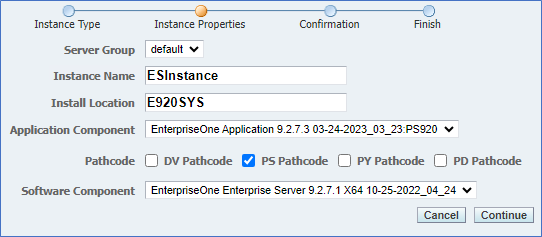
- In the Database section, enter valid values for all fields that correspond to the
installation option you selected for the Database Server and Deployment Server
components. Note: For the variable {IBMi}, use the name of your IBM i Database Server.
- In the Installation section, enter valid values that correspond to the Default
environment you specified in the Database section.
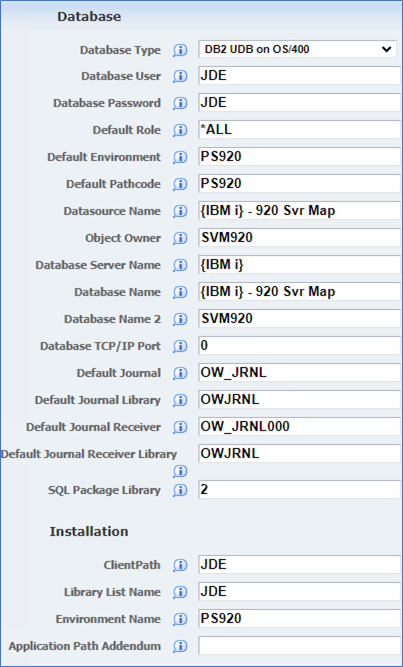
- In the Logging and Diagnostics section, it is recommended to preface the Log
Filename, Debug Log Filename, and TS Log File, parameters with
/JDE920/to write the corresponding log files neatly to a directory with this name. Otherwise, log files are written to the root directory and are more difficult to manage. - In the Miscellaneous section, provide the Health Check UserName, Health Check Password, and the Health Check Environment (pathcode from above). At the time of installation the username and password correspond to user JDE.
- In the Security section, set Data Source to System – 920 and the Default
Environment should match the Environment Name in the Installation section. At the
time of installation, the Security Server has not been configured and the Deployment
Server will fail to authenticate the user if a Primary Security Server is provided.
Therefore, you must leave this field blank.
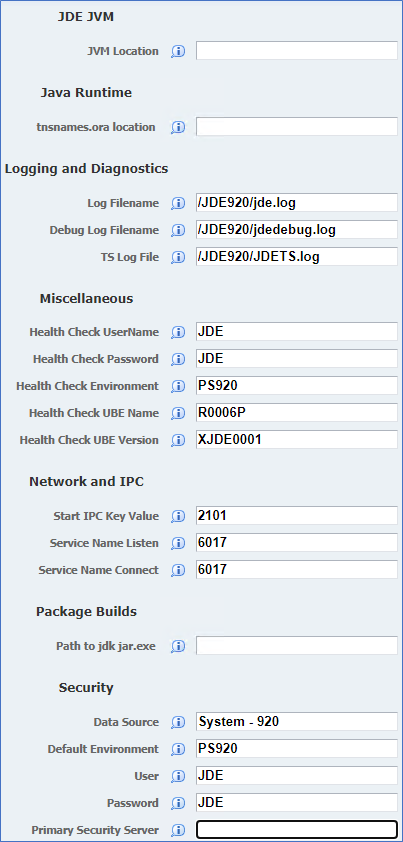
- On the Finish step, click the Create Instance button.
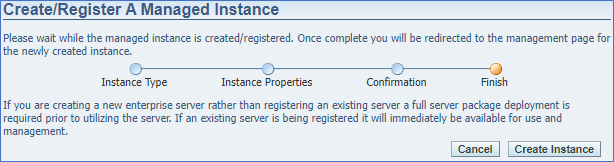
- When Server Manager creates an instance, a job is submitted on the IBM i server. Even though a Managed Instance is created on the Server Manager Console this does not indicate the completion of the installation job on the IBM i server. Use the WRKACTJOB command from the IBM command line to monitor the installation process.