Configuring CNC Tables for the Enterprise Server
Use this procedure to configure CNC tables for the Enterprise Server.
- Using the IBM i 5250 emulator sign on using the
QSECOFRuser credentials. -
Relink Business Functions by first using the Add Library List Entry command to add E920SYS to the library list. From the IBM i command line, submit the
ADDLIBLE LIB(E920SYS)command.
To complete relinking Business Functions, from the IBM i command line, run
LINKBSFNfor each installed path code package. For example:LINKBSFN PARENT(PS920FA) PATHCODE(PS920FA)
-
The installation process will be attempting to configure the security server at this stage. Therefore, you must verify that Active Console and the Enterprise Server do not attempt to connect to the security server. To ensure these machines do not attempt to connect, you must verify that settings in the JDE.INI file has the security server deactivated. That is, verify that under the
[SECURITY]stanza that the parameterSecurityServer=on the Enterprise Server and Deployment Server is not set or commented out. -
From the Deployment Server, sign on to the JDEPLAN environment.
-
Copy CNC from PLANNER to SYSTEM environment using this procedure:
- Run
R9840C XJDE0002, verifying that the From Data Source and To Data Source processing options show from PLANNER to SYSTEM.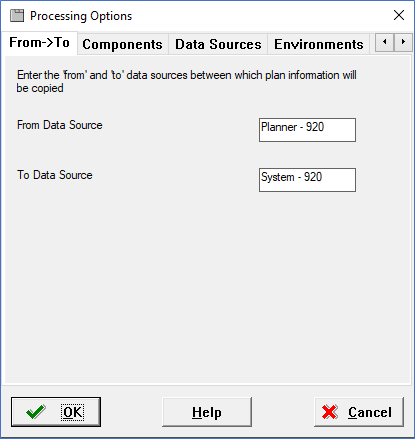
- For each environment, run R98403 XJDE0033 with these processing
options:
Option 1, set for the target Environment (for example, PS920)
Option 5, set JDEPLAN for the source Environment.
Note: JDEPLAN remains the source for each environment installed.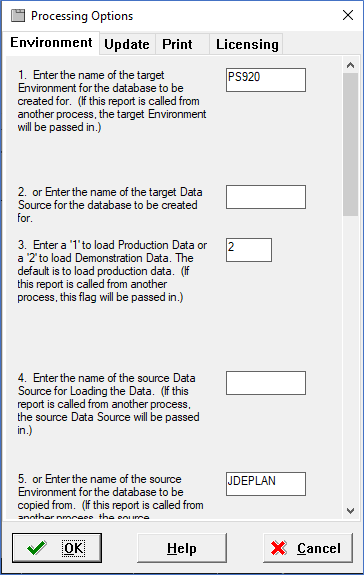
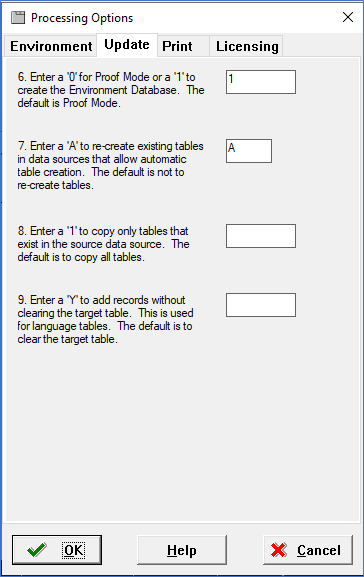
- Use this procedure to generate a Server Map from the deployment server
JDEPLAN environment.
- Fast Path to the GH9611 menu and select Machine Identification from
Advance Operations.
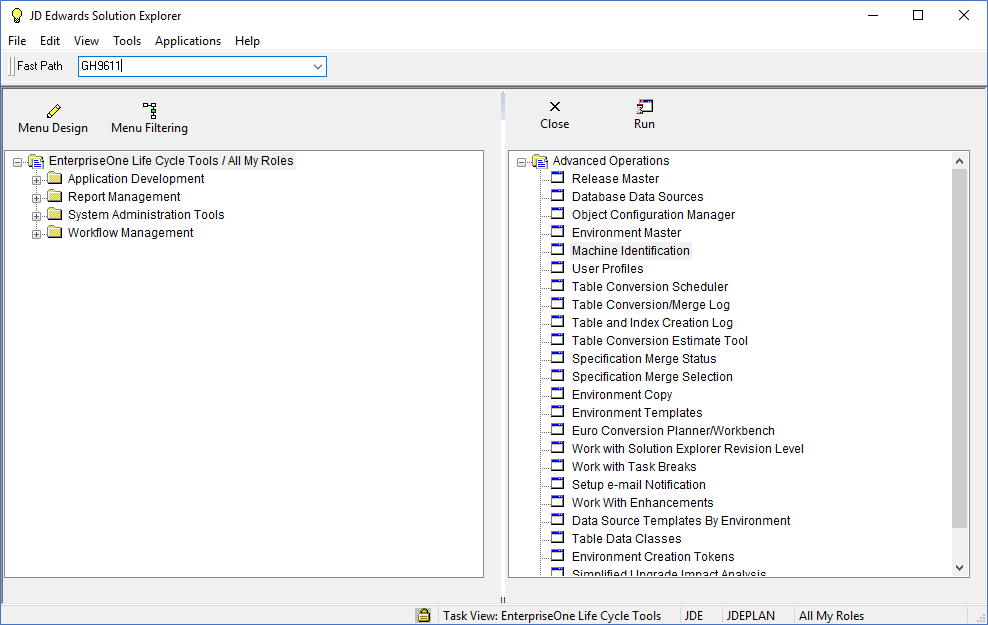
- Expand the Enterprise Server Machine information and select the
Enterprise Server.
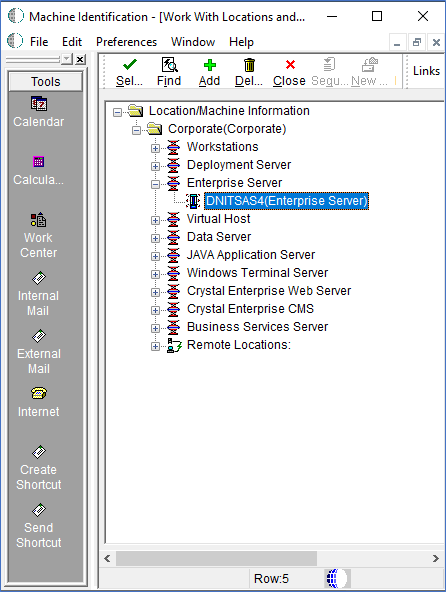
- From the Enterprise Server Revisions screen, click Generate Svr
Map from the Form Exit to setup the server map values for
the Enterprise Server environment.
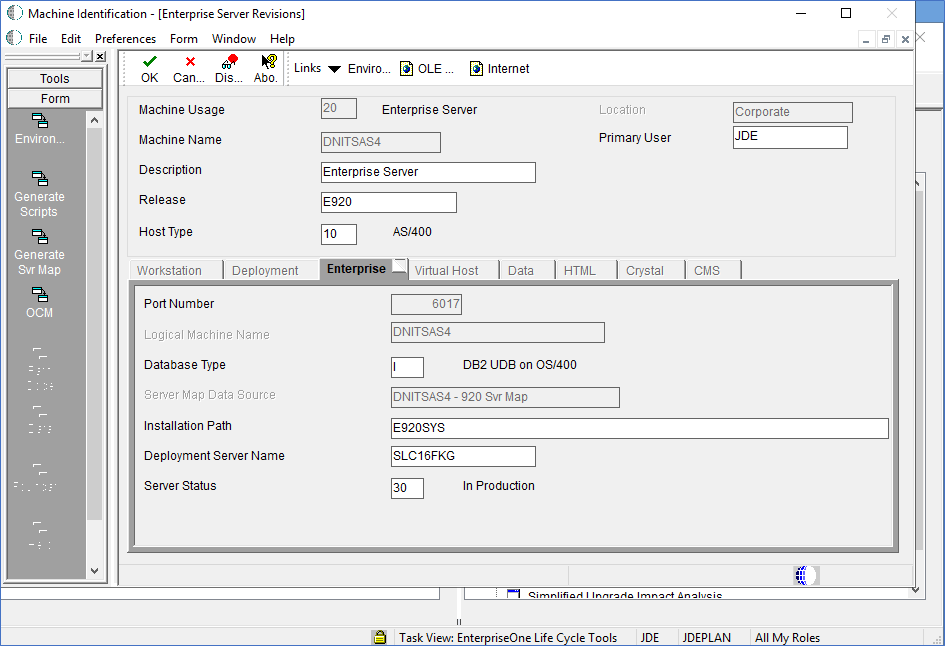
- Fast Path to the GH9611 menu and select Machine Identification from
Advance Operations.
- Run
- Use this procedure to insert a PLANNER record to the F00942 path code master table
from the SQL Interactive Session.
- From the IBMi command line, run this command:
CHGJOB CCSID(37)
- Enter the SQL Interactive Session by using the STRSQL command.
- Enter the Insert SQL statement updating the {deployment server name}
with the appropriate deployment server machine
name.
INSERT INTO SY920.F00942 (EMPATHCD, EMDL01, EMMKEY, EMSERSHP, EMSTCE, EMMRGOPT, EMRLS, EMJDEDBTYP, EMDATS, EMINSPAR, EMUNCFLG) VALUES ('PLANNER', 'Planner Objects', '{deployment server name}', 'E920', '1', '1', 'E920', 'RDB', 'Versions Local', '', 'Y')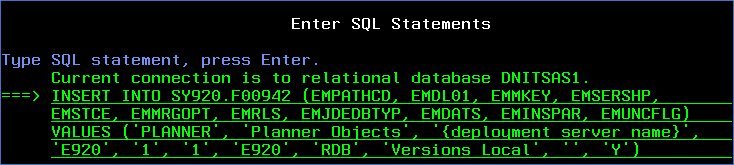
- From the IBMi command line, run this command:
- Use this procedure with the SQL Interactive Session to validate system CNC
tables.
- From the IBM i command line, run
CHGJOB CCSID(37). - Enter the SQL Interactive Session, from the IBM i command line run STRSQL
- Enter SELECT commands for each of the following tables. For
example:
SELECT * FROM SY920.F9650Note: To verify tables for appropriate machine names and descriptions, use <SHIFT> <F8> to move columns to the right, and <SHIFT> <F7> to move columns to the left.- F9650 - Machine Master
Check to ensure the table contains the correct machine names and Deployment Server names.
- F98611 - Data Source Master
Verify the records point to the correct database server name.
- F00945 – Release Master
Confirm an E920 record exists.
- F00942 – Path Code Master
Confirm the EMDATS field points to the correct Central Objects library.
- F00942T – Path Code Extension
Verify the EMDBSRCFLG on and EMENVFU2 fields are set to ON.
- F9650 - Machine Master
- From the IBM i command line, run
- Use this procedure to verify the JDE.INI settings are correct.
- In the
[BSFN BUILD]stanza, theDefineFlagssetting requires theJDENV_64BITflag to be included in the parameter list. The application jar install is designed to add theJDENV_64BITflag, but if it is missing the package build will fail because it requires the flag for successful compilation of the business functions. - Verify that the JDE.INI points to the correct path code environment.
- In the
- After successfully configuring the system CNC tables, restart the Enterprise Server
instance. Check the Enterprise Server logs and verify the server instance starts
without errors.
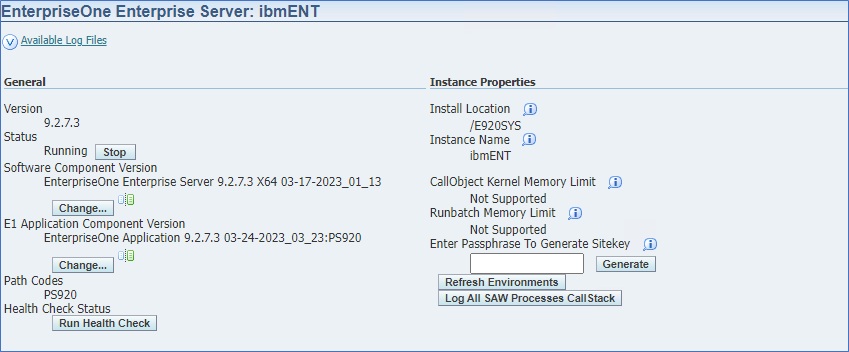
JDE.INI
file configuration refer to the JD Edwards EnterpriseOne Tools Server Manager
Guide.