Event Schema Generator Screen
After you successfully log in, the Event Schema Generator screen appears. This example shows the two panels on the Event Schema Generator screen:
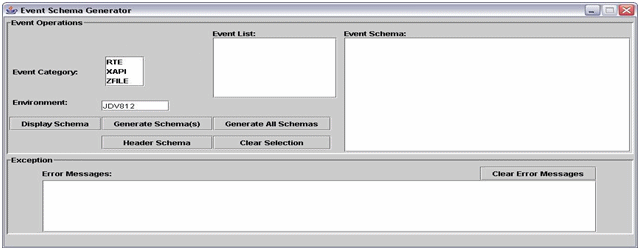
You use the Event Operations panel to provide information about the event or events for which you want schema generated. The utility provides the three event categories (real-time, XAPI, and Z events) from which you select and you must identify the environment. All events for which you want to generate a schema must be active in the environment that you indicate. When you select an event category and environment, the utility provides a list of events that are available.
You can perform the following tasks from the Event Operations panel:
Display an event schema.
Generate event schema for single and multiple events.
Generate event schema for all the events of a selected event category.
Generate header schema.
Click the Clear Selection button to clear the selection in the Event List panel. After the utility generates the schema, the schema is displayed in the Event Schema field.
If an error occurs during schema generation, the utility displays an error message in the Error Messages field of the Exception panel. You remove a message by clicking the Clear Error Message button.
If no events are available in the given environment, the Schema Generation Utility displays an error message, such as No event available for RTE in DEMOENV in the Error Message panel.
You terminate the Schema Generation Utility by clicking Close at the right top of the main frame.