Generating Event Schema for Single and Multiple Events
You can generate schema for a single event and save the schema to a file. The utility saves generated schemas with a file extension of .xsd. After you complete the selection criteria and click Generate Schema(s) on the Event Schema Generator screen, a file chooser dialog screen appears. You indicate the file path and enter the file name.
You can save the generated schema for a single event. This example is the file chooser dialog screen for saving a single event:
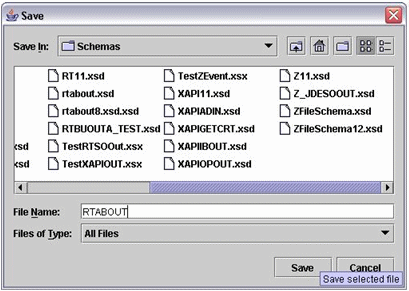
You can generate schemas for multiple events and save the schemas to a directory. To select multiple events from the Event List field, press the Ctrl key and select the event. After you complete the selection criteria and click Generate Schema(s) on the Event Schema Generator screen, a Select Directory dialog screen appears. You enter the full path name where the directory is located. The utility saves each schema file as E1_EventType.xsd, for example, E1_RTSOOUT.xsd.
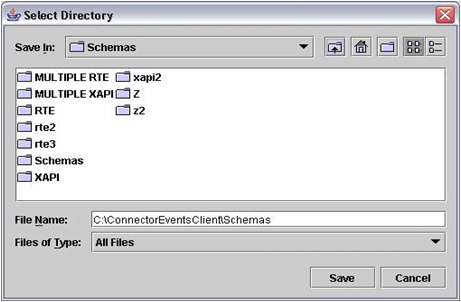
To generate event schema for single and multiple events:
In the Event Operations panel of the Event Schema Generator screen, select the type of event from the Event Category field.
In the Environment field, enter the name of the environment.
If you select multiple events, all events must be active in that environment.
Perform one of the following actions:
Select a single event from the Event List field and click Generate Schema(s).
A file chooser dialog screen appears. To save the generated schema, navigate to the appropriate directory, enter a name for the generated schema in the File Name field, and click Save. If you do not want to save the generated schema, click Cancel.
Select two or more events from the Event List field, and click Generate Schema(s).
A Select Directory screen appears. To save the schemas for all of the events, indicate the directory path (use the full path name, for example, C:\ConnectorEventsClient\Schemas), and click Save. The utility saves the schema file for each selected event as E1_EventType.xsd, for example, E1_RTSOOUT.xsd. If you do not want to save the generated schemas, click Cancel.