Uninstalling the Platform Pack
You should always use the JD Edwards EnterpriseOne OUI-based installation program to remove JD Edwards EnterpriseOne. If you manually remove the software, the uninstallation cannot be guaranteed to be complete and, as a result, subsequent reinstallation of JD Edwards EnterpriseOne may be hindered.
The JD Edwards EnterpriseOne uninstallation program performs
requisite clean up tasks in the Microsoft Windows registry and also makes changes in
common shared files. It is also very important you drop your SQL Server
databases prior to running the uninstaller, as specified in the warning in the section
entitled: Dropping SQL Server Databases. If you do not do this you will lose the
drop.bat script that was delivered in the installation, because it
will be removed by the uninstaller.
On the machine which you initially installed the Platform Pack:
From the Start button, navigate to Programs > Oracle - Oracle_Home_Name > Oracle Installation Products > Universal Installer
where Oracle_Home_Name is the name of the installation directory that you provided when installing the Platform Pack.
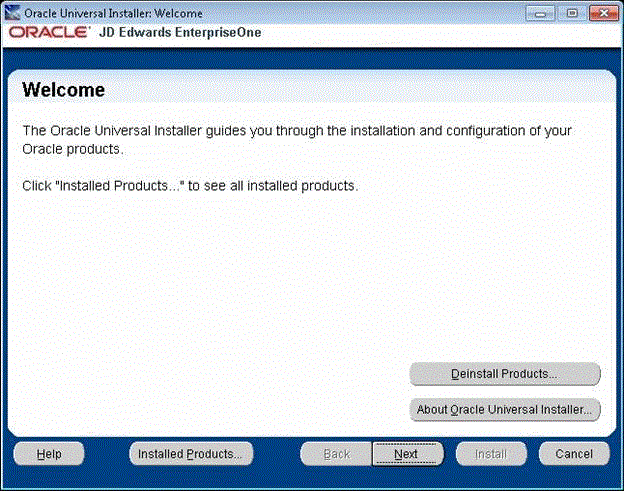
On Oracle Universal Installer, Welcome, click the Deinstall Products… button.
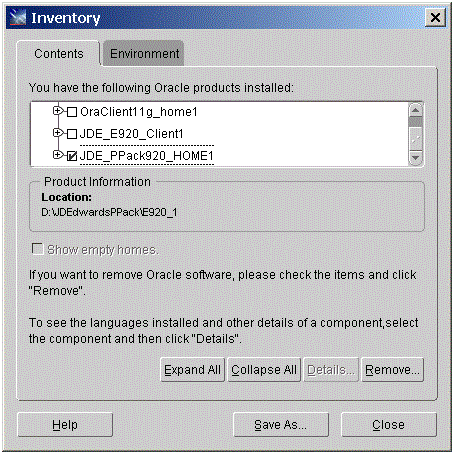
Turn on the check box next to the Oracle Home for the Platform Pack and expand the node to show all installed components. For example, the Oracle Home might be named JDE_PPack920_HOME1.
Note:At this step, you should select only the Oracle Home that is associated with this particular OUI. That is, the Oracle Home name that you select on this screen should match the Oracle Home name that you selected from Start > Programs.
Click the Remove… button.
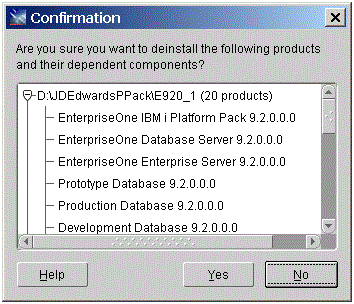
On Confirmation, verify that you want to uninstall the listed components and their dependent components and if so, select the Yes button.
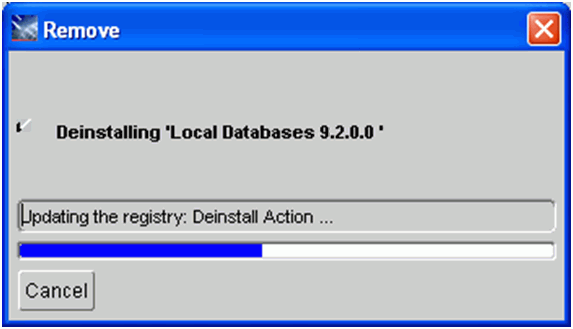
The Remove dialog indicates the progress of the uninstall action.
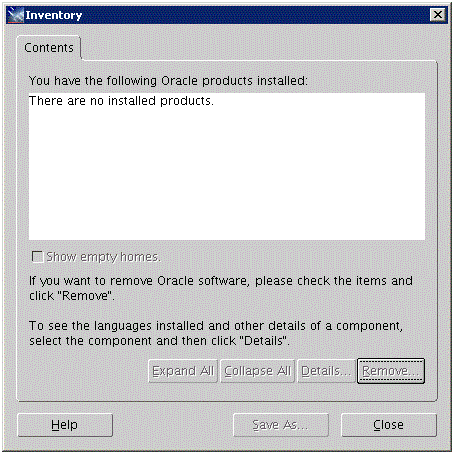
When the uninstallation process complete, the Inventory is shown again. The products you selected for uninstallation should no longer be displayed in the inventory.
Select the Close button.
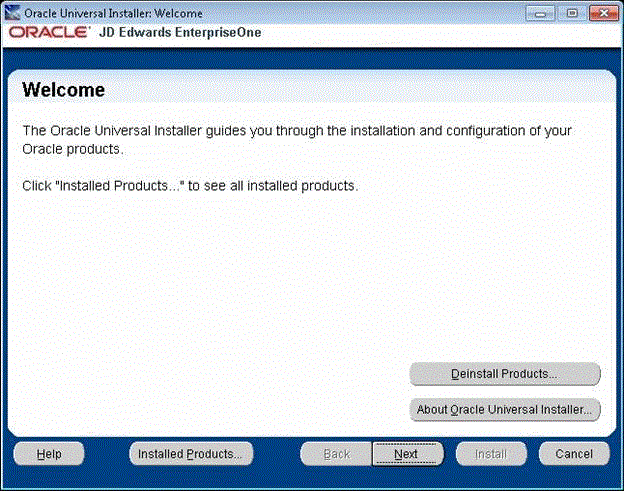
You are returned to the Oracle Universal Installer: Welcome screen.
On Oracle Universal Installer: Welcome, select the Cancel button to exit the Oracle Universal Installer.
Verify that the installation directory (Oracle Home) has been deleted. If it still exists, you can delete it.