Creating the Web Development Feature (Tools Releases Prior to 9.2.9)
Complete this task to create a Web Client Installation Feature for your version of the application server. This feature must be included in the installation package before it is deployed to the Web Client machine.
On the Deployment Server, log on to the Deployment environment (for example, DEP920 for Applications Release 9.2).
Access the GH9083 Package Assembly application.
Select Form > Features.
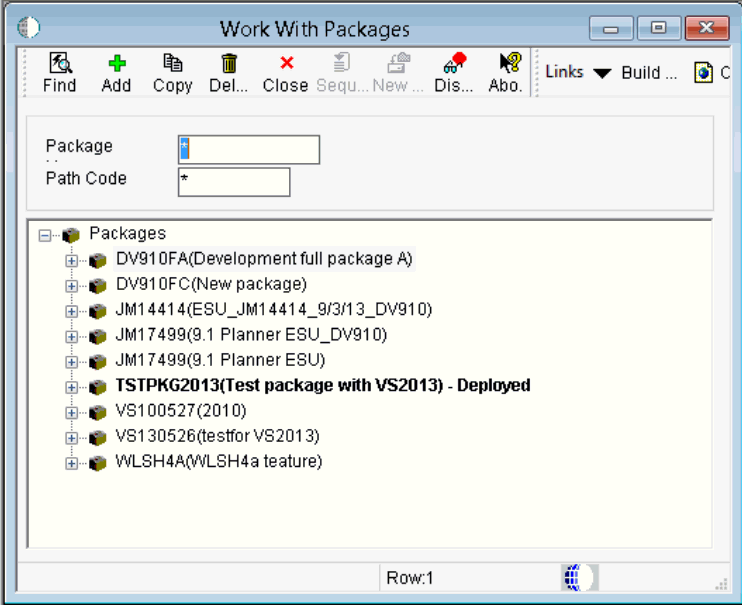
On Work With Packages, click the Add button.
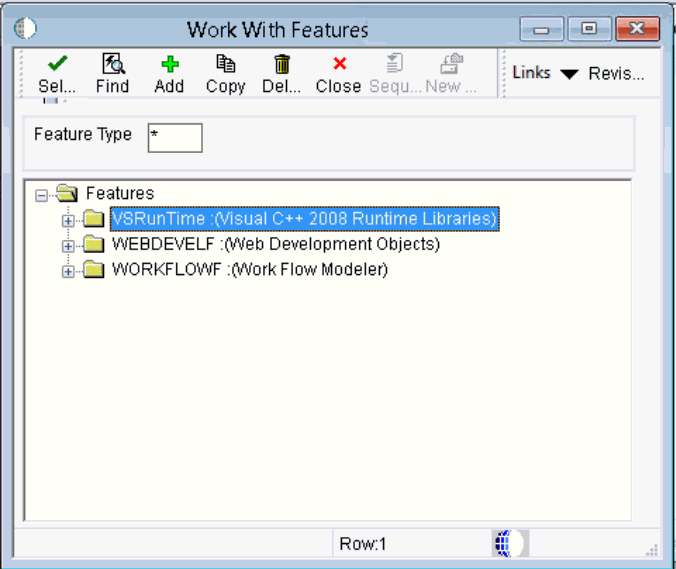
On Work With Features, click the Add button.
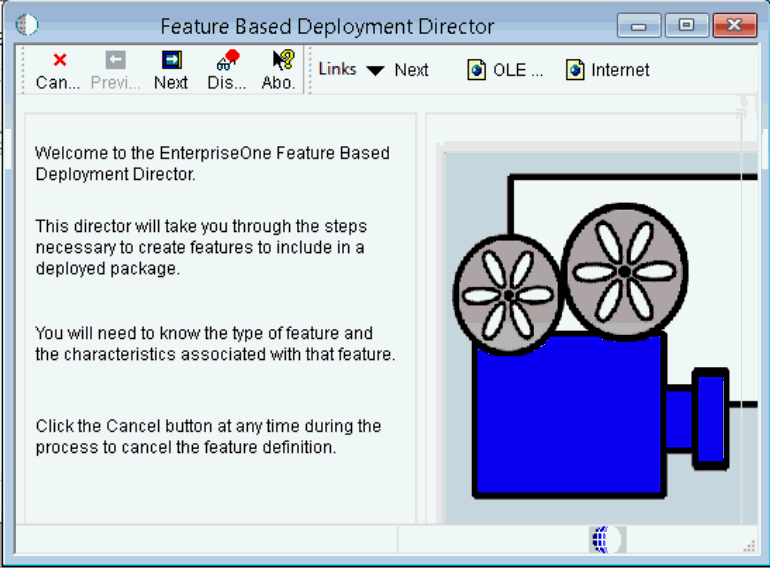
On Feature Based Deployment Director, click the Next button.

On Feature Information, complete these fields:
Feature
Enter a meaningful name for the feature. For example, if you are using Oracle WebLogic Server:
WLSH4A
If you are using IBM WebSphere Application Server, an example would be:
WASH4A
You can specify any name for the feature.
Tip:Alternatively, you can provide the WAS Express version number (for example, WAS85H4A).
Tip:This Feature Name is for display purposes only. It does not have to be any of these names:
WLSH4A
WASH4A
-
WAS90H4A
-
H4A85 (Obsolete)
Feature Type
Enter the value 1.
Description
Enter a description. For example:
Web Development Objects (WLSH4A) for WebLogic
or
Web Development Objects (WASH4A) for WebSphere
You can specify any text string for the description.
Required
Ensure this option is selected.
Additional Install Processes
Ensure this option is selected.
Click the Next button.
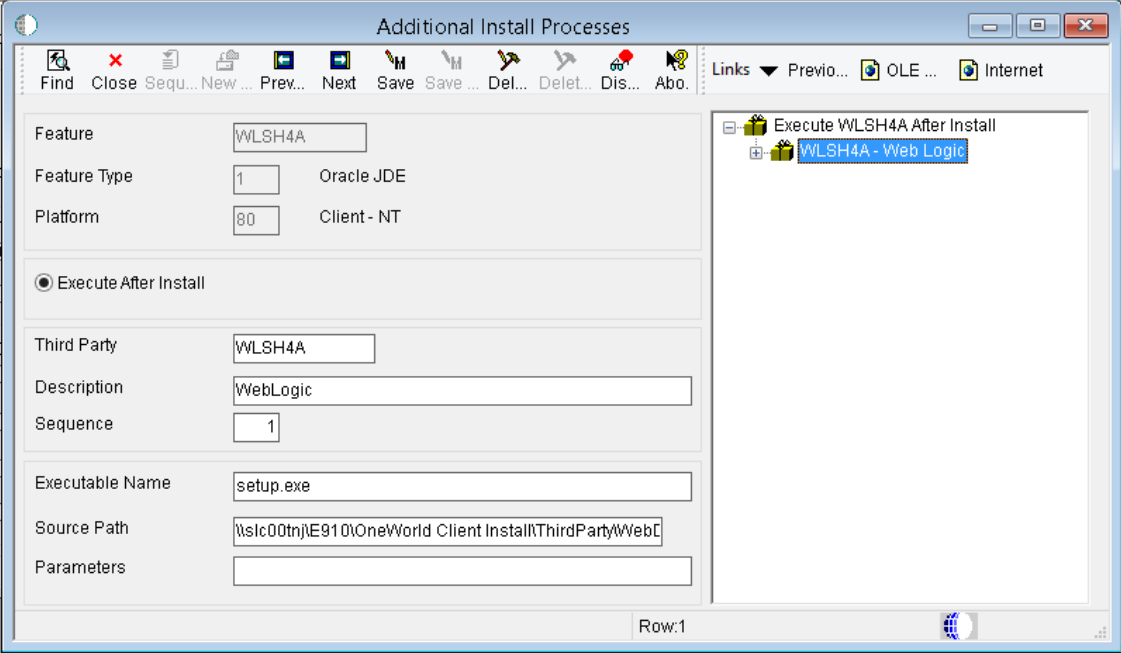
On Additional Install Processes, complete these fields:
Execute After Install
For Tools Release 9.1 and greater, the Development Client installer does not use this flag. The default and unalterable behavior is to run the feature's installer after installing the Development Client.
Third Party
Enter the name of the feature that you entered earlier. For example, if you are using WebLogic:
WLSH4A
If you are using WAS, an example would be:
WASH4A
Description
Enter a description. For example:
Web Development Objects (WLSH4A) for WebLogic
or
Web Development Objects (WASH4A) for WebSphere
You can specify any text string for the feature.
Executable Name
Enter this value:
setup.exe
Source Path
Enter the path to the installation executable.
For WLSH4A, the path would be:
\\<deployment server name>\<release>\OneWorld Client Install\ThirdParty\WebDevFeature\WLSH4A\installFor WASH4A, the path would be:
\\<deployment server name>\<release>\OneWorld Client Install\ThirdParty\WebDevFeature\WASH4A\install
Click the Save button.
Click the Next button.
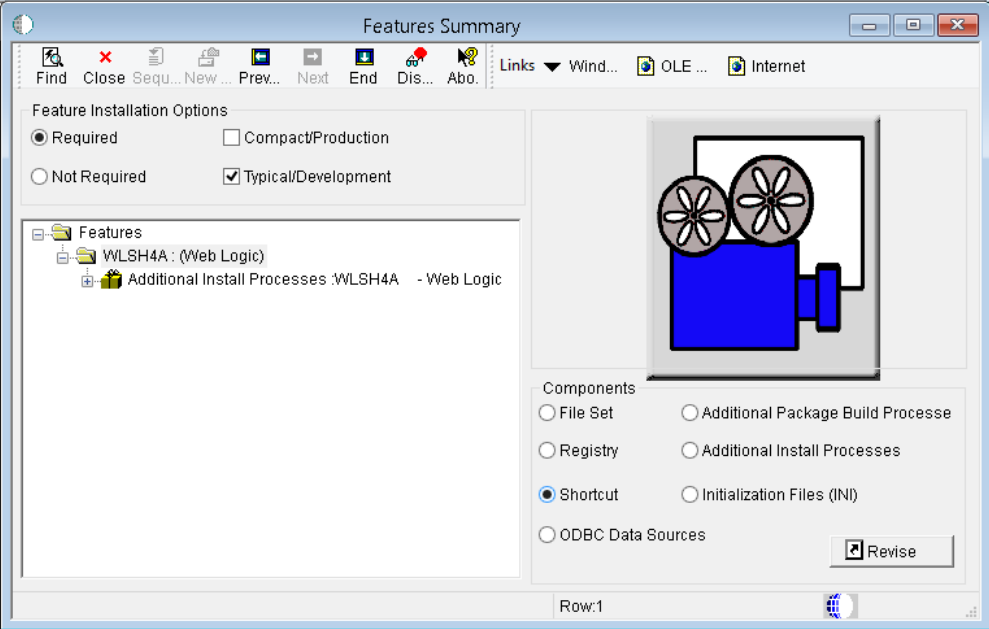
On Features Summary, click the End button.