Renaming an Environment
You can use SnapShot to rename the installed JD Edwards EnterpriseOne environment and path code. An example of a use case for this functionality is when a JD Edwards EnterpriseOne administrator needs to promote one path code/environment combination to another.
When you use SnapShot the program
does not update the database tables with the new path code and environment names.
Instead, it simply updates the path code directory name and occurrences of the path
code and environment in various files (for example, jde.ini,
jdbj.ini, jas.ini, and
pathcode.inf). If the new path code or environment does not
exist in the JD Edwards EnterpriseOne system tables, you will need to update those
tables yourself either through JD Edwards EnterpriseOne or by using a database
editing tool such as Oracle SQLPlus.
To rename an environment in SnapShot:
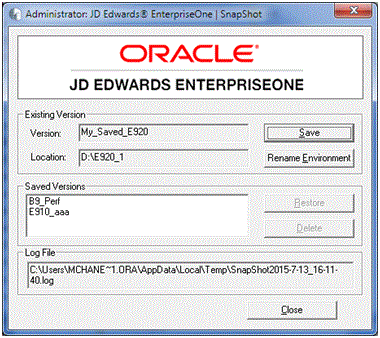
On the main SnapShot window, ensure that an existing version of JD Edwards EnterpriseOne is active.
Click the Rename Environment button.
On Rename Environment, use the Select an installed path code to change drop-down to select the path code that you want to rename.
Note:The Old Values section on the left side of the window displays old path code and environment names.
In the New Values section of the window, enter the new names for the environment you want to rename.
Click the OK button.
Note:The section of the screen entitled Select a view to change to is available only to JD Edwards EnterpriseOne internal application developers.