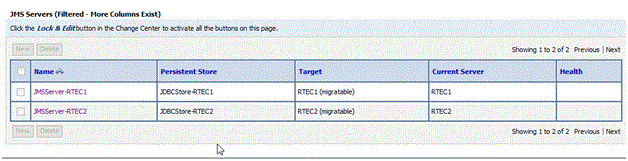Create JDBC Persistent Stores
Server Manager deploys the RTE solution with file persistent stores already created. This works for vertical clusters, but should be changed to JDBC type persistent stores for horizontal clusters.
Use this procedure to create the necessary JDBC persistent stores.
Go to Services > Persistent Stores.
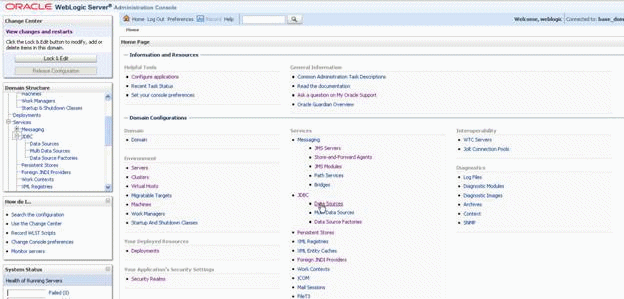
On Summary of Persistent Stores, click the Lock & Edit Button.
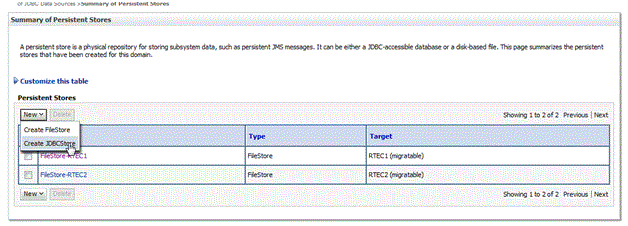
On Summary of Persistent Stores, in the Customize this table section, click the New pulldown and on the flyout choose Create JDBCStore.
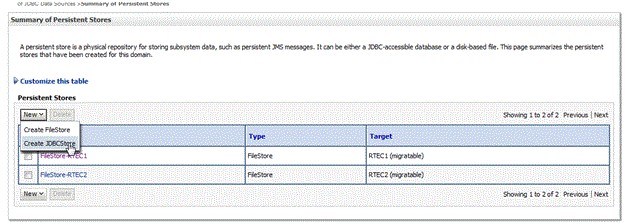
On Settings for JDBCStore, complete these fields:
Name
Enter a name for the JDBC store. The name must be unique within the WebLogic Server instance or its cluster.
Target
Use the pulldown to select the migratable server. The list will show of all WebLogic Server instances that have been defined in the current domain and are therefore candidates for hosting this JDBC store.
Data Source
Use the pulldown to select the JDBC data source used by this JDBC store to access its backing table.
Caution: The list will only show JDBC datasources that:Prefix Name
Leave this field blank.
Click the Save button.
Click the OK button.
Repeat the applicable steps to add additional persistent stores for additional JMS servers.
Click the Activate Changes button.
When you complete this procedure, your list of server will be similar to this: