Creating a JMSQUEUE Subscriber
To create a JMSQUEUE subscriber:
From a JD Edwards EnterpriseOne client, run P90702A to use the Add Event Subscriber application to add a subscriber.
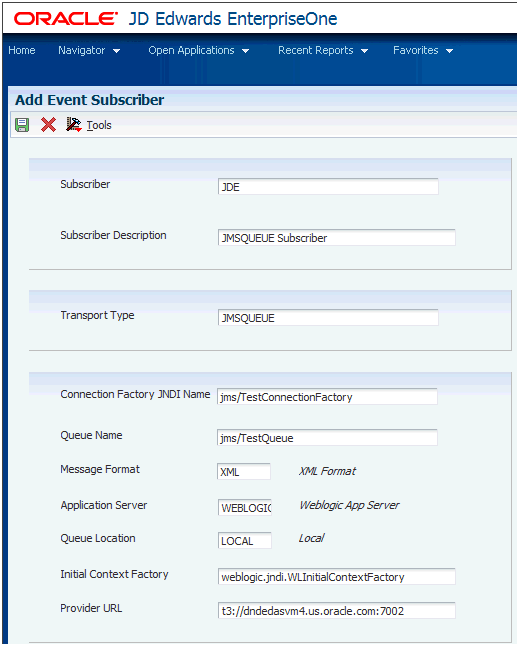
Field
Description
Subscriber
The Subscriber field must have a value matching valid user in JD Edwards EnterpriseOne.
Subscriber Description
Enter this value:
JMSQUEUE Subscriber
Transport Type
Enter this value:.
JMSQUEUE
Connection Factory JNDI
You can specify any path and name.
Note: You must use this same value when creating the Connection Factory in WebLogic as described later in this guide. For purposes of this documentation, the value is:
jms/TestConnectionFactoryQueue Location
You can choose either LOCAL or REMOTE.
Note: If the subscriber queue is created on the Transaction Server instance you should specify the value as LOCAL. If the subscriber queue is on remote WebLogic container, specify the value as REMOTE
Initial Context Factory
Enter this value:
weblogic.jndi.WLInitialContextFactoryProvider URL
Enter this value:
t3://<WLS_SERVER_HOST>:<WLS_SERVER_PORT>Note:
< WLS_SERVER_HOST >is the host of the machine where the subscriber queue is created and<WLS_SERVER_PORT>is the port at which the server is hosted.Click the OK button to accept the values.
Run the P90702A application and find the JMSQUEUE Subscriber created in the above step.
Activate the JMSQUEUE Subscriber by taking this Form Exit:
Row > Change Status
Change the status to AV (Active).