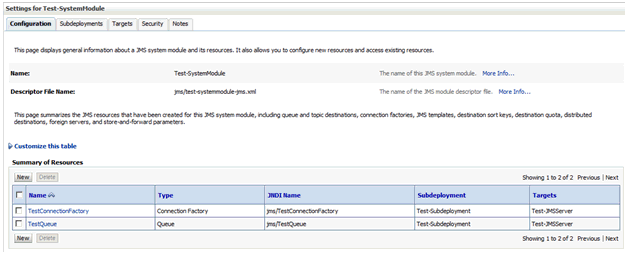Creating the JMS Resource
Use this procedure to create a JMS resource such as connection factory, queue, or topic in the JMS Module you created in the previous section.
To create a JMS Resource:
Click the JMS Module where you want to create a resource (in this guide Test-SystemModule).
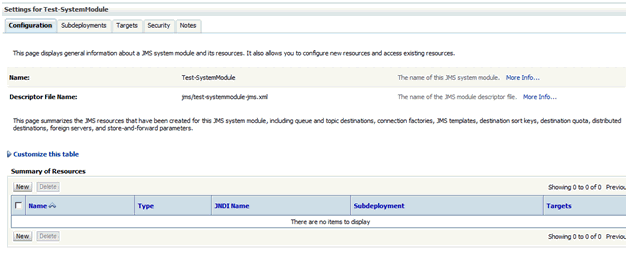
On Settings for <Module_Name> , click the New Button.
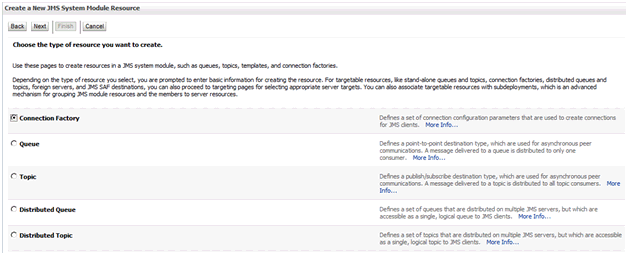
On Create a New JMS System Module Resource, select the radio button for the resource type to be created. In this example, Connection Factory is selected.
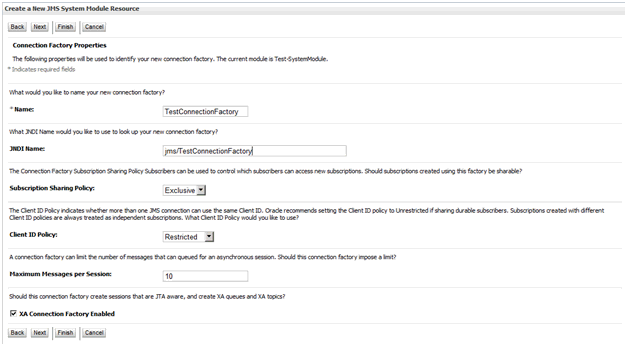
On Create a New JMS System Module Resource, enter Connection Factory name and JNDI name for this Connection Factory.
Click the Next button.
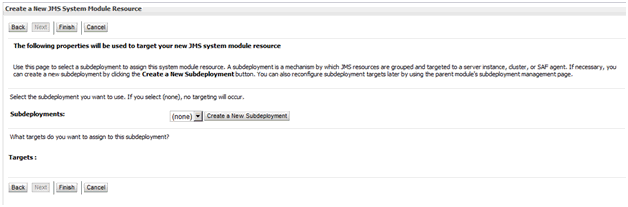
On Create a New JMS System Module Resource, use the pulldown to select the Subdeployment. If no existing Subdeployment can be used click on Create a New Subdeployment button.

On Create a New Subdeployment, enter a name for a new Subdeployment.
Click the OK button.
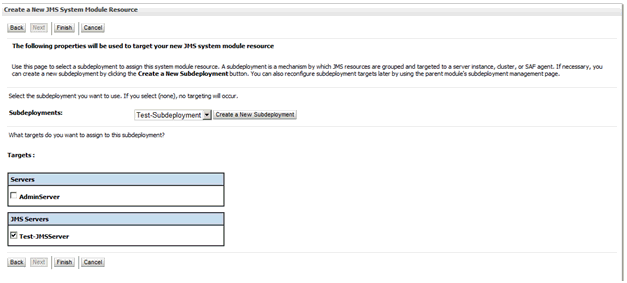
On Create a New JMS System Module Resource, click the checkbox next to the JMS Server for which you just created a resource.
Click the Next button.
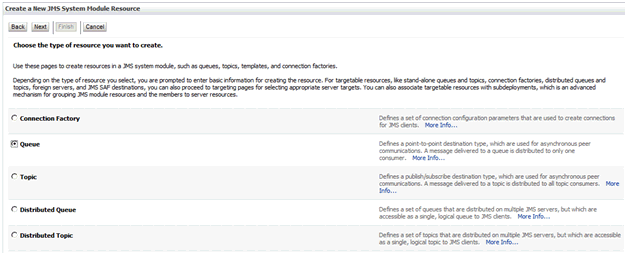
On Create a New JMS System Module Resource, click the radio button for Queue.
Click the Next button.
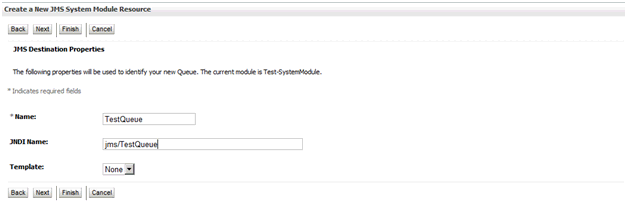
On Create a New JMS System Module Resource, enter a I and JNDI Name for this Queue.
Click the Next button.
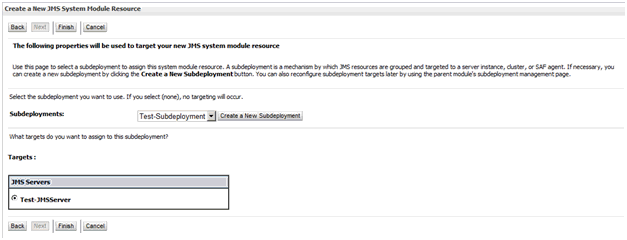
On Create a New JMS System Module Resource, select the Subdeployment.
Click the Finish button.
As shown below, verify that both the xxxx