Manually Installing the WebLogic Web Client (WLSH4A; Tools Releases Prior to 9.2.9)
As noted earlier, the WebLogic Web Client (WLSH4A) can be installed as a feature included in the installation package or the WLSH4A installer can be run manually.
If run as a feature, the Development Client installer would have already prompted for the installation location (that is, the Oracle Home path and name). This information is passed to the WLSH4A installer so there will not be a prompt asking again. In this case, the installer will go straight to the Step 4 in the following procedure.
If you run the WLSH4A installer manually, you will need to perform the following steps:
- Right-click on the following program and select Run as
Administrator.
\\<deployment server name>\<release>\OneWorld Client Install \ThirdParty\WebDevFeature\WLSH4A\install\setup.exeCaution:For Microsoft Windows, you must right-click on the executable and select Run as Administrator from the drop-down.
Note:If the Deployment Server is using multifoundation, the path of the installer program will be something like:
\\<deployment server name>\<release>\foundation_xxxx\OneWorld Client Install\ThirdParty\WebDevFeature\WLSH4A\install\setup.exe
- On Welcome, click the Next button.
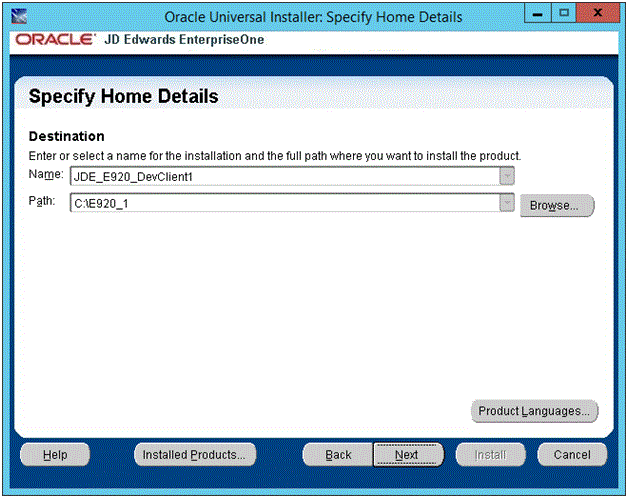
- On Specify Home Details, click either one of the drop downs and select the same name
or path as the Development Client. When you select a path or name from one of the
drop downs, the corresponding name or path will automatically be displayed in the
other field.Caution:
It is imperative that you select the Oracle Home Name and Path where the Development Client is installed. If you do not do this, the installation will fail or the resulting installation will not be runnable.

- On WebLogic Admin Server Information, you are prompted for information
that is necessary to access and configure the local WebLogic Server, which is
already installed on the Development Client. Using these credentials the WLSH4A
installer is able to create and configure a WebLogic Admin user and domain. Note:
If WLSH4A was installed previously, enter the same Admin User Password as was entered during the previous installation. If you do not know that password, you need to reinstall WebLogic Server.
If you have multiple WebLogic Servers installed, you will be prompted for the one to use. In that case, enter the same Admin User Password for the WebLogic Server that you choose.
If this is the first time that WLSH4A was installed on a particular WebLogic Server, you can enter any password that meets the password security policy for WebLogic (see below for more information).
Note:The Admin user is required by the WLSH4A installer during the installation. Although not normally needed by users on the Development Client, you may need to sign into the WebLogic Server Administrative Console (for example, to perform administrative tasks). In that case, you will need to provide this same Admin user and its password when signing in. Therefore you should record or remember these Admin user and password credentials.
Complete these fields:
-
Admin User Name
Enter the name of the WebLogic administrative user account to be created.
The value you enter here can be any value that contains valid characters as allowed by the WebLogic application server.
-
Admin User Password:
Enter the password for the WebLogic administrative user account to be created.
This password must meet the password security policy for WebLogic.
Tip:Password Complexity Policy. The Password Validation provider in WebLogic determines the password complexity policy for the WebLogic Admin user. The default policy requires that the password be a minimum of 8 characters. The OUI installer cannot programmatically determine and return these policy requirements. Therefore, it is beyond the scope of this documentation to guide the end user to determine the exact policy requirements for user names and their associated passwords.
If the password you enter here does not meet the WebLogic password policy on your machine the WLSH4A installer will fail later in the installation process. To recover, you must determine a valid value for your WebLogic Server and re-run the WLSH4A installer and enter a valid password.
-
Confirm Password
Re-enter the password to confirm it.
-
Admin Server Port
Enter the port number for the WebLogic Server Administrative Console. In most cases you can accept the value that defaults into this field. You should not change this value unless you understand the impact of doing so.
-
Managed Server (E1Server) Port
Enter the port number for the instance of the JD Edwards EnterpriseOne server (called E1Server) that is created on WebLogic. This server is a scaled-down JD Edwards EnterpriseOne HTML Server that is used by the Development Client to service the web client.
-
- Click the Next button.
- If the package you are installing contains the WLSH4A Web Dev Feature, you will see
the above screen.
This information is required to access and configure the local WebLogic Server that is already installed on the Development Client. Using these credentials, the WLSH4A installer will be able to create and configure a WebLogic Admin user and domain. If the Admin user and the Admin domain already exists, the installer will delete them and recreate them using the values you enter on this screen.
- Click the Next button.

- If the installer detects an existing WLSH4A configuration, it displays the above
screen informing you that the existing configuration will be deleted before the new
configuration is created.Caution:
In the unlikely case that you have data in that location that you want to save, you should do so before you proceed.
The directories to save are:
-
<WebLogic_install_dir>\user_projects\domains\E1DevDomain -
<E1_install_dir>\system\JAS\EA_JAS_80.ear
Note:Multiple WebLogic Servers. It is possible for your machine to have multiple installations of WebLogic Server (perhaps because they are different versions). If so, the WLSH4A installer will prompt you to specify which version you want to use for this installation. Select the one that you want and click the Next button to proceed.

-
- On Summary, click the Install button.

- The installer displays a progress screen.

- If running as a feature in a package, you will see the End of Installation screen.
Click the Exit button to complete the Development Client installation and
return to the OUI installer.
Otherwise, if you are running the WLSH4A installer manually, you will not see the End of Installation screen.

- On the Exit dialog, click the Yes button to exit the OUI installer.
If you encounter errors during the installation process, refer to these troubleshooting chapters in this guide:
- Troubleshooting the Workstation