Configuring the Default Authenticator and Provider Order
After configuring the OID Authenticator, ensure that the default authenticator's control flag is set to SUFFICIENT and reorder the providers.
Use these steps to configure the default authenticator and provider order:
Navigate to the Provider Settings pane.
Open the Default Authenticator and set the control flag to SUFFICIENT.
Do the same for any providers that you might have.

On the Setting Pane, reset the provider order to:
OIDProvider (SUFFICIENT)
DefaultAuthenticator (SUFFICIENT)
DefaultIdentityAsserter
Note:If your WebLogic user is not part of the OID Administrators group, you will not be able to restart the WebLogic Admin Server.
You can use the following steps to add an Administrators group and add your user from OID.
Connect to Oracle Directory Manager, http://host:port:7005/odsm.
Create a new Group, Administrators. You can use the Create Like option.
Add your admin user to this group.
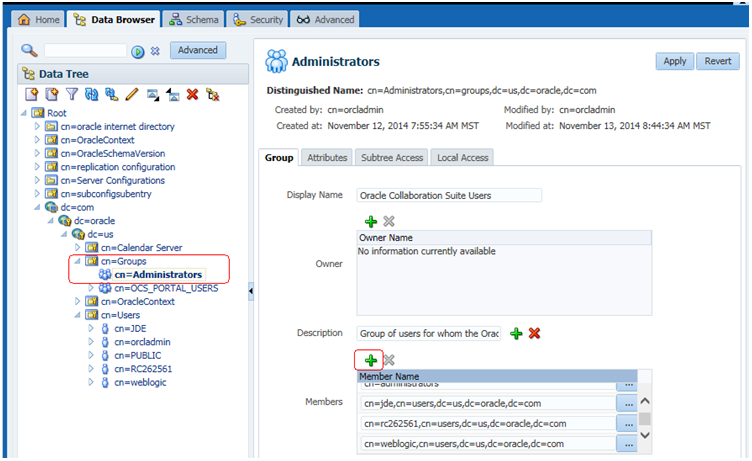
Now, you should able to start the WebLogic Admin Server.