Configuring the Oracle Internet Directory Authenticator
In order to configure Oracle Internet Directory as an external LDAP server, you must have it installed and functioning.
Use these steps to configure the Oracle Internet Directory Authenticator.
Login to the WebLogic Server Administration Console.
From the Domain Structure pane, click Security Realms.
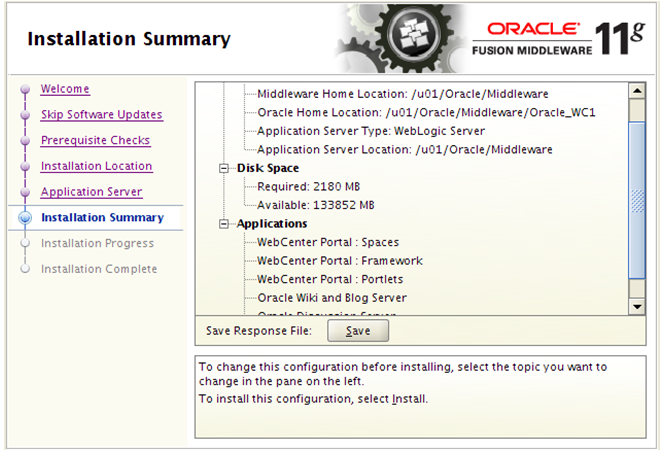
Select the myrealm entry to configure the OID authenticator.
Select the Providers tab.
Click Lock and Edit.
Click New to create a provider.
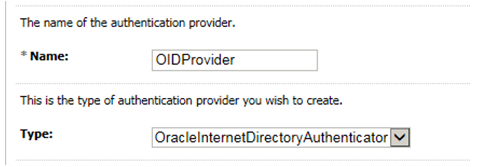
Enter a name for the new provider (for example, OIDProvider).
Select OracleInternetDirectoryAuthenticator as the type, and then click OK.
On the Providers tab, click the newly added provider. The common setting pane appears.
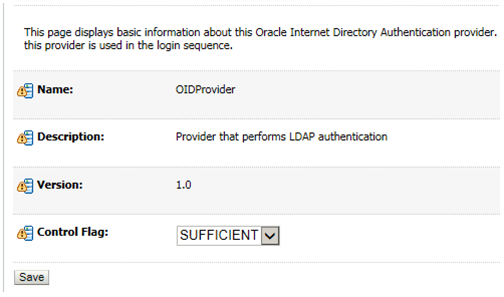
Set the control flag to SUFFICIENT and click Save.
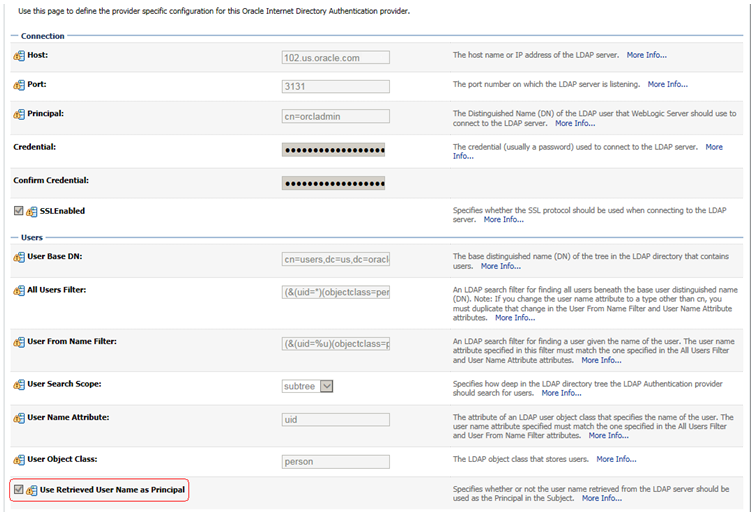
Open the Provider Specific tab.
Field
Value
Comment
Host:
The host ID for the LDAP server
Port:
The LDAP server port number
Principal:
The LDAP administrator principal
Credential:
<password>
The administrator principal password
Confirm Credential:
<password>
User Base DN:
User Search Base
All User Filter:
(&(uid=*)(objectclass=person))
User Name Attribute
uid
Group Base DN:
Group search base - same as user base DN
Use Retrieved User Name as Principal
Checked
User login IDs are usually case insensitive. This flag is required so that the subject established contains the user name as stored in the OID.
Complete the fields as shown in the table below. Leave the rest of the fields set to their default values.
Click Save.