Entering Remaining Work Data on a Job Forecast
To enter remaining work data on a job forecast, you must first create a forecast, and then complete the following steps. See Creating Job Forecasts for instructions.
On the Edit Job Forecast form, select the account (row) for which you want to enter remaining work data.
Verify that the value in the MC (Method of Computation) field is Z. If it is not, enter Z in this field.
From the Row menu, select Remaining Work. Note that this option is available only if you select a row with a value of Z in the MC field.
At the bottom of the Remaining Work Forecast form, enter a row for each remaining work item you want to include for the account. To enter remaining work, complete at least two of the following:
Cost To Complete Quantity and UM (Unit of Measure) fields
Cost To Complete Rate
Cost To Complete Amount
When adding a new line, you can enter any two of the above, and the system will calculate the other. When updating an existing line, if you update the quantity or rate, the system recalculates the amount in the Cost To Complete field. If you update the amount field, the rate is recalculated using the quantity. Entering the units of measure is optional.
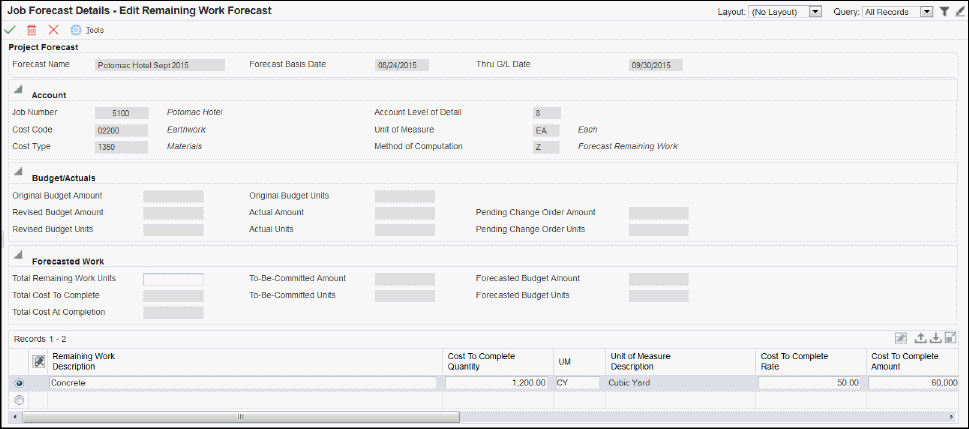
As you complete lines in the detail area, the system updates the associated fields in the header area of the form.
To save the data you enter, click OK, or tab to a new line. After each line is saved, the system updates the following fields in the header based on the data you entered:
Total Cost To Complete
Total Cost At Completion
Optionally, you can update the Total Remaining Work Units field in the header. This field is used to calculate the HU ledger as follows:
HU = Total Remaining Work Units + AU
Click OK to save all changes. The system returns you to the Edit Job Forecast Details form. You must then click OK on this form to save your changes. If you click Close or Cancel on the Edit Job Forecast Details form, your remaining work updates will not be saved.