Consolidated Income Statement Case Study Task: Add the Percent of Revenue Columns in Subtotal Sections
Complete the steps in this section after you have completed the first three steps in Consolidated Income Statement: List of Tasks for Subtotal Sections.
Place a copy of the Current Period Actual column in the grid to the right of the existing Current Period Actual column.
You placed the Current Period Actual column in the layout in another task. You will not change that column. Instead, you place another copy of the column in the layout so that you can perform a calculation on the column.
Note: As you add columns to your layout, you will need to change the width of columns so that the new columns fit within the table. See Consolidated Income Statement Case Study Task: Change the Width of Columns.Change the title of the column to% of Rev.
Select the cells in the column, and then click the Define Custom Formula icon in the Formula section of the Column tab.
In the Function window, select Division.
In the Function: Division section, select Divisor.
In the Divisor: Parameters section, select the Field option and select Current Period Actual from the Total Revenue section of the list.
Click OK on the Function form.
Your formula for the Percent of Rev column should look like the following image:
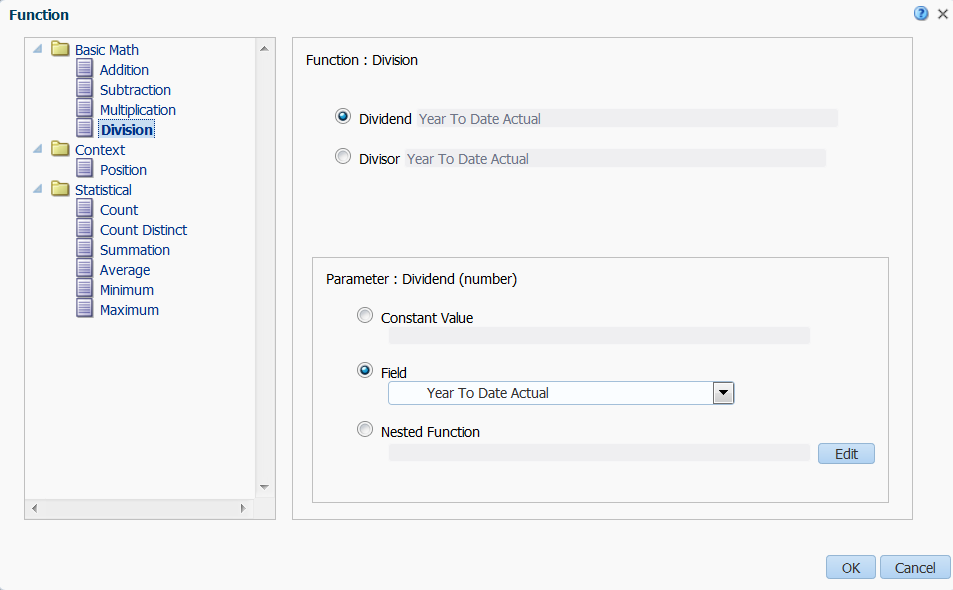
On the Column tab, select Data Formatting and then Percent.
Change the column width to 50.
Click Save to save your layout.
Complete Steps 1-15 to add percent of revenue sections for the Last Year Current Period Actual, Year to Date Actual, and Last Year to Date Actual columns. Change the width of the columns as needed to make room for the additional columns.