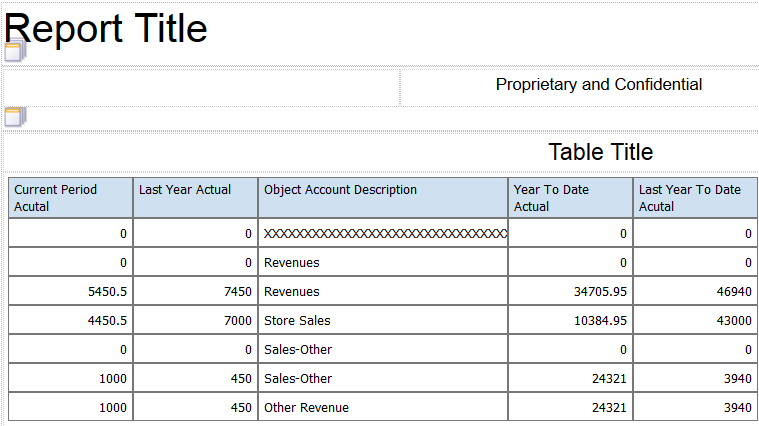Consolidated Income Statement Case Study Task: Change the Width of Columns
You need to make room in the layout table for more columns, so you will change the width of the columns currently in the layout.
To change the width of columns in the layout, complete the following steps:
Select the column or columns for which you want to change the width.
In the Appearance section of the Properties tab, click in the Width field and enter 100 for the numeric columns, and enter 200 Object Account Description column.
Click the Save icon to save your layout.
Caution: If you need to exit
the BI Publisher Layout Editor, do not click the Sign Out icon or you will log out
of the server. Instead, click the Close icon (the X in the upper right corner
of the window) to exit the window.
After you complete the steps in this section, your layout will look like the following image: