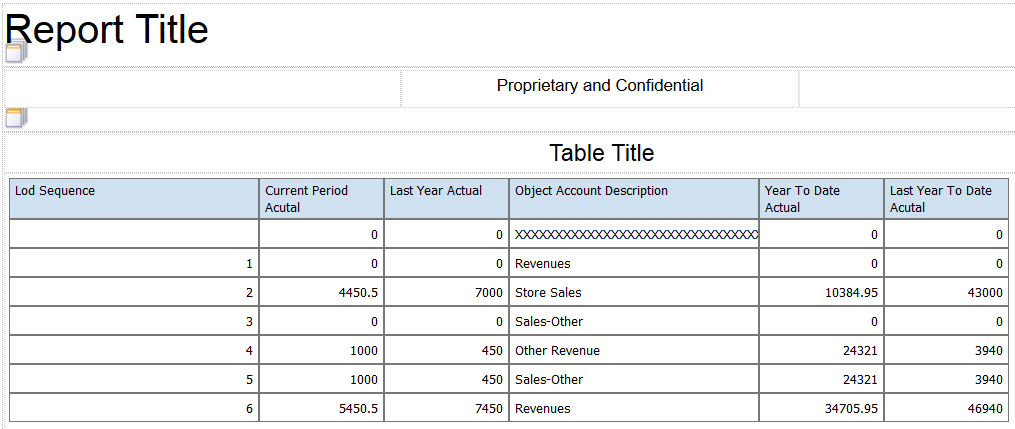Consolidated Income Statement Case Study Task: Sequence Accounts
The account descriptions as initially provided in the Object Account Description column are sorted by the object account number. You need to display the descriptions by the level of detail.
Because you selected the Enable Level of Detail Rollup option in the row definition that you set up, the Rowset section includes the Lod Sequence element. This element enables you to sort the account balances by the level of detail in your chart of accounts.
To sequence the description and corresponding account balances, complete the following steps:
Locate the Lod Sequence element in the Rowset section for the Revenue section and drag-and-drop it into your layout.
The placement of the list item in the layout is not important, but placing it at the far left side of the table will make it easier to account for the space that it uses in the table when you later format the columns.
Select the Lod Sequence column and then click the Ascending Order icon on the Column tab of the layout window.
Click the Save icon to save your layout.
After you complete the steps in this task, your statement layout should look like the following image: