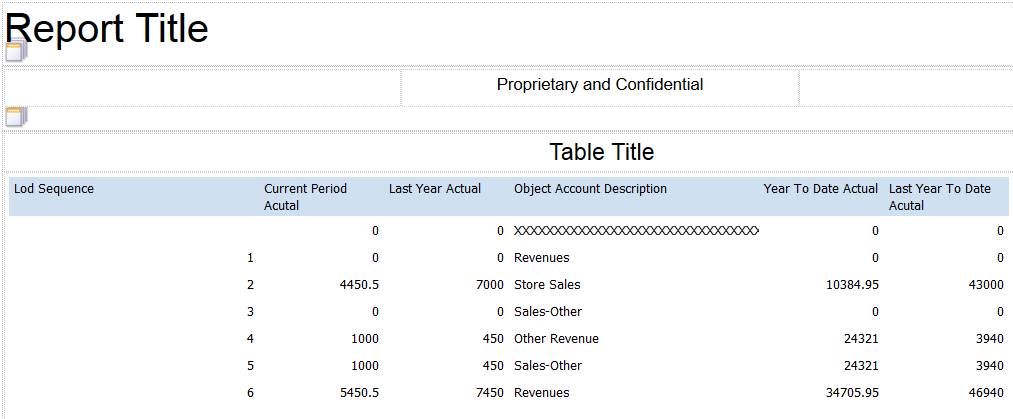Consolidated Income Statement Case Study Task: Remove Grid Lines
You can remove the grid lines in the layout table at any point while working in your layout.
To remove grid lines:
Select the column or columns from which to remove the grid lines.
You can select multiple columns and apply the change to all of the selected elements.
In the Appearance section of the Properties tab, click in the field next to any of the border options.
For example, click in the field next to the Border Bottom field.
Instead of using the option on the Properties tab, you can also use the Set Borders option on the Table tab.
Select the Use same value for all sides check box.
Select None from the Style list and then click OK.
Click the Save icon to save your layout.
After you complete the steps in this section, your layout will look like the following image: