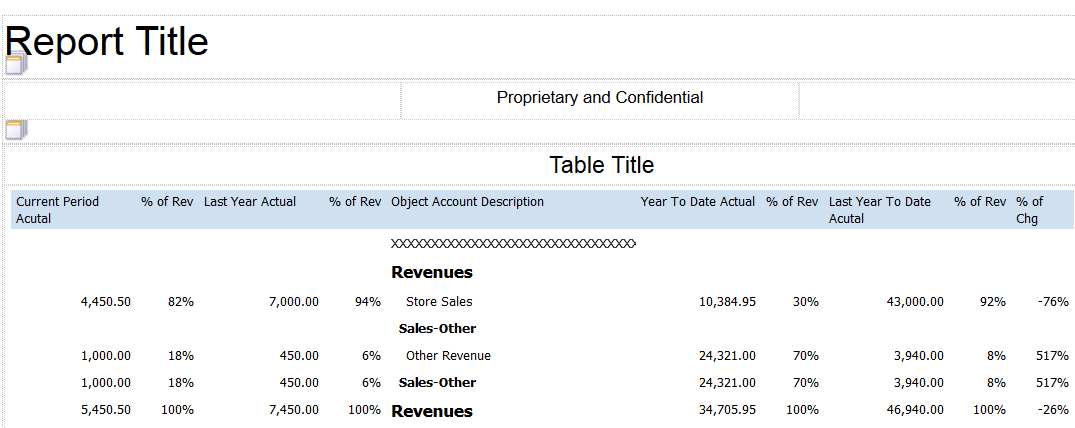Consolidated Income Statement Case Study Task: Apply Column Masks
Apply column masks to the Current Period Actuals, Last Year Current Period Actuals, Year to Date Actual, and Last Year to Date Actual columns to format the decimal places in the account balances.
To apply column masks, complete the following steps:
Highlight the column cells to which to apply the mask.
For example, select the cells in the Current Period Actuals column to apply a mask to the account balances in the Current Period Actuals column.
Open the Properties tab.
Click in the Formatting Mask field in the Data Formatting section.
Select the mask for the column selected.
For example, select the Current Period Actuals Mask if you selected the Current Actuals column. Be sure to select the column mask for the column from the section that you are formatting. For example, if you are formatting the Revenue section, select the Current Period Actuals Mask from the Revenue section.
Repeat Steps 1-4 for each column.
After you complete the steps in this task, your statement layout should look like the following image: