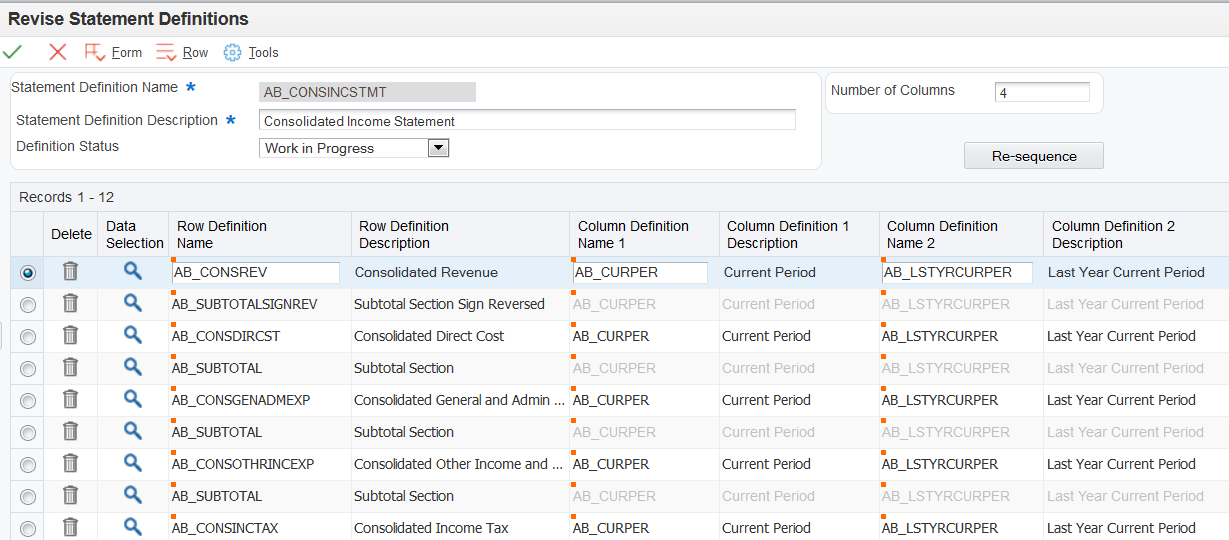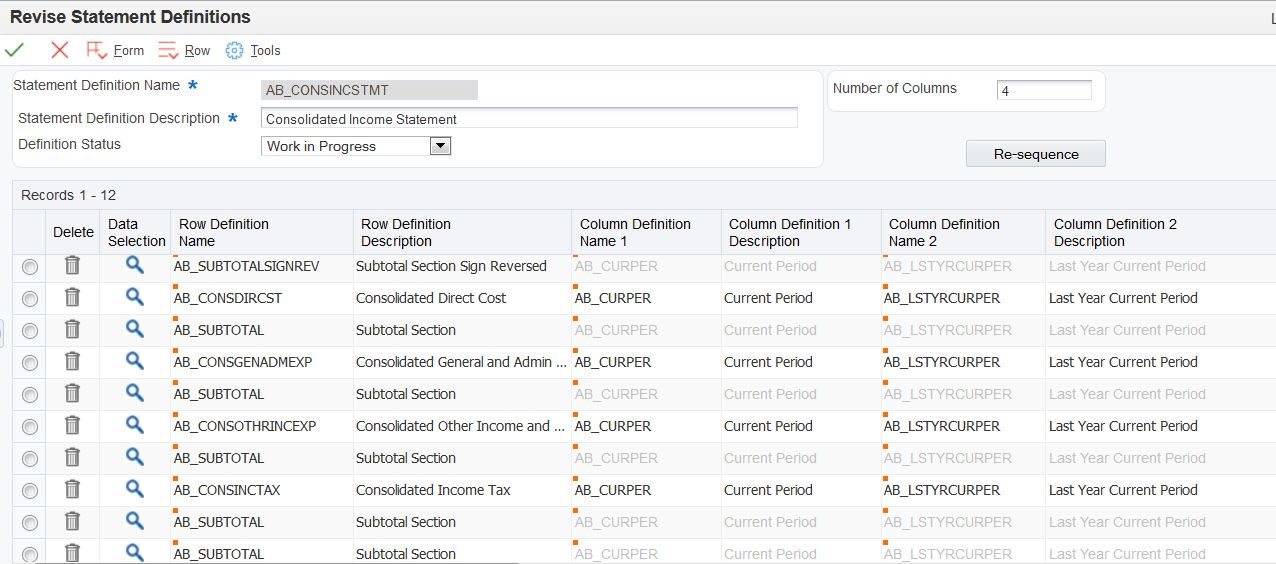Consolidated Income Statement Case Study Task: Create the Statement Definition
In this task, you will enter the first data row definition, and then enter the first subtotal row definition. Then, using the values in the table at the beginning of this section, you will enter the remaining data and subtotal row definitions.
To create the statement definition:
From the One View Financial Statements Setup menu (G0916), select Statement Definitions.
Enter (initials) CONSINCMSTMT in the Statement Definition Name field.
Enter Consolidated Income Statement in the Statement Definition Description field.
Select Active in the Definition Status field.
Enter 4 in the Number of Columns field to display four columns instead of 25.
Enter (initials) CONSREV (Consolidated Revenue) in the Row Definition Name field, or use the Search functionality to search for and select the row definition.
Enter (initials) CURPER (Current Period) in the Column Definition Name 1 field, or use the Search functionality to search for and select the column definition.
Enter (initials) LSTYRCURPER (Last Year Current Period) in the Column Definition Name 2 field, or use the Search functionality to search for and select the column definition.
Enter (initials) YTD (Year to Date) in the Column Definition Name 3 field, or use the Search functionality to search for and select the column definition.
Enter (initials) LSTYRYTD (Last Year to Date) in the Column Definition Name 4 field, or use the Search functionality to search for and select the column definition.
Enter the first Subtotal row definition:
Click in the next Row Definition Name field, and enter (initials) SUBTOTALSIGNREV.
Note: Use (initials) SUBTOTALSIGNREV for the Total Revenue subtotal only. Use (initials) SUBTOTAL for all other subtotal lines.Enter 1 in the Section Number From field, and enter 1 in the Section Number Thru field.
Enter Total Revenue in the Section Description field.
Enter the remaining lines for the statement definition:
To enter a line for a data row definition, use the values in the table at the beginning of this section and repeat Steps 6-10.
Hint: You can add the Data row definition in the Row Definition Name field, and then tab or click out of the line to have the system add the columns that you entered for the previous data row definition. The system will assign the next line number and section number in the sequence, and will use the row definition name as the section description.
You cannot use this shortcut for Subtotal row definitions because you must complete the Section Number From and Section Number Thru fields before you exit the line.
To enter a line for a subtotal row definition, use the values in the table at the beginning of this section and repeat Step 11. Be sure to use (initials) SUBTOTALSIGNREV for the Total Revenue subtotal row, and use (initials) SUBTOTAL for all other subtotal lines.
After you enter all of the lines on the statement definition, click OK on the Revise Statement Definitions form to save the record.
After you complete the steps in this section, you will have the following records in the Revise Statement Definition form: