Adding a One View Watchlist
To add a One View Watchlist:
-
Access the application/form/version that contains the query from which you want to create the Watchlist.
-
Select the Manage One View Watchlists icon and the Watchlist Manager panel opens:
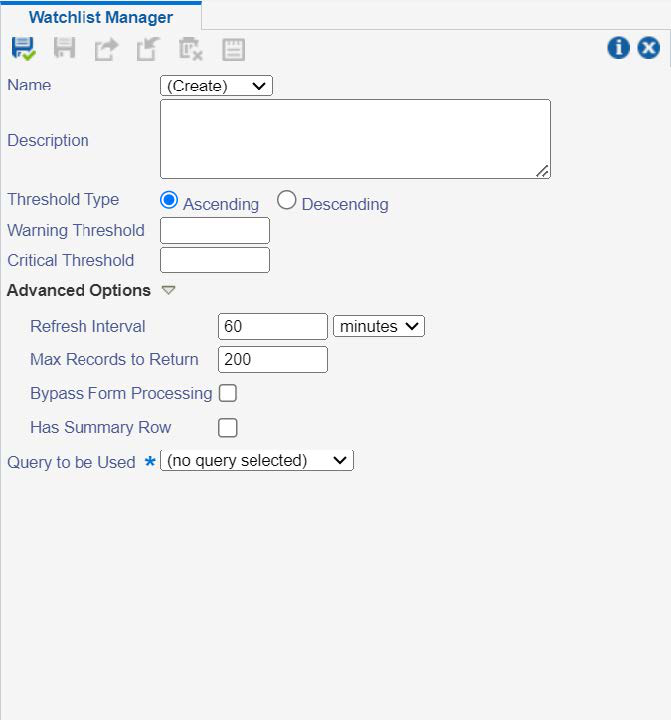
-
Complete the following fields:
-
Name
Leave the default value of "(Create)" in this field. You will enter a name when you save the Watchlist.
-
(Optional) Description
(Optional) Threshold Type (Tools Release 9.2.8.2)
Specify whether the threshold type is Ascending or Descending. The default type is Ascending.
-
(Optional) Warning Threshold
Specify the number of records at which the Watchlist appears in bold font. The warning threshold must be higher than the critical threshold if the threshold type is descending and warning threshold should be lower than critical threshold if the threshold type is ascending.
-
(Optional) Critical Threshold
Specify the number of records at which the Watchlist appears in red font. The critical threshold must be lower than the warning threshold if the threshold type is descending and critical threshold should be higher than warning threshold if the threshold type is ascending.
-
-
(Optional) Open the Advanced Options section and complete these fields:
-
Refresh Interval
-
Max Records to Return
You can specify a maximum number of records in order to improve performance when returning results.
-
Bypass Form Processing (Tools Release 9.2.1.2)
Select this option to process data for a Watchlist count directly from the database, likely decreasing the time it takes to return results. However, be aware that when this option is selected, the system does not perform application processing that may affect the number of rows returned, so the number of rows may be different when using this option.
-
Has Summary Row (Tools Release 9.2.4.0)
Select this option if the summary row is present in the Watchlist. When this option is selected, the Watchlist count is reduced by 1.
-
-
Complete the Query to be Used field by selecting the query that you want to use for the Watchlist from the drop-down menu.
Selection criteria for the selected query appear in the Query Details box below this field.
-
Select the Save icon.
-
Enter the new Watchlist name in the pop-up window.
-
Click OK.