Personalize which Watchlists you see
-
Select the Cog Wheel icon in the upper right-hand corner to configure which Watchlists appear when you open the Watchlists Mobile application.
-
Turn the Watchlists on or off depending on whether you want them to appear in the mobile application.
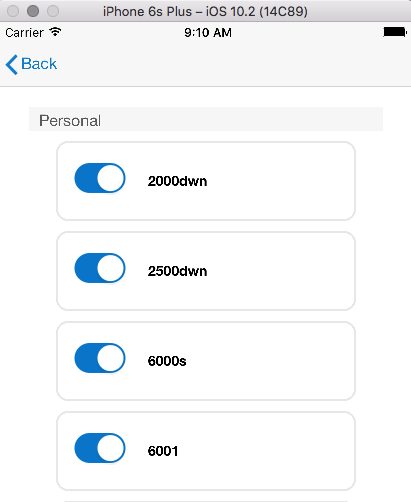 Note: If a newly added Watchlist falls alphabetically within the first 25 Watchlists, it will appear in the application by default until you configure it to be hidden. For example, if you had 24 Watchlists and added two new ones that are on the bottom of the list (they are sorted alphabetically), then one of them would be visible upon entry to the application and the other would be hidden because it is the 26th Watchlist.
Note: If a newly added Watchlist falls alphabetically within the first 25 Watchlists, it will appear in the application by default until you configure it to be hidden. For example, if you had 24 Watchlists and added two new ones that are on the bottom of the list (they are sorted alphabetically), then one of them would be visible upon entry to the application and the other would be hidden because it is the 26th Watchlist.