To view Watchlists
-
Open the Watchlists Mobile application by tapping the icon on your device and then logging in.
The system updates the Watchlists with the most current information. The Watchlists are displayed in two sections: Personal and Shared. Shared Watchlists are available system-wide unless they are restricted by security settings. Watchlists that you create are classified as personal Watchlists and appear under Personal on the My Watchlists menu. Personal Watchlists are available only to you.
Note: If you have more than 25 Watchlists, the first time that you open the application, only the first 25 are loaded and the rest are hidden. All Personal Watchlists are loaded before any Shared Watchlists. The number of displayed Watchlists is limited to 25 for performance reasons. You can then configure which Watchlists you want to see when using the mobile application.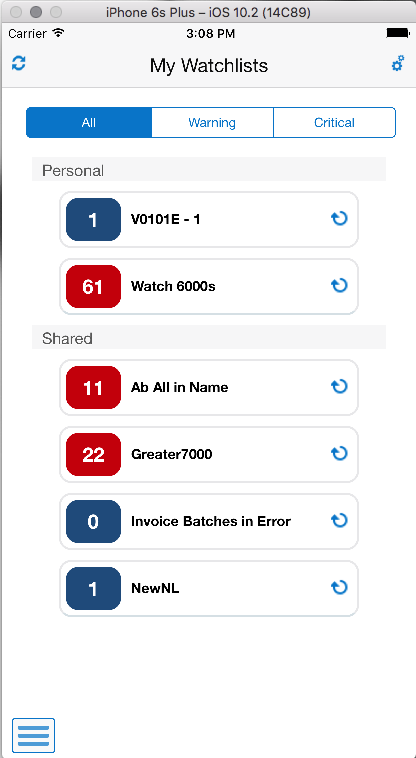
-
Tap the All, Warning, or Critical tab to select which Watchlists you want to see.
-
Note the number in the box for each Watchlist. This number represents a count of records that meet the query criteria.
-
Tap the Refresh icon next to a Watchlist to recompute the Watchlist information on demand.
-
Tap the Refresh All icon displayed in the top left of the application to recompute all of the Watchlists' information.