Printer Setup
Access the General tab on the Printer Setup form.
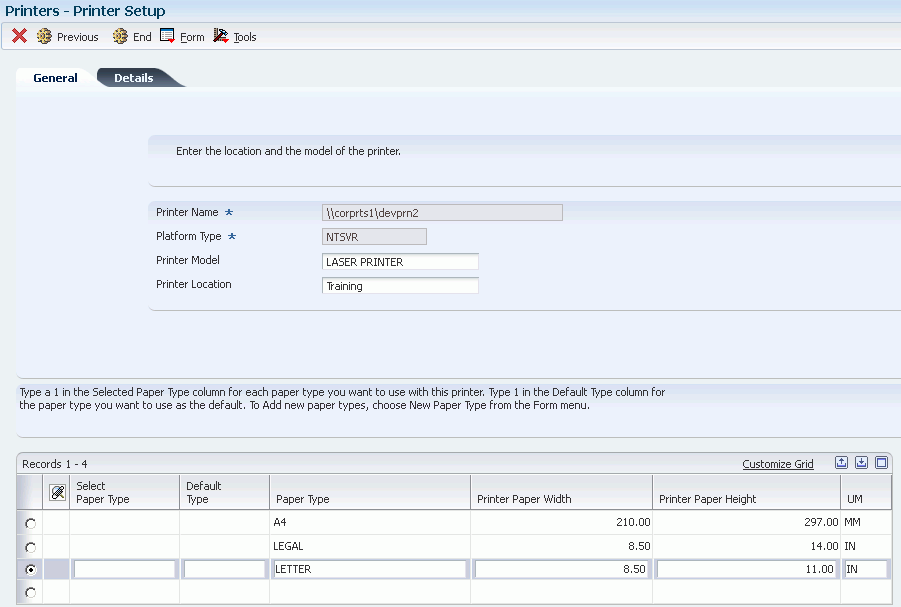
- Printer Name
The system populates this field based on the Print Server Name and the Print Shared Name that you entered on the Platform Information form. This information cannot be modified from this form.
- Platform Type
The system populates this field based on the Platform Type that you entered on the Platform Information form. This information cannot be modified from this form.
- Printer Model
Enter the printer model as a free-form name (for example, HP Laserjet 4700).
If you enter a PostScript, PDF, or PCL printer model, add PJL (Printer Job Language) anywhere in the field to instruct the printer to use PJL to enter the correct interpreter mode, such as PostScript, PDF, or PCL. This feature is available for printers that may require it, but is optional.
If you enter a model, you can use the Source Tray selection feature. To do so, you must add the pipe character (|) to the end of the printer model name, followed by the PostScript Printer Definition (PPD) file name. The PPD file is supplied by your printer vendor and is delivered with its drivers. You must place the file in the system/resource/PPD directory on any Enterprise Server or Windows client from which you want to enable this feature.
For example, you want to use the Source Tray selection feature with a Xerox WorkCentre 5638 printer. The PPD file is named xrwc5638.ppd. You place this file in the system/resource/PPD/xrwc5638.ppd location on your Enterprise server or Windows client.
For this printer model, you will use PJL to instruct the printer to enter PostScript mode because it will not properly interpret the PostScript code in some cases. If the printer does not enter PostScript mode, then the printer prints pages of PostScript programming source code instead of printing your actual document.
Therefore, for this example, you enter the following information in the Printer Model field:
PJL | XRWC5638.PPD
Note:All alphabetic characters in the PPD filename must be either all uppercase or all lowercase on the file system; EnterpriseOne defaults to all uppercase characters in the data field. However, for Unix systems, EnterpriseOne will search for and find all lower case file names. It does not matter if there are spaces around the pipe character.
- Printer Location
Enter the physical location of the printer. This entry is a free-form field for CNC use.
- Attachments
Double-click this field to select the paper type to be used with the defined printer. A check mark appears next to selected paper types.
- Default Type
Select a user defined code (UDC) (98|FP) that indicates the default paper type. Values are:
1: Indicates that the paper type is the default.
0: Indicates that the paper type is available for use with the defined printer but is not the default
- Paper Type
Enter the general type of paper that the defined printer supports, such as A4, legal, and letter size.
- Printer Paper Width
Enter a value to indicate the width of the paper for the defined paper type. The value is displayed in the unit of measure defined in the UM field.
- Printer Paper Height
Enter a value to indicate the height of the paper for the defined paper type. The value is displayed in the unit of measure defined in the UM field.
- UM
Select a UDC (00|UM) that indicates the unit of measure that is used to define the width and height of the defined paper type.