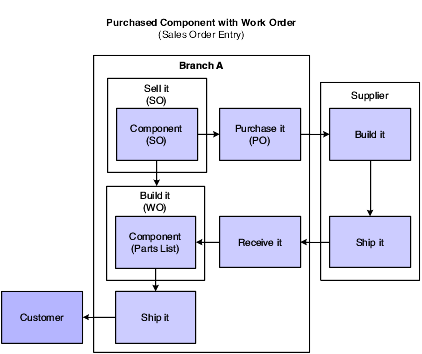Understanding Purchase Orders for Components of a Configured Item
You can generate a purchase order for a component when an order is entered for the parent configured item. The purchased components are used in work orders to build the configured item or shipped with the configured item on a sales order. The system supports creating, editing, and canceling purchase orders for components of configured items.
You set the Trans Type and Supplier Number fields for the P type rule on the Assembly Inclusion Edit Group Revisions form with the appropriate information for the component item. You set the Trans Type field to a value of 4 to generate a purchase order for a component of a configured item.
You can use the following order types to generate a purchase order for a component of a configured item:
Sales order.
Work order.
Transfer order.
Transfer order via a work order.
Interbranch order.
Blanket order.
For this order type, you enter a configured item order using blanket order entry. When you release the blanket order, generating a sales order, a component of that configuration generates a purchase order.
Note: Components of a configured item do not generate a blanket purchase order.Quote release.
For this order type, you enter a configured item quote using sales quote entry. When you release the quote, generating a sales order, a component of that configuration generates a purchase order.
Purchase order for a non-stock item.
During order entry, the system generates a purchase order for a component with a transaction type of 4 (purchase order). You specify the version of Purchase Order Entry (P4310) the system uses to generate the purchase order for the component.
The JD Edwards EnterpriseOne Configurator system creates a new purchase order for the component and inserts the item number in the Purchase Order Header (F4301) and Purchase Order Detail File (F4311) tables. The purchase order document numbers are stored in the Configurator Master table (F3201) as related orders. The F4311 and Purchase Order Generator File (F4311Z) tables store a value in the Created By Configurator Flag field to indicate that the purchase order has a related configured order.
When you accept an order, a media object is attached to the line of the purchase order. The media object contains the generic configured text as set up in the Configured Item Segments program (P3291). This attachment is sent to the supplier to communicate the configuration specific information.
See Understanding Media Object Attachments for Configured Items.
You use the PO Receipts program (P4312) to receive the component into inventory, update the commitments on the related order to indicate the location of the inventory receipt, or commit and auto-issue to the parts list line of a configured work order. The JD Edwards EnterpriseOne Sales Order Management system then updates the inventory location commitment and validates order status information.
See Purchase Order Receipt Entry for Configured Items.
As an example, suppose that Branch A sells a configured item to a customer. Sales order entry is used to order and configure the item. The purchase order is sent to the supplier, who then ships the component of the configured item to Branch A. Branch A receives the component item and then ships the parent configured item and component to the customer.
This diagram illustrates the purchased component order process:
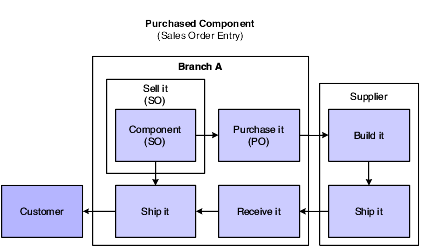
In some instances, Branch A might have to use the purchased component to build the configured item before it can be shipped to the customer.
This diagram illustrates the purchased component with work order process: