Reviewing Costed Bills of Material
Access the Work With Costed Bill form.
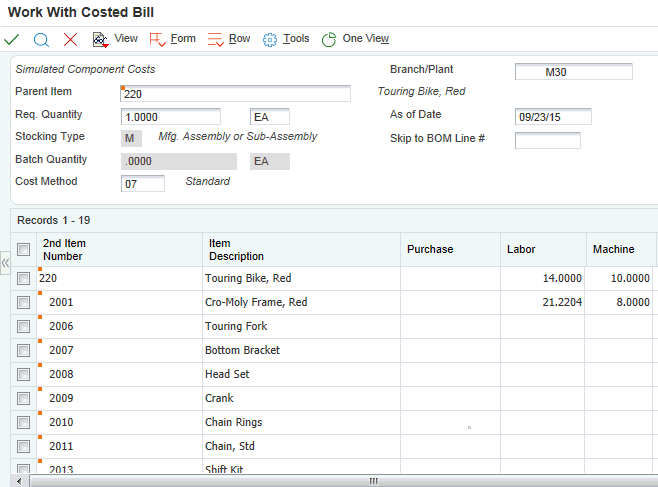
Complete the Branch/Plant and Parent Item fields to retrieve costs for a specific item.
Review the costs for the selected parent item by component in the Purchase, Labor, Machine, Overhead and Extras categories. You can also review the totals.
- Req. Quantity (required quantity)
Enter the number of parent items that you want to process. The system calculates lower-level values in quantity per the number of parent items requested. For instance, if three components are required per a parent item, then with a requested quantity of 10, the system would plan and cost for 30 components.
- As of Date
Enter the date that the system uses for effectivity checking. Enter a specific date to display documents (orders, bills of material, routings, as applicable) that are effective on or after that date. The current system date is the default, but you can enter any future or past date.
- Skip to BOM Line #(skip to bill of material line number)
Enter a number that specifies how the system displays the sequence of components on a single-level bill of material. The number initially indicates the sequence in which a component was added to the bill of material. You can modify this number to change the sequence in which the components appear.