Creating an Enterprise Process Model for Order to Cash with Warehouse
A Process Designer or Business Analyst can use the Order to Cash with Warehouse process model template in the Enterprise Process Manager. To create a process model, you must select a template provided by the system and configure the source of data for metrics, measurements, KPIs, and define certain aggregations or calculations (sum, average, and so on) for those metrics. You can then save your configurations as a process UDO.
To create a new enterprise process:
Access the JD Edwards EnterpriseOne application.
From the user drop-down list, click Manage Content, and select Processes. The system displays the Create Process window.
Note: The Create Process window is only displayed when you are creating an enterprise process for the first time. After creating a process, when you click Processes again, the system displays the previously created process layout along with the template used for its creation and the Enterprise Process Manager options.If you want to create a new process, in the Enterprise Process Manager window, click the Name drop-down list and select Create.
From the Import Process Template drop-down list, select JDE TMPL O2C with Warehouse template.
Click OK.
The Order Type, Line Type and Process Definition ID fields, along with their default values, are displayed in the Create Process window. You can edit the values or accept the default values.
Note:- You must set up the order activity rules for the order type and line type combination. The system processes an order line based on the order activity rules that you set up for this combination. See Setting Up Order Activity Rules.
- You must set up the Process Definition ID for processes that do not use order activity rules. For more information, see Setting Up a Process Definition Record in the JD Edwards EnterpriseOne Tools Enterprise Process Modeler Guide.
For the Order to Cash with Warehouse process, select the Color Theme and Start Status from their respective drop-down lists. The system populates the drop-down list with available nodes for the Order to Cash with Warehouse template. The selected value in this field serves as the first (start) node in the automatically generated process model. By default, the Start Status is set to Enter Sales Order (520).
From the Order to Cash with Warehouse process, you can connect to the Warehouse Outbound Picking process by enabling the Warehouse Outbound Picking toggle. When enabled, you can select a color for the circular node that links the Order to Cash with Warehouse process (parent template)to the Warehouse Outbound Picking process (child template). This selected color is also applied to all nodes within the Warehouse Outbound Picking process. In this scenario, the Order to Cash With Warehouse process serves as the parent process, while the Warehouse Outbound Picking process functions as the child process.
Note: By default, the Warehouse Outbound Picking process toggle is enabled. If you do not want to view the connected processes for the Order to Cash with Warehouse process, you must disable the toggle.Select the Entry Status from the drop-down list. This field is required to specify the status from which the Order to Cash with Warehouse process establishes a connection to the Warehouse Outbound Picking process.
Select the Start Status from the drop-down list. The system displays the available nodes for the Warehouse Outbound template in this list. The value you select becomes the first (start) node in the automatically generated process model. By default, the Start Status is set to Request Created (200).
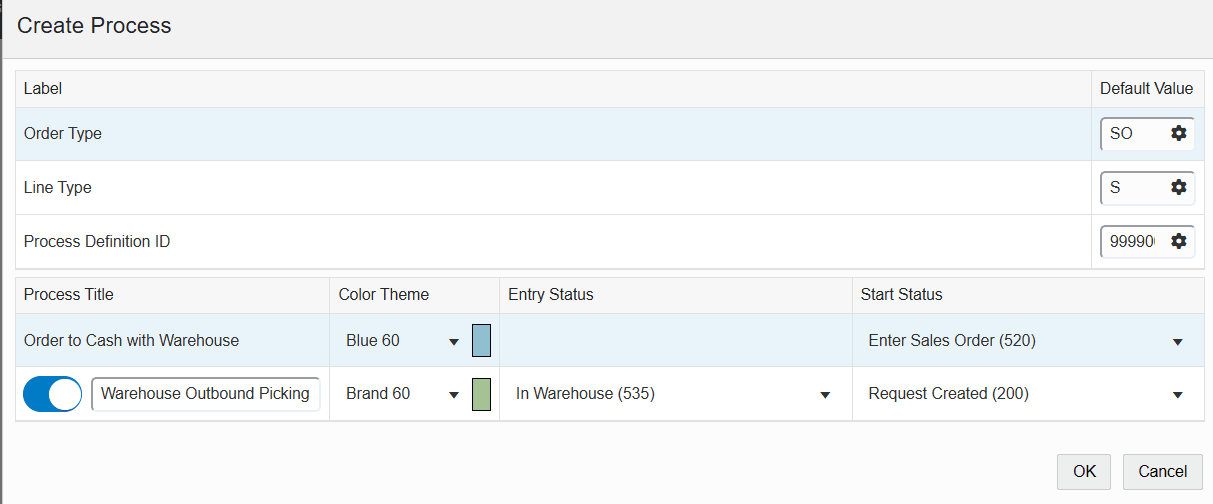
Click OK. The Main Module tab is displayed in the Enterprise Process Manager window, where you can see the automatically generated enterprise process diagram based on the values defined in the Create Process window and the order activity rules that you set.
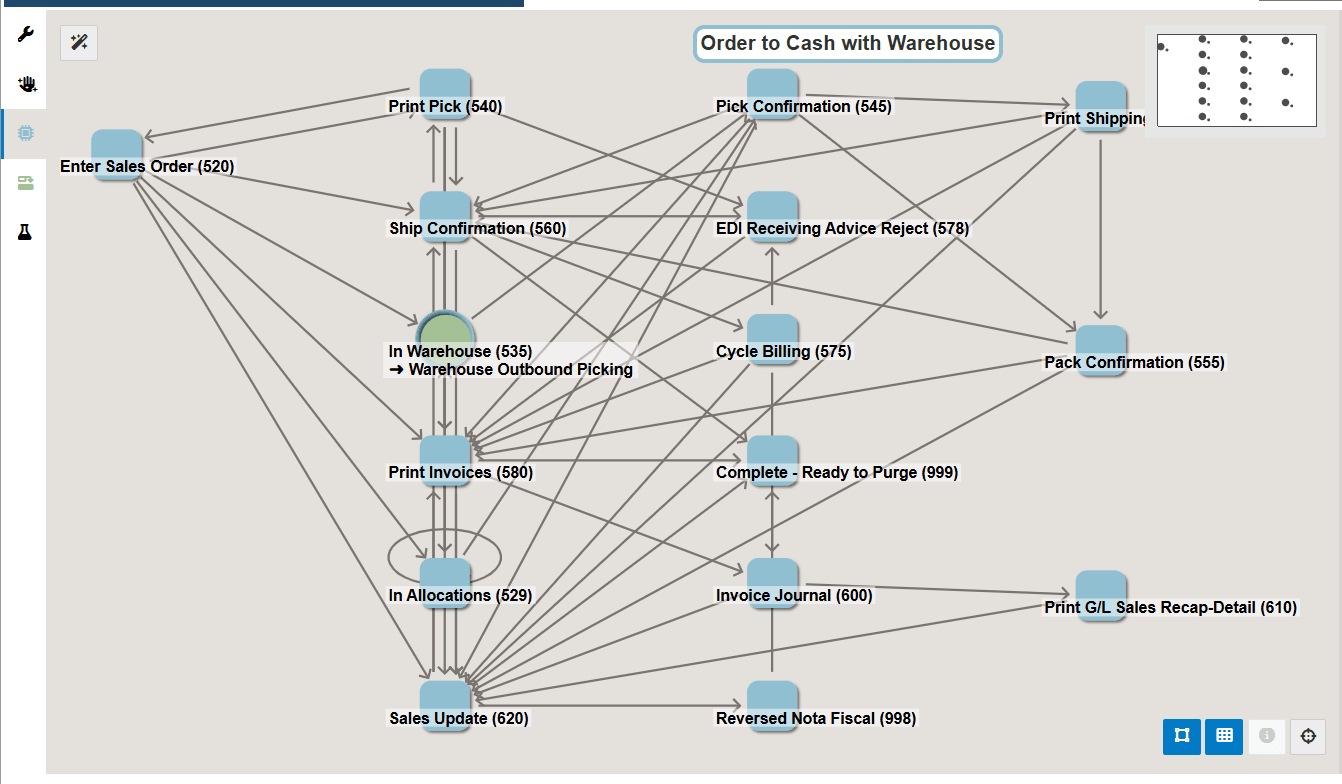
The enterprise process diagram displays nodes and the links between the nodes. The nodes represent the tasks in the process template and the links represent the connection between the nodes.
Click the Save icon. Enter a name for the process model in the Enter New Name window.
Click OK.
Click the Open Process Definition icon (next to Design Option) to review the settings in the read-only tab with Basic Configuration, Filter Configuration, and Status Configuration details.
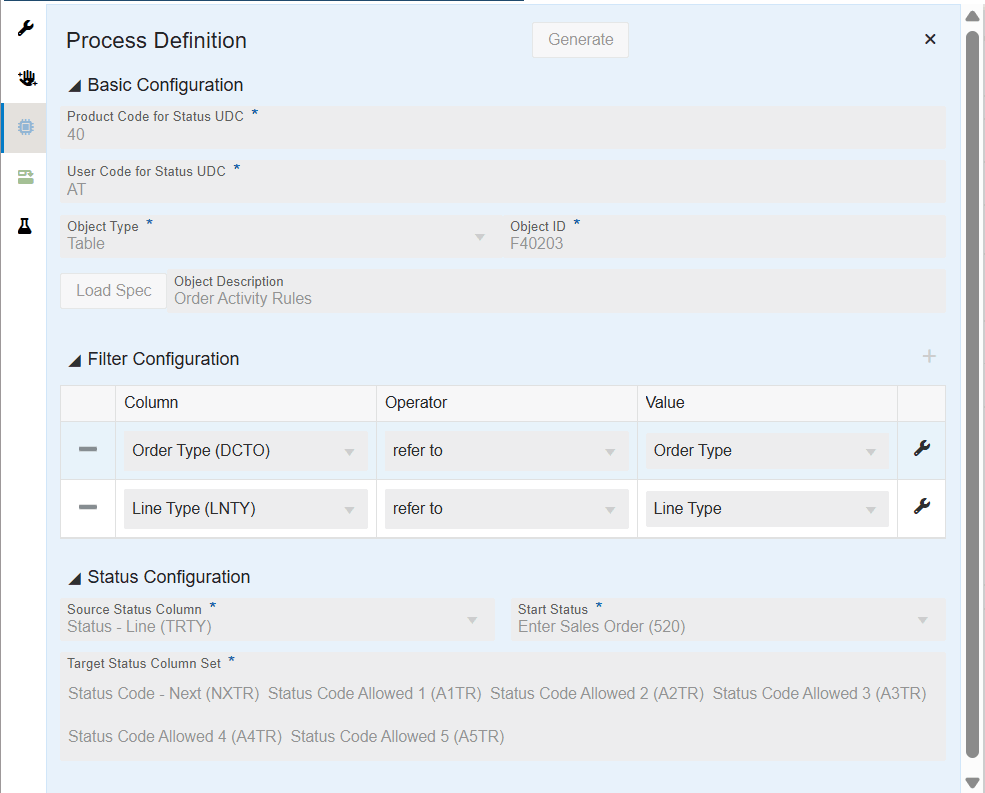
The Process Definition window opens. You can view the Basic Configuration, Filter Configuration, and Status Configuration details based on the values defined in the Create Process window and the order activity rules that you have set. These configurations are used to build the nodes and links and to automatically generate the process model.
- The Basic Configuration section displays the UDC - Activity/Status Codes (40/AT) and the table that the system uses to generate the template - Order Activity Rules table (F40203).
- The Filter Configuration section displays the columns based on which the data is filtered. The system filters the data based on Order Type and Line Type values for the Order to Cash with Warehouse process template.
- The Status Configuration section displays the Source Status Column, Start Status, and Target Status Column Set.