Node Metrics
Node Metrics tab displays details such as Filter Criteria, Return Fields, Context Analytics, and so on to analyze or measure a particular node. Click the Node Metrics icon. You can review the settings in read-only mode.
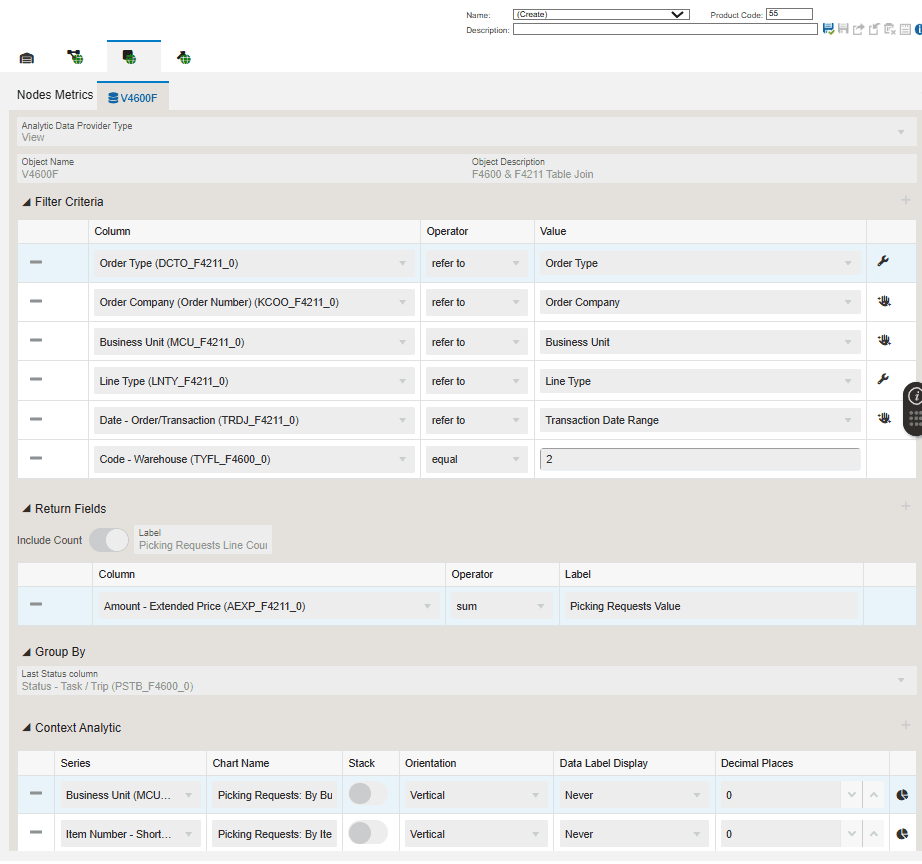
The V4600F - F4211 & F4600 Table Join is used to fetch the following information:
-
Object type: Table
-
Object Name: V4600F
-
Object Description: F4211 & F4600 Table Join
-
The Filter Criteria displays the list of columns that are considered for filtering and the value each column is referring to. These filter options are displayed when you click the Show Filter Options icon to analyze the enterprise process. See "Using the Show Filter Options".
-
The Return Fields section lists the column that returns the value. In the Warehouse Outbound Picking process model, the sum of the Extended Price and Lines Count is returned as the value.
Charts
The system uses the data in Context Analytic section to generate charts. For every row in this section, a unique chart is generated. Based on the details in the Context Analytic section, you can view the Picking Requests Line Count by Item Number, Picking Requests Line Count by Business Unit, Picking Requests Value by Item Number, and Picking Requests Value by Business Unit.
This table lists and describes the charts that are available on the Node Metrics tab:
|
Component Title |
Description |
|---|---|
|
Group By Business Count at Selected Node |
This chart depicts either the Picking Requests Value or Picking Requests Line Count grouped by Business Unit at the selected node depending on the user selected Node Metrics. |
|
Group By Item Number at Selected Node |
This chart depicts either the Picking Requests Value or Picking Requests Line Count grouped by Item Number at the selected node depending on the user selected Node Metrics. |