Process Metrics
Process Metrics tab displays details such as Filter Criteria, Return Fields, Context Analytics, and so on for the related tables and business views of the selected enterprise process template. The Process Metrics is used to analyze and measure the overall performance of the process.
Click the Process Metrics icon. You can review the settings in the read-only mode.
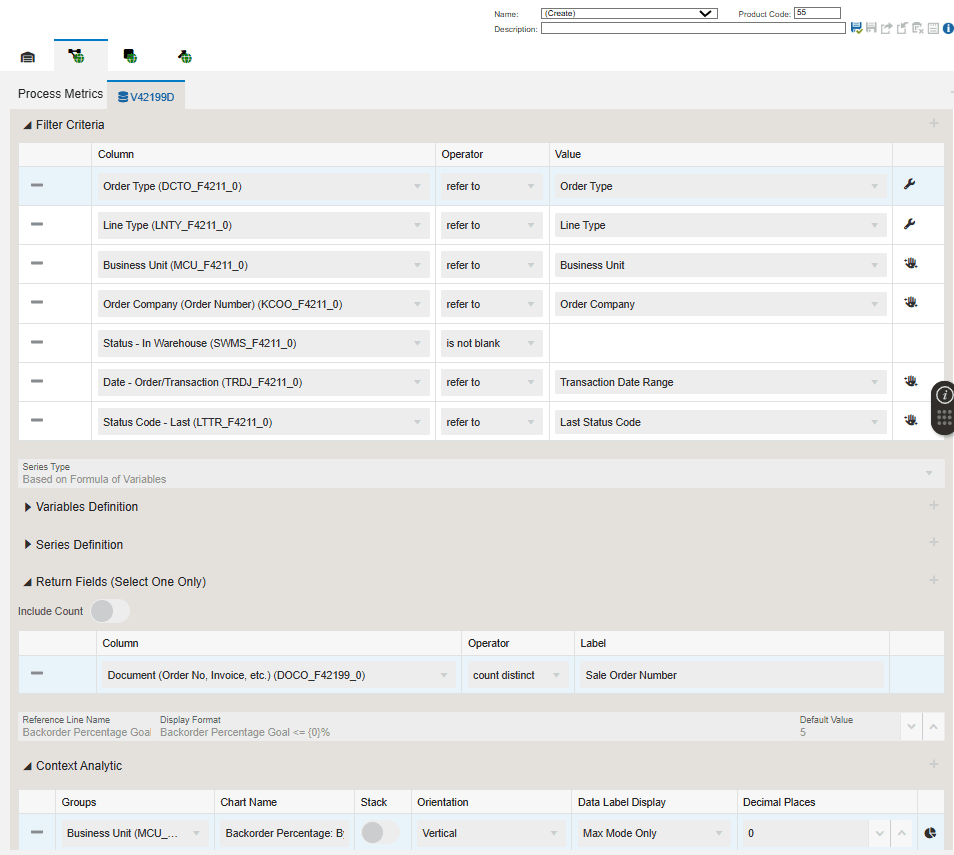
For the Warehouse Outbound Picking process model, the process metrics displays the following information:
By default the V42199D tab is displayed.
-
Object Type: View
-
Object Name: V42199D
-
Object Description: F4211 & F42199 Table Join
-
The Filter Criteria displays the list of columns that are considered for filtering and the value each column is referring to. These filter options are displayed when you click the Show Filter Options icon to analyze the enterprise process. See "Using the Show Filter Options."
-
The Series Type selected is Based on Returns. This criteria returns standard aggregated values from View to display the values on charts in preview mode.
-
The Return Fields section lists the column that returns values. In the Warehouse Outbound Picking process model, Distinct Count of Sale Order Number is returned as a value.
-
The system uses the data in Context Analytic section to generate charts. For every row in this section, a unique chart is generated.
Charts
Based on the details in the Context Analytic section, you can view the chart: Backorder Percentage By Business Unit in the Enterprise Process Manager window.
This table lists and describes the charts that are available on the Process Metrics tab:
|
Component Title |
Description |
|---|---|
|
Backorder Percentage By Business Unit |
Use this chart to view Backorder Percentage grouped by Business Unit. This KPI that measures the performance of the branch plants by calculating the percentage of orders that cannot be fulfilled at the time they are received due to stockouts, which can happen during unexpected spikes in demand. Backorder Percentage = (Number of sales orders which got into backorder / Number of sales orders placed) × 100. |
To set up the Backorder Percentage Goal, click the Menu  and select Backorder Percentage Goal.
and select Backorder Percentage Goal.