Link Metrics
Link Metrics tab displays details such as Filter Criteria, Return Fields, Context Analytics, and so on to analyze or measure a particular link between nodes.
Click the Links metrics icon. You can review the settings in the read-only mode.
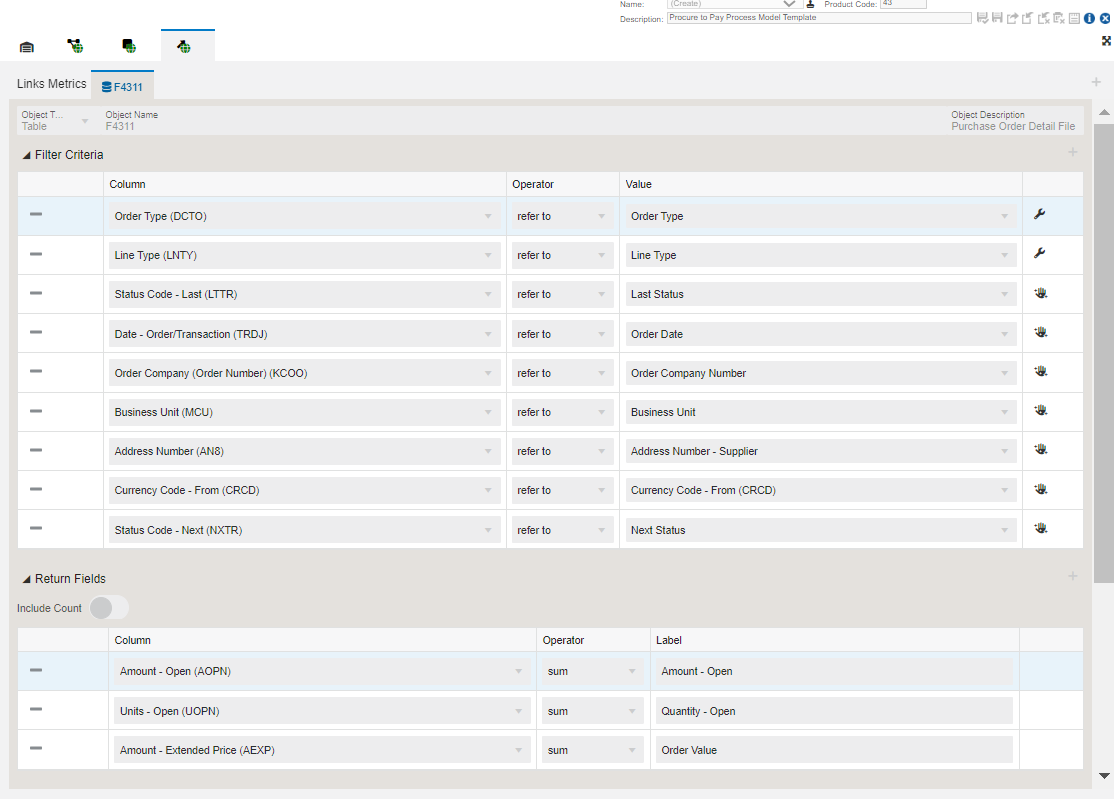
The F4311 – Purchase Order Detail File table is used to fetch the following data.
- Object type: Table
- Object Name: F4311
- Object Description: Purchase Order Detail File table
- The Filter Criteria displays the list of columns that are considered for filtering and the value each column is referring to. The system uses the data in Context Analytic section to generate charts. For more information, See "Using the Show Filter Options".
- The Return Fields section lists the columns that returns value. In this example, the sum of Amount - Open, Units - Open and Amount Extended Price are returned as values.
- The data is grouped by the Last Status Code and Next Status Code.
Charts
The Context Analytic section informs the system as to the number of charts it needs to generate. For every row in this section, a unique chart is generated.
You can view three charts in the Enterprise Process window (runtime) for Supplier-wise Split at Selected Link, Company-wise Split at Selected Link and Business Unit-wise Split at Selected Link based on the details in the Context Analytic section.
This table lists and describes the charts that are available on the Link Metrics tab:
Component Title |
Description |
|---|---|
|
Supplier-wise Split at Selected Link |
This pie chart depicts all the Suppliers and their values at a Selected Link. The grouping is based on Address Number. |
|
Company-wise Split at Selected Link |
This pie chart depicts all the Companies and their values at a Selected Link. The grouping is based on Order Company. |
|
Business Unit-wise Split at Selected Link |
This pie chart depicts all the Business Units and their values at a Selected Link. The grouping is based on Business Unit. |