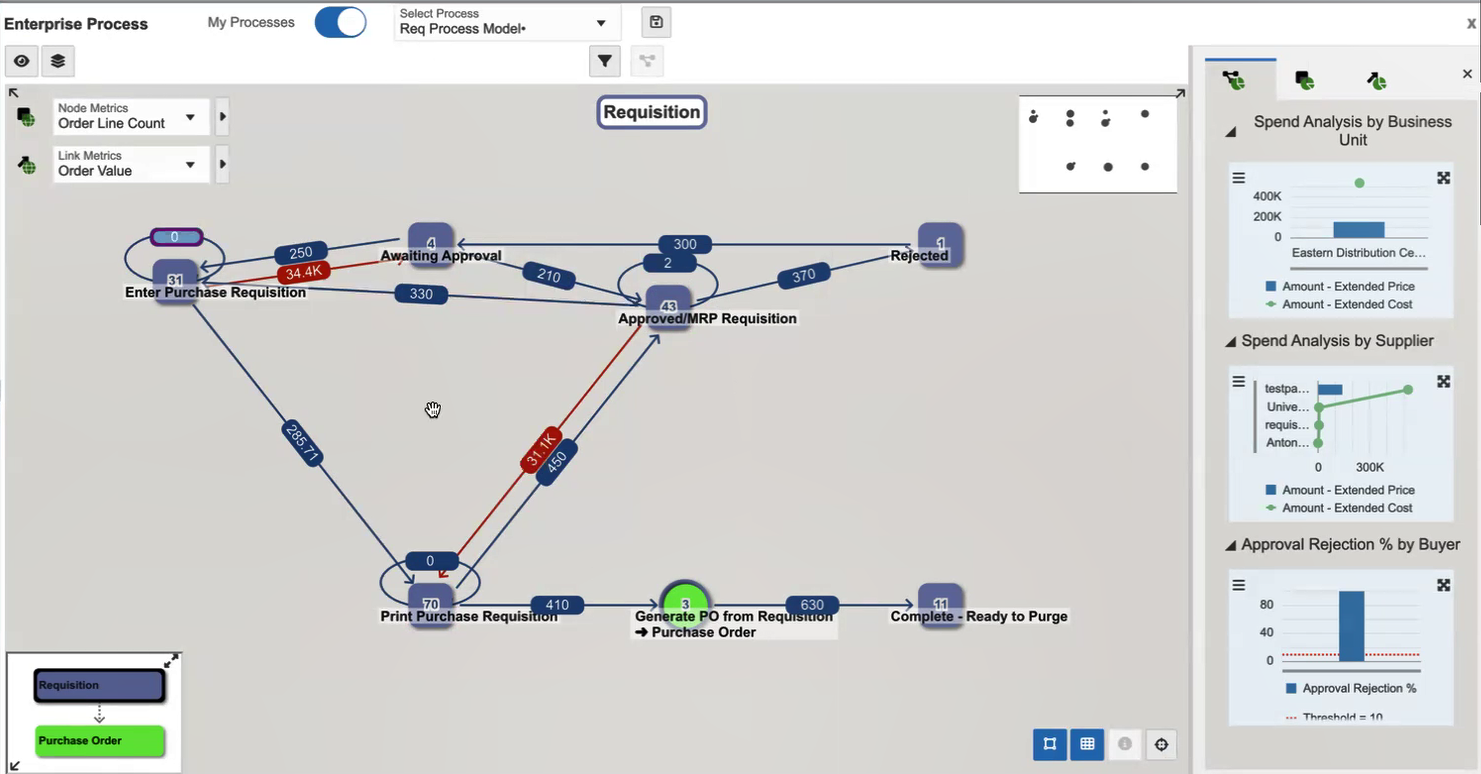To Analyze the Requisition Process
- Access the JD Edwards EnterpriseOne application.
- From the User menu, click Enterprise Processes.
- Use the Select Process drop-down list to select and analyze the requisition process model created in the above steps.
The starting node displays the value selected in the Create Process – Start Status field for the requisition process. Additionally, the connected process is set at the Entry Status node selected earlier in the Create Process window. The connected process button is color-coded according to your preference and is highlighted with a circular border for clear identification.
You can also view the Hierarchy Map at the bottom corner of the window, displaying the connected parent and child processes. You can resize the window by dragging and dropping or hide it as needed.
In the following example, the parent and child processes are displayed in the Hierarchy Map based on the selected color themes. The Requisition process (parent process) is indicated in blue color and Purchase Order process (child process) is indicated in green color.