Adding A Commodity
Access the Set up Commodity Structure form.
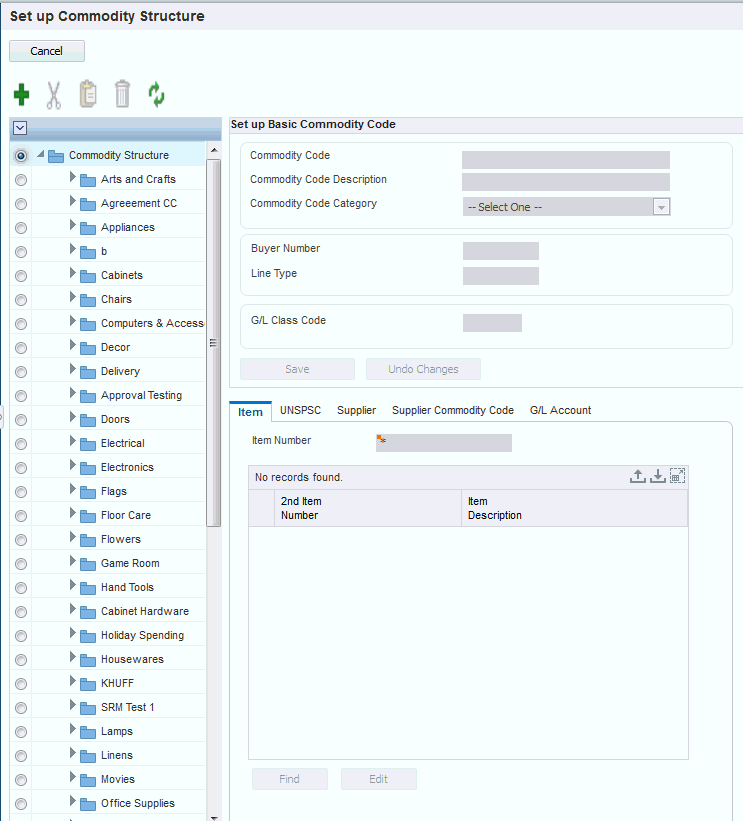
- Commodity
Enter a commodity. The system uses the value that you specify when arranging the commodities in the structure in alphabetical order.
- Commodity Description
Enter a description for the commodity. The system displays the value that you specify when displaying the commodity in the tree structure.
- Commodity Category
Enter a value that specifies whether the commodity is a product, service, or both. This value determines on which tab the commodity appears in the commodity structure. Values are: Both, Product, and Service.
Note: You should select Both for any commodities that have both product and service commodities subordinate to them. If you do not select Both, the system does not display any subordinate commodities that have a category that is different from that of the parent commodity.- Buyer Number
Enter the address book number of the buyer responsible for this commodity. The system uses this value for alerts on special requests and in the Requisition Expeditor program (P43E060). If you enter a stock item, the system uses the buyer number from the F4102 table as the default value.
- Line Type
Enter a line type for the commodity. This code controls how the system processes lines on a transaction. When you enter a requisition, the system uses the following hierarchy when searching for a line type to use as the default:
Use the line type defined in the item location record for the item.
Use the line type defined in the item/branch record for the item.
Use the line type defined in the item master for the item.
Use the line type for the commodity.
Use the line type specified in the processing options for the Requisition Entry Business Function Application program (P43E0001) for services and products.
Use the line type specified in the data dictionary. The default value for LNTY is S and the default value for RLNTY is N.
If you enter a stock item, the system uses the line type from the Item Branch or the Item Master table as the default value.
- G/L Class Code
Enter the code that the system uses in conjunction with the document type to obtain an account number from the appropriate automatic accounting instruction (AAI). The system uses the value that you specify only if you enter a non-stock item (an item that is not in the item master) or service. If you enter a stock item, the system uses the G/L class code from the item master as the default value.
When you enter requisitions, the system uses this hierarchy when determining which G/L class code to use:
If you enter an item number, the system uses the G/L class code from the item branch.
If the item branch does not have a G/L class code, the system uses the G/L class code on the item master.
If you have not entered an item number, but have entered a commodity, the system uses the G/L class code for the commodity.
If the G/L class code for the commodity is blank, the system uses the line type on the commodity and retrieves the G/L class code from the line type constants.
If the commodity on the requisition is Unknown, the system uses the line type specified in the processing options for the Requisition Entry Business Function Application program, as the line type for the Unknown commodity is blank.
Using the line type specified in the processing options, the system retrieves the G/L class code from the line type constants.
If the Line Type processing option is blank, the system uses the data dictionary default values for line type (value for the LNTY field is S and the value for RLNTY is N) and retrieves the G/L class code from the line type constants.
Note:If you are using a line type with an inventory interface, the system determines which AAI to use as follows:
If the inventory interface is set to Y or C, the system uses the 4310 AAI.
If set to B, the system uses the 4315 AAI.
If set to A, the system uses the 4318 AAI.