Creating a Cluster on the IBM WebSphere Application Server
To create a cluster on the WebSphere Application Server:
Go to Servers > Clusters > WebSphere application server clusters.

On WebSphere application server clusters, click the New button.
On the Create a new cluster dialog, enter the name of the cluster.
Click the Next button.

On Create first cluster member, in the Member name field, enter a name for the first cluster member.
Click the Next button.

On Create a new cluster, click the Add Member button.
Continue this step to add your additional cluster members.
Note: When creating a horizontal cluster, you must add a server with the available node targeted to the remote host name.
When you have finished adding members, click the Cancel button to exit the Create additional cluster members part of the wizard.
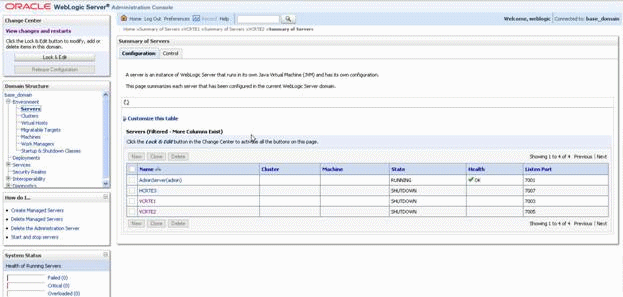
On Create a new cluster, click the Finish button.
Save the cluster configuration.