Entering Deployment Server Information
When choosing to add an additional Deployment Server to your plan, the Deployment Server Revisions form appears.
To enter Deployment Server information:
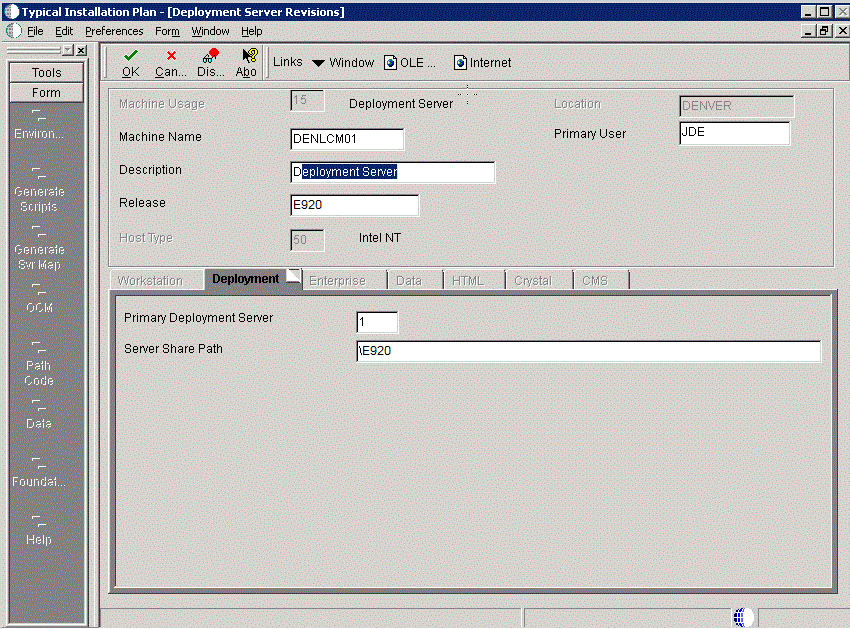
On Deployment Server Revisions, complete the following fields:
Field
Description
Machine Name
Enter the name of your additional Deployment Server. The name is case sensitive, should not exceed 15 characters, and should not contain any special characters.
Description
Enter a description of the machine.
Release
Enter E920.
Location
Displays the system-provided default value chosen for this plan.
Primary User
This identifies the user to whom email is sent when a package is deployed. The default for Primary User is The default value for Primary User.
This is also the UNIX user ID that is used to install Release 9.2 on the Enterprise Server. For example, JDE.
On the Deployment tab, verify or complete the following fields:
Field
Description
Primary Deployment Server
This field indicates the hierarchy of the servers. The default value for a secondary Deployment Server is 0.
Server Share Path
Enter the server share path where you installedRelease 9.2 on your Deployment Server. Verify that this path matches your version of the release; for example, for Release 9.2, the server share path is
\E920.Click OK.
Tip:If you enter invalid information into a tab field, a stop sign icon appears next to the tab name, such as Deployment Server. For more information about the error, click on the stop sign icon in the bottom right-hand corner of the form.
You are prompted to add another Deployment Server.
To add another Deployment Server, click Yes.
Repeat Entering Deployment Server Information.
To continue with the additional server plan, click No.
Continue with the relevant sections that follow.