Entering Deployment Server Information
Once a plan location is specified, complete the information for the Deployment Server. You are given the option to enter a new Deployment Server or choose an existing one. For most situations, you will have a tiered Deployment Server for the remote location.
To enter Deployment Server information:
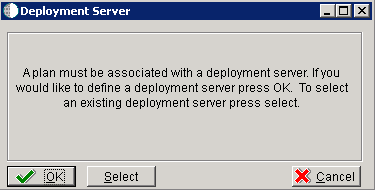
At the Installation Planner prompt asking if you want to enter new Deployment Server information, click the OK button to add a Deployment Server.
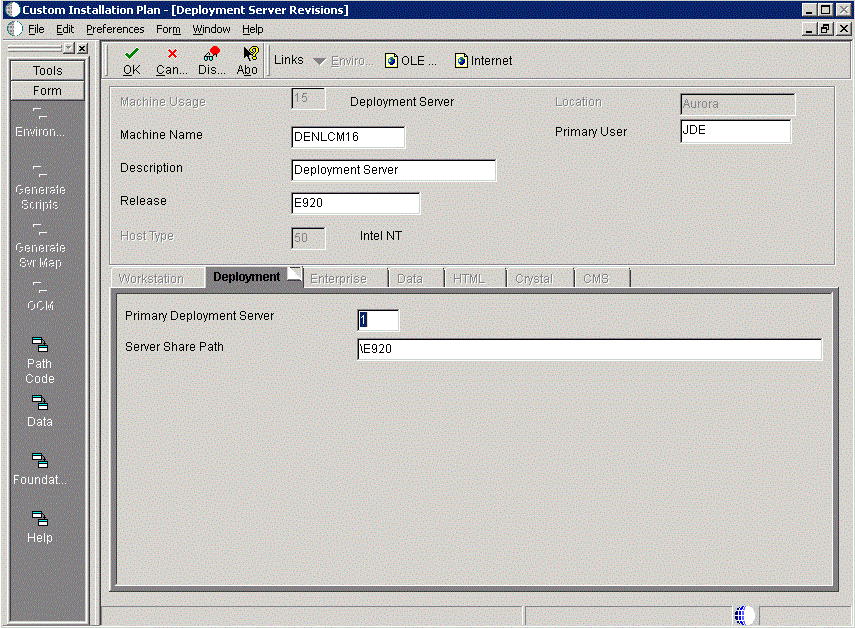
On Deployment Server Revisions, complete these fields:
Field
Description
Machine Usage
Displays the default value of 15 to indicate that this is a Deployment Server.
Machine Name
Enter the name of your Deployment Server. The name is case sensitive, should not exceed 15 characters, and should not contain any special characters.
Description
Enter a description of the machine name. This name includes the location with which this Deployment Server is associated, and whether or not it is the primary server.
Release
Enter the Release 9.2 release number that you are installing, or use the visual assist button to choose one from the list. For example, E920 is the current release.
Host Type
Displays the default value of 50 to indicate that the server type is an Intel NT.
Location
Displays the default location chosen for this plan.
Primary User
Enter the user to whom email is sent when a package is deployed. The default for Primary User is jde920.
This is also the UNIX user ID that is used to install Release 9.2 on the Enterprise Server. For example, JDE.
On the Deployment tab, complete these fields:
Field
Description
Primary Deployment Server
Enter the hierarchy of the servers. Type
0
(zero) if a primary Deployment Server for the location exists and this is a secondary server. Type 1 if this is the primary Deployment Server for the location.
Server Share Path
Enter the server share path where you installed Release 9.2 on your Deployment Server. Make sure that this path is specific to your version of the release. For example, for Release 9.2, the path ends with
\E920.Click the OK button.
Tip:If you enter invalid information into a tab field, a stop sign symbol appears next to the tab name, such as Deployment Server. For more information about the error, click the stop sign icon in the bottom right-hand corner of the form.
Click OK.
Tip:If you enter invalid information into a tab field, a stop sign symbol appears next to the tab name, such as Deployment Server. For more information about the error, click the stop sign icon in the bottom right-hand corner of the form.
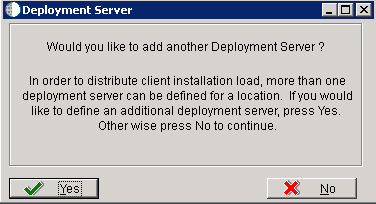
To continue with Remote Installation Planner setup, click the No button.