Entering Enterprise Server Information
During the definition of the Enterprise Server, a port number must be defined. While Enterprise Servers running the same release can use the same port number, an Enterprise Server running two different versions of software must use two different port numbers.
To enter Enterprise Server information:
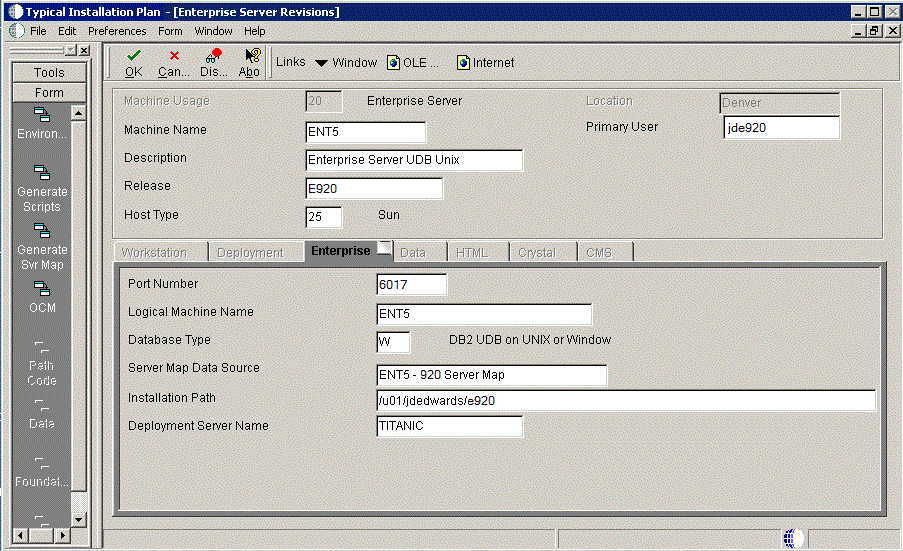
-
On Enterprise Server Revisions, verify or complete these fields:
Field
Description
Machine Name
The name of the primary Enterprise Server. The name is case sensitive and should not contain any special characters.
Because the machine name is used to create the Server Map datasource name, and because the Platform Pack Installer does not restrict you from entering a machine name that results in a datasource name greater than 30 characters; if the machine name for the Enterprise Server is longer than 13 characters, the resulting datasource name will be longer than the allowed 30 characters. For example, if your machine name is 15 characters (A23456789012345), the base datasource name in the server
JDE.INIwill be:A23456789012345 - 920 Server MapNote: The field in table F98611 is a hard restriction; the field only allows 30 characters. The actual field size cannot be modified or changed.
When the Planner runs it truncates the value to 30 characters because that is the restriction in the F98611 table. The Platform Pack does not truncate the value when it builds the
JDE.INIfor the Enterprise Server. Therefore, any value greater than 30 characters will result in a mismatch between theJDE.INIand the F98611 table. That is, using the previous example, theJDE.INIwould have the full length valueA23456789012345 - 920 Server Map(which is 32 characters) while the F98611 populated by the Planner would have a value ofA23456789012345 - 920 Server M.To remedy, you could do any one of the following:
-
Manually modify values in table F98611 to match the truncated value in the
JDE.INIfile. -
Ensure that the value is not truncated by limiting the datasource name to 30 characters (this would mean limiting the machine name for the Enterprise Server to 13 characters).
-
Manually truncate the value in the F98611 table (for example,
A23456789012345 - 920 Svr Map.
In any case, you must ensure that the values for Server Map datasource names in the F98611 table exactly match those in the
JDE.INIfile on the Enterprise Server.This name is not case-sensitive in the Installation Planner. Therefore, regardless of underlying UNIX operating system considerations, you cannot name multiple Enterprise Servers with the same name but with different cases. For example, you cannot name multiple Enterprise Servers ORACLE and oracle.
Description
Enter a description for the machine.
Release
Enter the release number to which this plan applies, or use the visual assist button to choose one from the list. The default value is E920.
Host Type
Click the visual assist button and select the type of Enterprise Server you are adding to the plan. In this case, IBMi.
Location
The location chosen for this plan appears by default.
Primary User
The user to whom an email is sent when a package is deployed. The default value for Primary User is listed in the
JDE.INI.Note:The case of machine name must also match the network ID for that machine.
Caution:If you are using clustering with DB2 for Linux, UNIX, and Windows database database servers, use the DB2 for Linux, UNIX, and Windows database Cluster Instance as the machine name when installing Release 9.2, not one of the servers' machine names.
For information on supported clustering environments, see Release 9.2 on a Cluster in JD Edwards EnterpriseOne Tools Server and Workstation Administration Guide and the clustering vendor's software documentation.
-
-
On Enterprise Server Revisions, select the Enterprise tab, and complete or verify these fields:
Field
Description
Port Number
The port number value (6017) for this Enterprise Server as supplied from the
JDE.INI.Logical Machine Name
The Installation Planner detects and provides a default value based on the current machine name on which the program is running. The name is case sensitive, should not exceed 15 characters, and should not contain any special characters.
Database Type
Enter the value for your database:
Server Map Data Source
Whenever you enter a host type, the Installation Planner populates this field with a default value:
machinename - 920 Server Map
where machinename is the name of your machine.
Installation Path
Verify that the default value is the installation directory path to which you want to install Release 9.2 on the Enterprise Server. Make sure the value is specific to your version of the release. For example, for Release 9.2 the default path is:
Caution: You must change the value that defaults into the Installation Path field as shown in the screen capture above.
Deployment Server Name
Using the visual assist button, choose the name of the Deployment Server to which this Enterprise Server is attached. A Deployment Server name appears in this field by default, but it can be changed if necessary.
Note:If you change the port number to a value other than 6017, you must also change this setting in both the Enterprise Server and client
JDE.INI. -
Click the OK button.