Entering Deployment Server Information
While JD Edwards EnterpriseOne enables more than one Deployment Server to be defined, only the primary Deployment Server is defined at this time. You can choose a primary Deployment Server from the list of existing servers or you can enter information for a new server.
If you installed JD EnterpriseOne files to a remote Deployment Server, the deployment server name is the remote machine name by default.
To enter Deployment Server information:
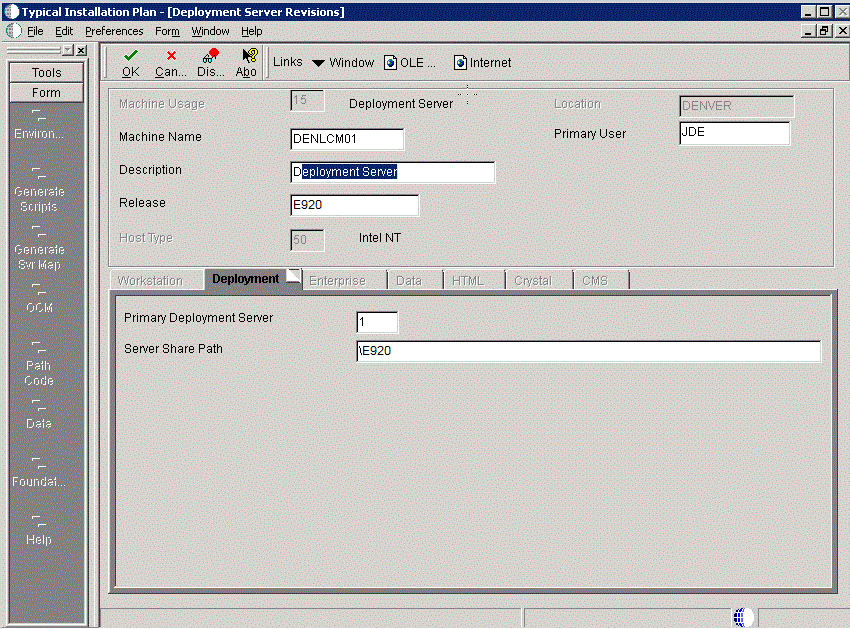
-
On Deployment Server Revisions, complete or verify these fields:
Field
Description
Machine Usage
The value 15 appears by default, indicating that this is a Deployment Server.
Machine Name
The name of the Deployment Server appears by default. The name is case sensitive, should not exceed 15 characters, and should not contain any special characters.
Remote Deployment Server. If you installed JD EnterpriseOne files to a remote Deployment Server, the deployment server name is the remote machine name by default.
Description
Enter a long description for the machine. This description should include the location with which this Deployment Server is associated and whether or not it is the primary server.
Release
Enter the JD Edwards EnterpriseOne release number you are installing or use the visual assist button to choose one from the list. The default value is E920.
Host Type
The value 50 appears by default, indicating that the server type is Intel NT.
Location
Your current location is the default value.
Primary User
The user to whom an email is sent when a package is deployed. The default value for Primary User is listed in the
JDE.INI.This is also the UNIX user ID that is used to install Release 9.2 on the Enterprise Server. For example, jde920.
-
On the Deployment tab, complete this field:
Field
Description
Primary Deployment Server
The hierarchy of the servers. Valid values are:
1- Primary Deployment Server (default value)
0 - Secondary Deployment Server
The server share name of the directory to which you installed Release 9.2 on your Deployment Server. Verify that the server share name for Release 9.2 is:
\E920 -
Click the OK button.
Tip:If you enter invalid information into a field on a tab, a stop sign symbol appears next to the tab name, such as Workstation. Click the stop sign icon in the bottom right of the form to see more info about the error.
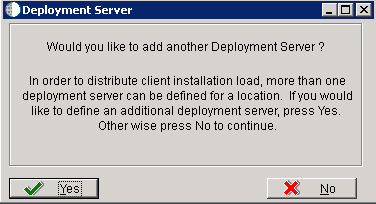
-
On Deployment Server, to add another Deployment Server, click the Yes button and repeat steps 1 through 3.
-
To continue with Installation Planner setup, click the No button.