Installing the Latest Planner Update and Running the Special Instructions
You must start Change Assistant as Administrator. Right-click on the shortcut and select 'Run as Administrator from the drop-down.
The order in which the following Tools Release and updates are applied is very important. Do not deviate from the order described in these procedures.
As part of the local database installation, which is bundled with the Deployment Server Installer, the password for the SYSTEM and SYS for Oracle database user accounts on the E1Local database is encrypted. If you re-set this password, several JD Edwards EnterpriseOne functions will fail. If you should inadvertently reset the password, you can encrypt it again to the expected default password. Refer to the section of this guide entitled: Oracle Enterprise Edition.
To install the latest planner update:
From My Oracle Support, download the latest planner update for your Tools Release to the Deployment Server.
Right click on the self-extracting executable and click on Run As Administrator and follow the on-screen instructions to install the planner update on the Deployment Server.
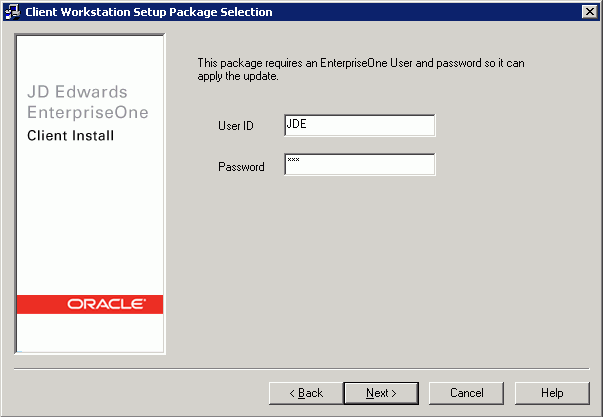
You must enter a valid JD Edwards EnterpriseOne user and password to initialize the Planner.
The shipped values are JDE for the user and JDE for the password.
Note:The above login screen is displayed so the Planner Update can update the metadata specifications on the Deployment Server.
When the installation finishes, view the JD Edwards EnterpriseOne Deployment Server Setup form to confirm that the installation was successful.
Tip:If the folder into which you expanded the Planner Update is empty, you should run the self-extracting executable (
JMnnnnn.exe) again. When the Welcome screen comes up, click on Cancel to quit.Follow the steps in the Special Instructions, which are contained within an HTML file that is shipped with the Planner Update. The special instructions file is in this directory with this file name:
x:\download_directory\planner_update_id\E920SpecialInstructions.htmwhere
download_directoryis the directory where you downloaded the Planner Update.Caution:Every time you apply a new Planner Update you must run both of these:
SpecialInstrs.batR98403XB XJDE0002