Remote Location Packages
After you complete the data source setup for the environments, you can choose whether to push packages to a remote location.
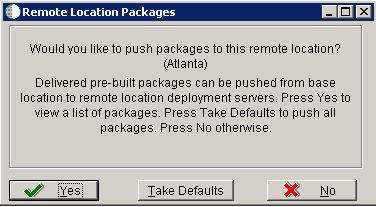
On Remote Location Packages, click the OK button.
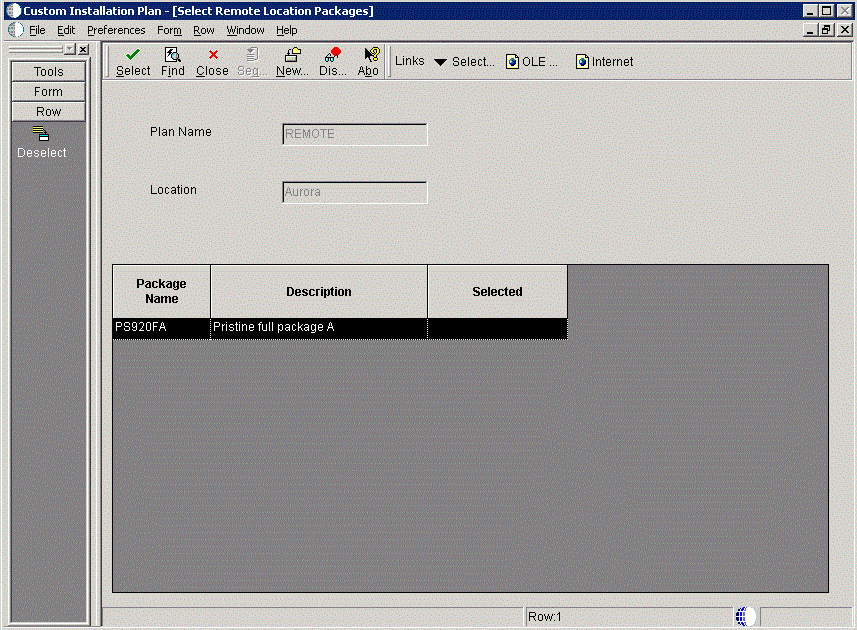
On Remote Location Packages, click the Select button to choose the highlighted package.
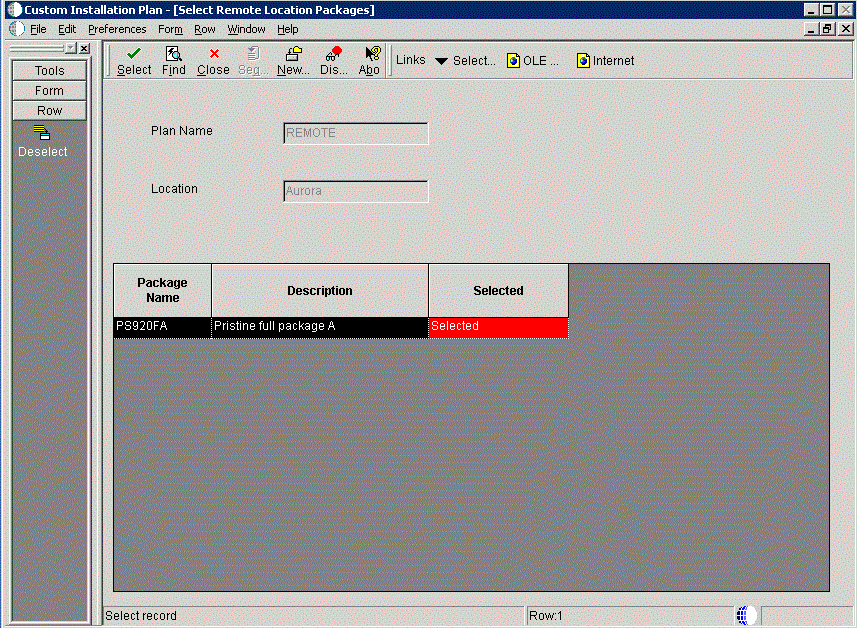
On Remote Location Packages, verify that Selected is displayed in the column whose heading is Selected.
Click the Close button.
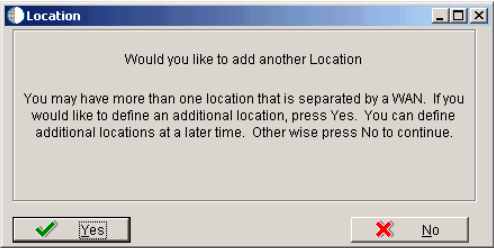
On Location, click the No button to finalize the plan.
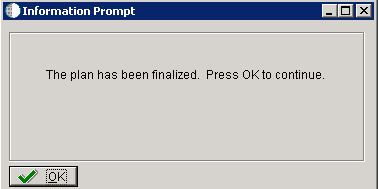
On the Information Prompt that indicates Installation Planner has concluded, click the OK button to exit the message box and initiate the Planner Validation Report.
If the processing option default was selected, Planner Validation Report automatically prompts you to run this report.
If the processing option default was not selected, click Validate on the tree view of your plan to initiate the Planner Validation Report.