Starting Installation Workbench
Before starting the Installation Workbench, ensure that the JD Edwards EnterpriseOne Services are started on the Enterprise Server.
Do not lock the Deployment Server during Installation Workbench processes (for example, with a screen saver password); doing so pauses some processes.
Do not run Installation Workbench from a remote access program that simulates a local connection.
To start the Installation Workbench:
On your Deployment Server, log in to the Planner environment, which is JDEPLAN.
From the System Installation Tools menu (GH961), choose Installation Workbench.
When this application is run the first time, the system downloads all required objects using Just In Time Installation (JITI).
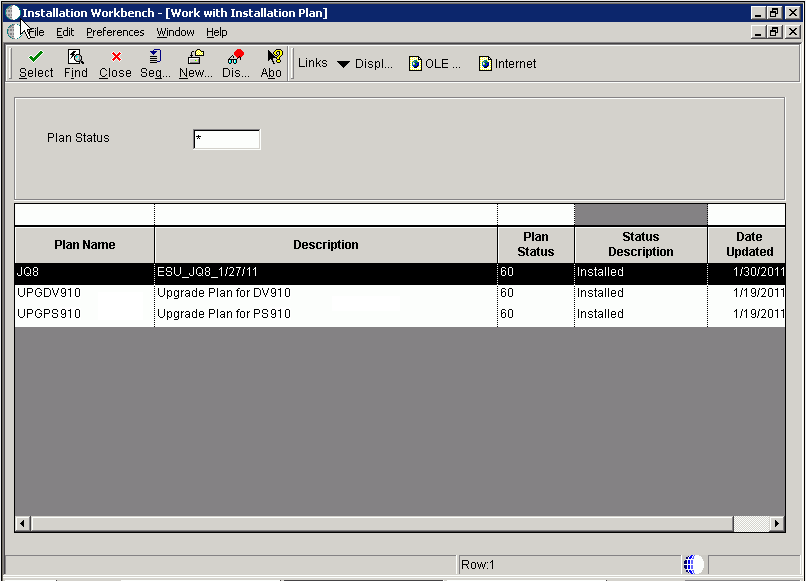
If you specified attended workbench mode, use the following procedures, including the Initial Tasks Workbench, to complete the workbenches.
If you specified unattended workbench mode, the process begins and all workbenches are completed automatically, unless task breaks are set. If you did not set any task breaks, continue with Working With the Enterprise Server.
On Work with Installation Plan, double-click your plan.