Configuring Control Tables
To configure your control tables:
On Control Table Workbench, Release 9.2 displays all control table merges in the detail area.
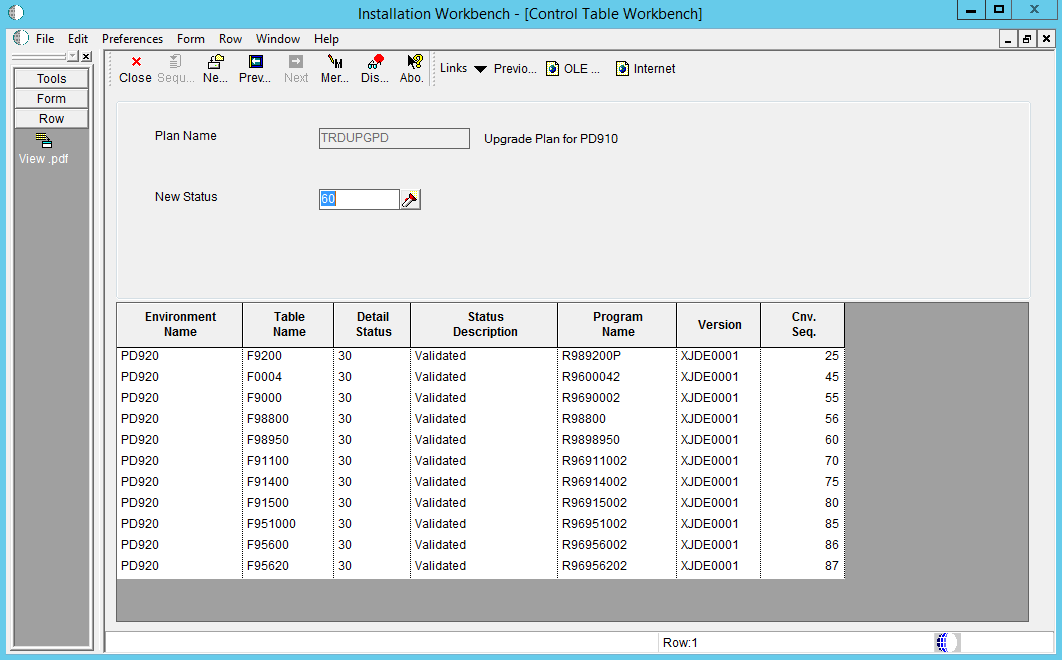
If you are installing an alternate language, on the Control Table Workbench form, the Plan Name field will contain the name of your language plan.
If you want to do one merge at a time, choose the appropriate grid row, then click Merge. Otherwise, choose Merge All from the Form menu.
For an explanation on merges, see Chapter 9, "Performing Merges".
The system displays all control table merges in the detail area.
Select Merge All from the Form menu.
When running Installation Workbench in unattended mode, a task break automatically occurs after Control Table Workbench, and before Table Conversions.
After each merge finishes, verify the output of the report produced. Refer to Working with Reports for more detailed information.