Processing Options for the Impact Analysis Report (R96711)
This section describes the processing options for the Impact Analysis Report (R96711).
You can run R96711 from Batch Versions.
Choose Prompt for Processing Option.
The Processing Options form appears.
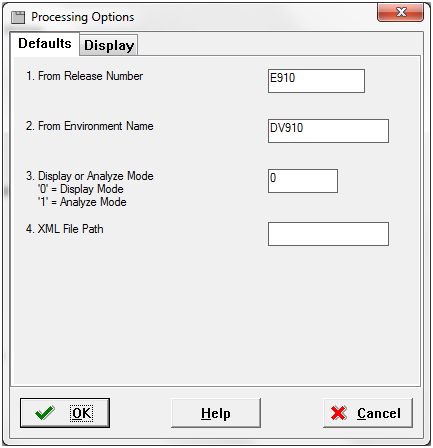
On the Defaults tab, enter values for these fields:
From Release Number
Enter the release number of the target of the Simplified Upgrade analysis report. Valid values are:
E900 (Release 9.0 Update 2)
E910 (Release 9.1)
From Environment Name
Enter the environment name of the target of the Simplified Upgrade analysis report. For example, DV910.
Display or Analyze Mode
Valid values are:
0 = Display Mode
Use this option to print an existing report.
1 = Analyze Mode
Use this option to perform a new analysis and print the report.
XML File Path
If you specify a directory path to the
F96400.xmlfile in this processing option, it will force a reload of the manifest into the F96400 table. This filename is hard coded and should not be renamed or the analyzer program will not function. The system uses this file to load the manifest data into the F96400 table.The file to be reloaded might be an updated or altered version of the manifest that is different from the version delivered by the GA release of JD Edwards EnterpriseOne Release 9.0.2 or 9.1, which are the supported releases for Simplified Upgrade.
If you leave this field blank the system will not reload the manifest.
Click the OK button to accept any processing option values.
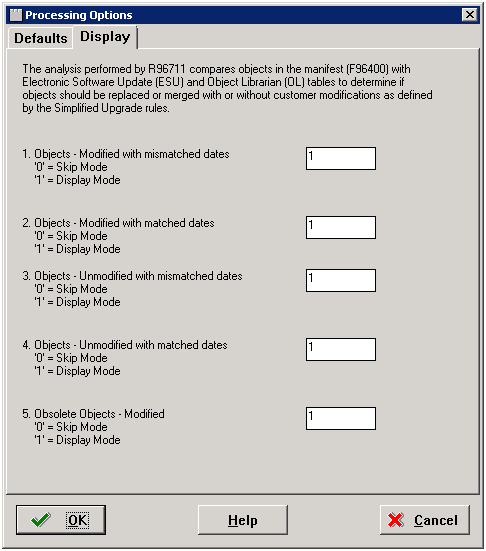
On the Display tab, enter values to determine how you want the report to display. You can choose to Skip (0) or Display (1) the viewing mode for these five (5) categories of objects:
1. Objects - Modified with mismatched dates
These are objects that are flagged as having custom modifications and that have mismatched dates. These objects will be replaced or merged by the Simplified Upgrade process as outlined by the standard JD Edwards EnterpriseOne spec merge rules.
2. Objects - Modified with matched dates
These are objects that are detected as having custom modifications and that have matched dates. Typically this means these objects do not have custom modifications. These objects will be replaced or merged by the Simplified Upgrade process as outlined by the standard JD Edwards EnterpriseOne spec merge rules.
3. Objects - Unmodified with mismatched dates
These are objects that are detected as having no custom modifications but which have mismatched dates. This means these objects are not marked as having custom modifications but because they have mismatched dates for purposes of a Simplified Upgrade it is assumes they might have custom modifications. These objects will be replaced or merged by the Simplified Upgrade process as outlined by the standard JD Edwards EnterpriseOne spec merge rules.
4. Objects - Unmodified with matched dates
These are the objects that are detected as not being flagged as modified and which have matched dates that confirms they are not modified. These objects will be replaced or merged by the Simplified Upgrade process as outlined by the standard JD Edwards EnterpriseOne spec merge rules.
5. Obsolete Objects - Modified
These are the objects that are marked as obsolete by Release 9.2, but which contain custom modifications. These objects will be removed by the Simplified Upgrade process.
The following table shows the logic and meaning of each display section.
Section
Modified Flag Set? (Y/N)
ESU date compare with OL date
Meaning
1
Y
<>
The customer modified these objects as indicated by the ESU date mismatch with the OL date. After the spec merge, these objects will be replaced/changed. These objects might need to be retrofitted.
2
Y
==
These objects are marked as modified, but the ESU date is mismatched with the OL date. These object may not have been modified by the customer. After the spec merge, these object might not need to be retrofitted.
3
N
<>
These objects are not marked as modified and the ESU date matches the OL date. Therefore, these objects do not need to be retrofitted after the spec merge.
4
N
==
These objects were not marked as modified, but the ESU date is mismatched with the OL date. The customer might need to check and/or change the C/1 flag for these objects depending on the desired outcome.
5
Y
<>
These obsolete objects were modified or changed by the customer. These objects will be deleted after the spec merge.
Click the OK button to accept the processing values for Display Mode.