Using the Simplified Upgrade Impact Analysis Program (P96711)
You should use the Simplified Upgrade Impact Analysis program (P96711) to define and create the Impact Analysis Report for a Simplified Upgrade. The processing options for this program are described in the section of this chapter entitled: Processing Options for the Impact Analysis Report (R96711).
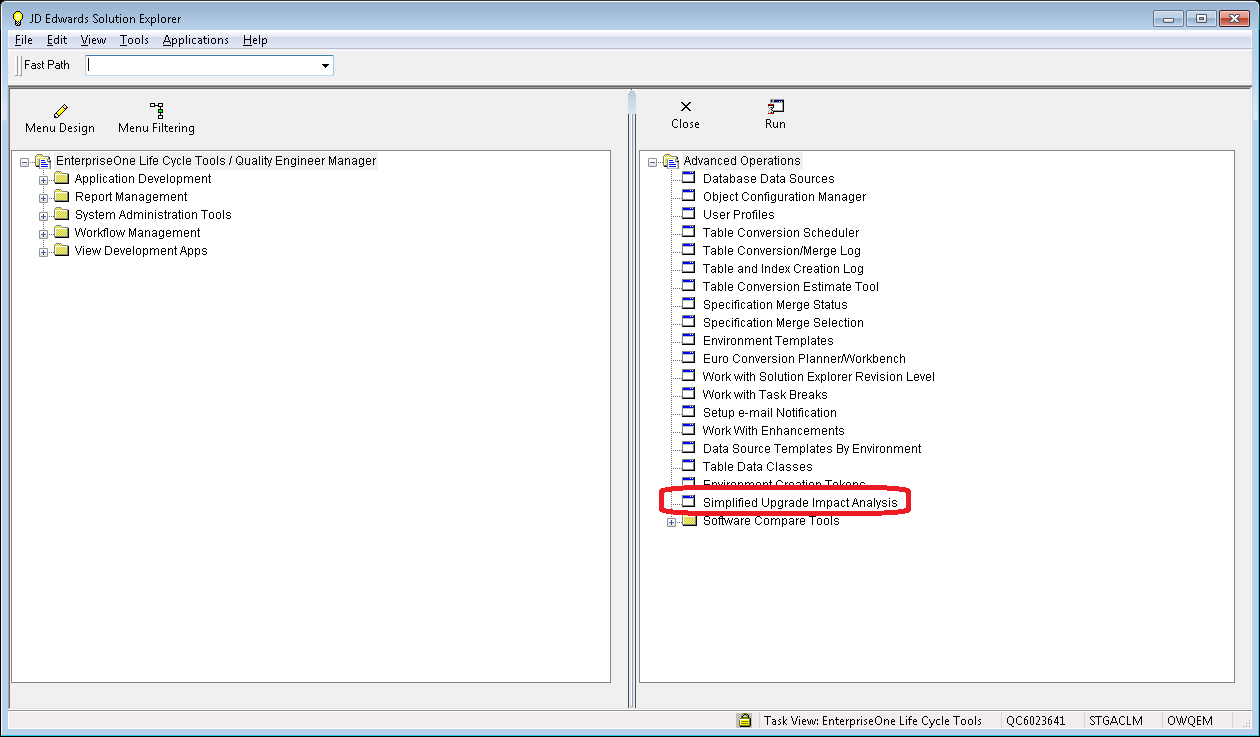
On the Advanced Operations Menu (GH9611), access the Simplified Upgrade Impact Analysis program (P96711).
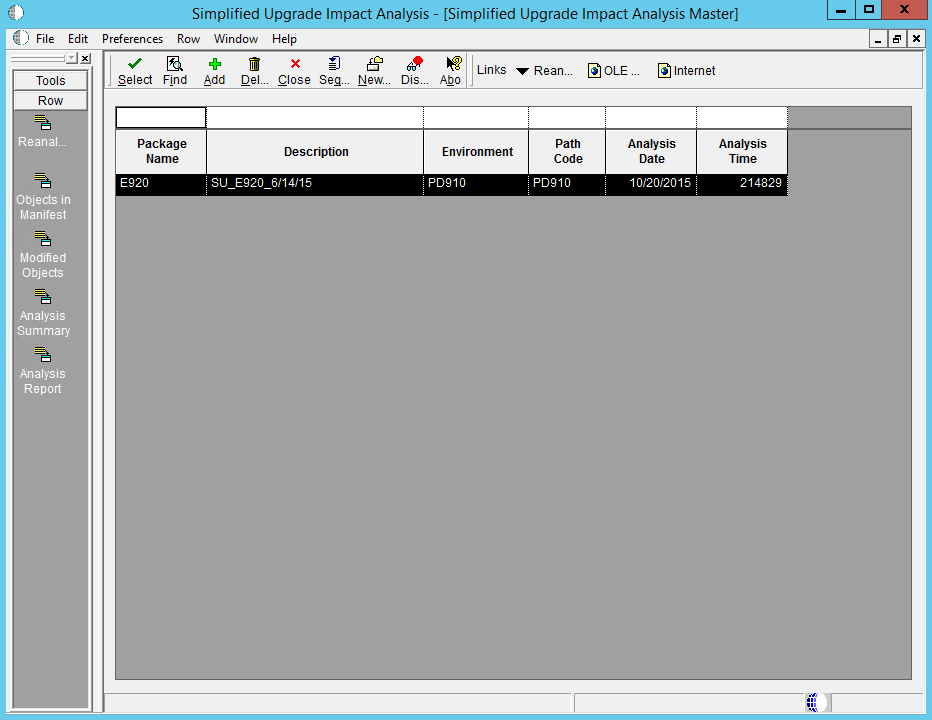
On Simplified Upgrade Impact Analysis Master, click the Add button to perform a new analysis. Continue with the next step in this procedure for instructions on adding a new analysis.
Otherwise, if an existing analysis has been saved, you can use these row exits to reanalyze or to examine the existing results:
Reanalyze
You can force a reanalysis for such use cases as the data in the
.xmlfile for the manifest has changed, or if you have changed the processing options (refer to the subsection in this section entitled: Understanding the Impact Analysis Report (R96711).Objects in Manifest
For a description of this function, refer to Step 5 in this procedure.
Modified Objects
For a description of this function, refer to Step 6 in this procedure.
Analysis Summary
For a description of this function, refer to Step 8 in this procedure.
Analysis Report
For a description of this function, refer to the subsection in this section entitled: Understanding the Impact Analysis Report (R96711).
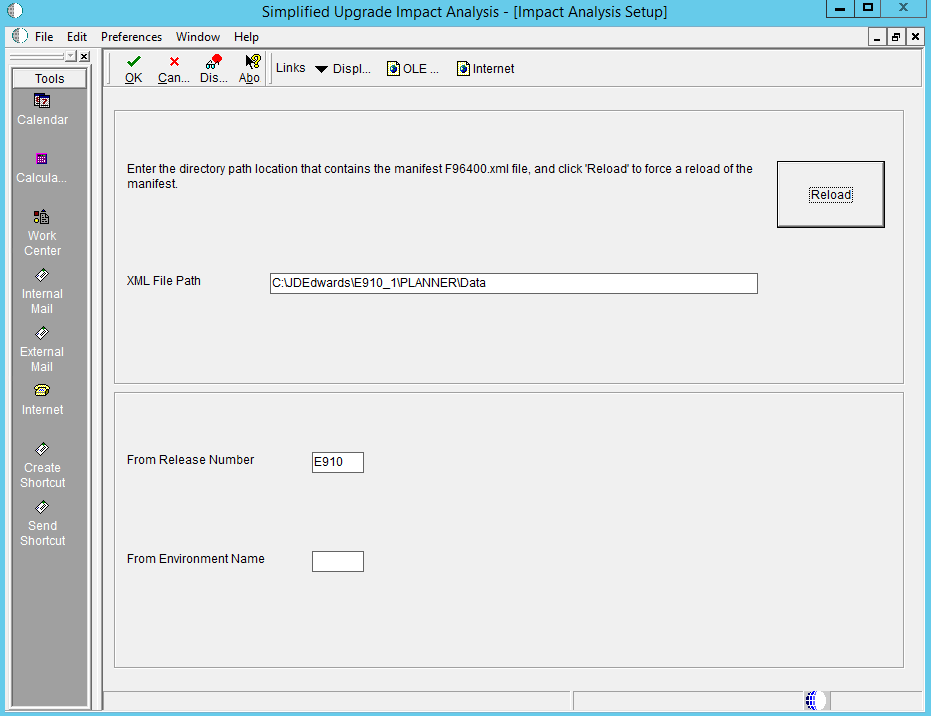
On Impact Analysis Setup, complete these fields:
XML File Path
Use this field to specify a directory path to the
F96400.xmlfile that contains the manifest to be loaded into the F96400 table. As described in the preceding section entitled: Understanding and Obtaining the Manifest, you can obtain the manifest either from the latest Planner Update ESU or from the JD Edwards Update Center. That section also lists typical file locations for the manifest. If you are using a manifest delivered by a Planner ESU, theF96400.xmlfile is located in the..\PLANNER\Datafolder. If you obtained the manifest from the Update Center, the file will be in the location where you extracted the downloaded.zipfile containing the manifest.The system validates that the specified path contains the
F96400.xmlfile. You cannot leave this field blank.After you enter a valid path, click the Reload button to perform the initial load the F96400 table with data from the manifest. In most use cases you will only have to load the manifest one time.
Caution: Do not include the filenameF96400.xmlin the path.From Release Number
Enter the release number of the target of the Simplified Upgrade analysis report. Valid values are:
E900 (Release 9.0 Update 2)
E910 (Release 9.1)
The system validates that the specified release exists on the Deployment Server. You cannot leave this field blank.
From Environment Name
Enter the environment name of the target of the Simplified Upgrade analysis report. For example, PY910.
The system validates that the specified environment exists on the Deployment Server. You cannot leave this field blank.
Click the OK button to accept the values at which point the system creates the report and displays it in Object view, as shown below.
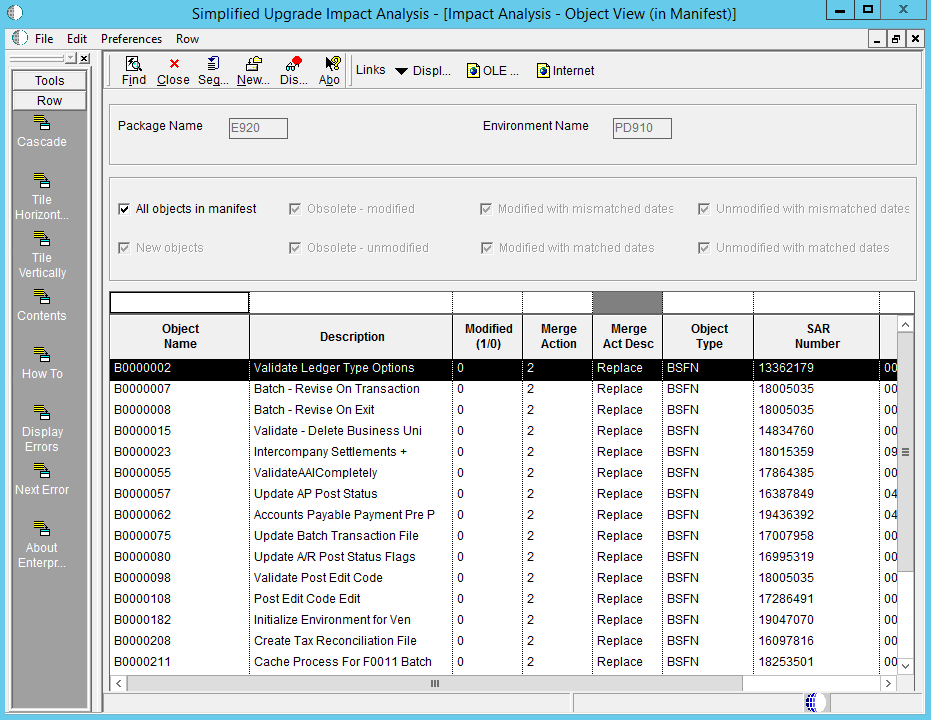
On Impact Analysis - Object View (in Manifest), you can use the checkboxes to filter the results.
All objects in manifest
If you uncheck the above checkbox you can choose to display one or more groups of objects as identified by the other checkboxes.
Note: This checkbox must be unchecked in order to enable the selection of the other checkboxes. When this checkbox is selected, the other checkboxes are grayed-out (non-selectable).New objects
These are the net new objects that are delivered with Release 9.2
Obsolete - Modified
These are the objects that are marked as obsolete by Release 9.2, but which contain custom modifications. These objects will be removed by the Simplified Upgrade process.
Obsolete - Unmodified
These are the objects that are marked as obsolete by Release 9.2 and which do not contain custom modifications. These objects will be removed by the Simplified Upgrade process.
Modified with mismatched dates
These are objects that are flagged as having custom modifications and that have mismatched dates. These objects will be replaced or merged by the Simplified Upgrade process as outlined by the standard JD Edwards EnterpriseOne spec merge rules. These objects need to be retrofitted after the Spec Merge.
Modified with matched dates
These are objects that are detected as having custom modifications and that have matched dates. Typically this means these objects do not have custom modifications. These objects will be replaced or merged by the Simplified Upgrade process as outlined by the standard JD Edwards EnterpriseOne spec merge rules.
Unmodified with mismatched dates
These are objects that are detected as having no custom modifications but which have mismatched dates. This means these objects might have custom modifications. These objects will be replaced or merged by the Simplified Upgrade process as outlined by the standard JD Edwards EnterpriseOne spec merge rules.
Unmodified with matched dates
These are the objects that are detected as not being flagged as modified and which have matched dates that confirms they are not modified. These objects will be replaced or merged by the Simplified Upgrade process as outlined by the standard JD Edwards EnterpriseOne spec merge rules.
If on Simplified Upgrade Impact Analysis Master you take the Row Exit for Modified Objects, the following screen is displayed:
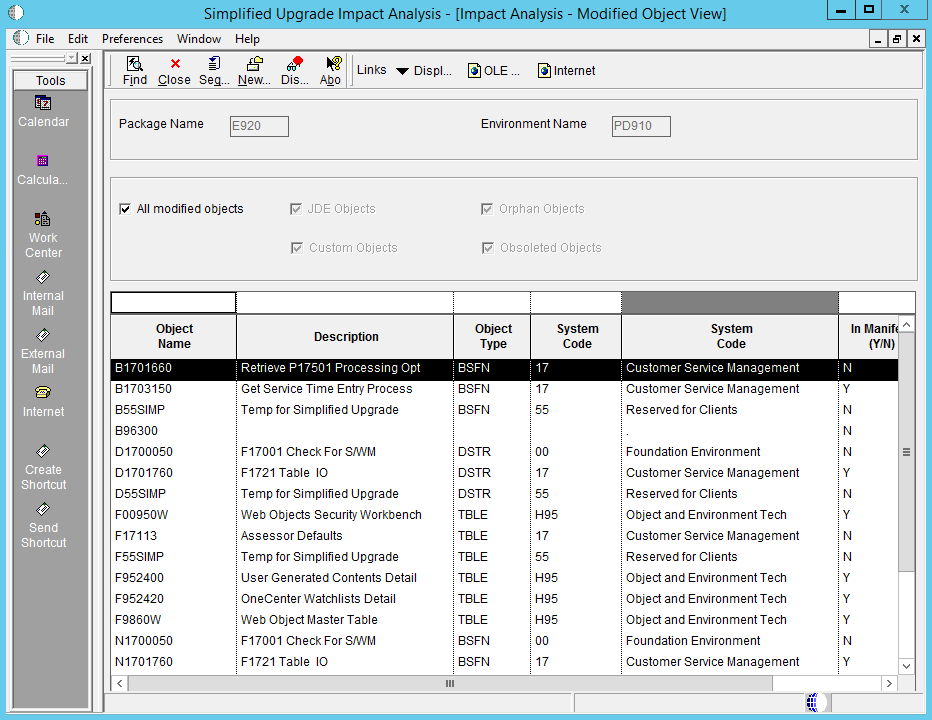
On Impact Analysis - Modified Object View, you can use the checkboxes to filter the results.
All modified objects
If you uncheck the above checkbox you can choose to display one or more groups of objects as identified by the other checkboxes.
These are the records in the F9861 that have the C/1 flags (SIMRGMOD/SIMRGOPT).
Note: This checkbox must be unchecked in order to enable the selection of the other checkboxes. When this checkbox is selected, the other checkboxes are grayed-out (non-selectable).JDE objects
These are standard JDE objects that are delivered with Release 9.2 through the Simplified Upgrade process.
These are the JDE objects that have been modified, but which does not include obsolete or orphaned objects. These objects will be replaced or merged by the Simplified Upgrade process as outlined by the standard JD Edwards EnterpriseOne spec merge rules. These objects need to be retrofitted after the Spec Merge.
Custom Objects
These are non-JDE objects with System Codes 55-69 and Z*, and which are not in the manifest. These objects will be left in place and not be altered as part of the simplified upgrade process.
Orphan Objects
These are the objects that exist in the Object Librarian Status Detail table (F9861) but which do not exist in the Object Librarian Master table (F9860). These objects will not be preserved (that is, migrated to Release 9.2) by the Simplified Upgrade process.
Obsoleted Objects
These are the objects that are marked as obsolete by Release 9.2. Regardless of whether these objects are marked as customized or not, all obsolete objects will be removed by the Simplified Upgrade process.
These are the modified objects that have System Code 88 in the Object Librarian Master table (F9860) or marked as obsolete in the Manifest..
If on Simplified Upgrade Impact Analysis Master you take the Row Exit for Analysis Summary, the following screen is displayed:
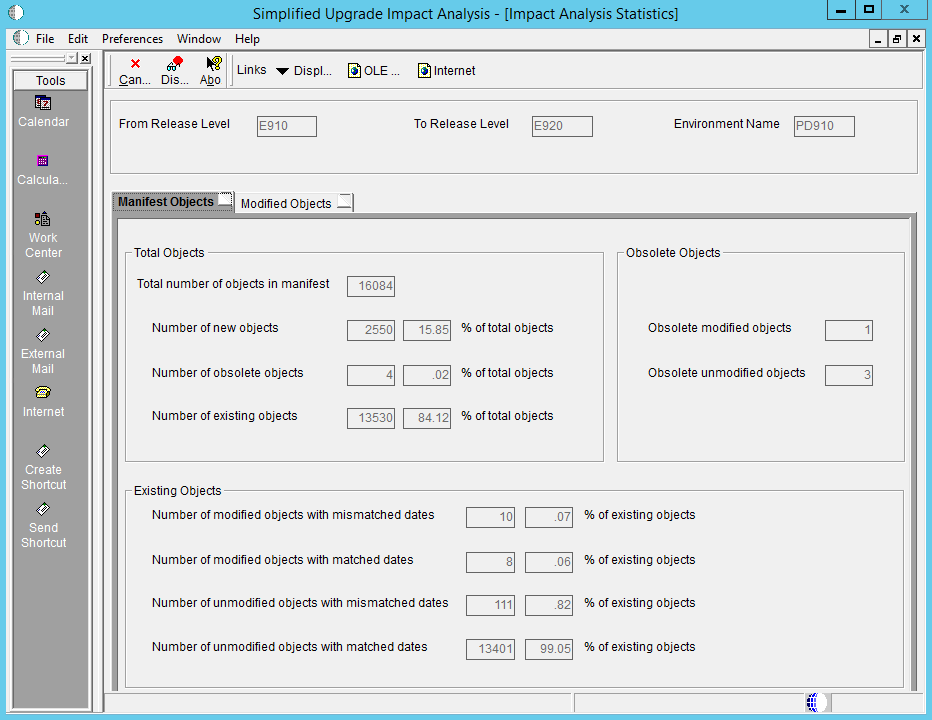
On Impact Analysis Statistics, you can view analysis summary information by clicking one of these tabs:
Manifest Objects
This tab contains sections that show statistics for the Total Objects, Obsolete Objects, and Existing Objects. These statistics include total numbers for specified groups of objects along with a percentage of the impact of those groups on the Simplified Upgrade process as a whole.
A sample of such statistics is shown in the preceding screen, where the selected tab is Manifest Objects.
The definition of the results shown in Total Objects section is described in Step 7 in the section describing the functionally equivalent corresponding checkboxes.
Modified Objects
This tab contains sections that show statistics for the Total Modified Objects. These statistics include total numbers for specified groups of objects along with a percentage of the impact of those groups on the Simplified Upgrade process as a whole.
A sample of such statistics is shown below, where the selected tab is Modified Objects.
The definition of the results shown in Object Impact section is described after the following screen.
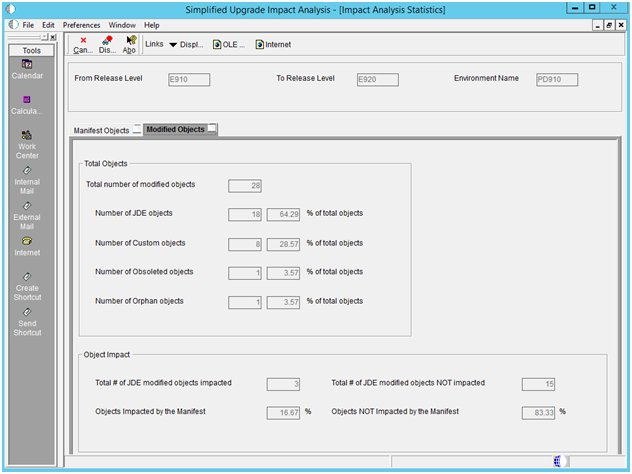
The results shown in Object Impact section are defined as:
Total JDE modified objects NOT impacted
Total # of JDE objects with C/1 flag minus those with mismatched dates.
Objects Impacted by the Manifest
Shown as a percentage calculated by dividing the Total # of JDE modified objects impacted with mismatched dates by the Number of JDE objects.
Objects NOT Impacted by the Manifest
Shown as a percentage calculated by dividing the Total # of JDE modified objects NOT impacted by the Number of JDE Objects.