Defining Year-End Workfiles
You define year-end workfiles to specify the information that you want to print on year-end forms.
You must first create a T4/Relevé workfile ID. You use the same ID to complete the subsequent steps of the year-end cycle. You also define the data that you want to include in the workfile build.
After you create a year-end workfile ID and define the data criteria, you assign special handling code tables to the specific boxes for each year-end form. This process associates special handling codes with the specific boxes to which they apply.
Workfile Data Criteria
Before you can create a year-end workfile, you must create a workfile ID. The workfile ID identifies the version library where the system stores all of the information for year-end processing. The ID also identifies the DREAM Writer version that you use to choose employees for year-end processing. You use this ID when you run all subsequent steps in the year-end processing. You can set up multiple IDs to process different groups of employees.
When you create a T4/Relevé workfile ID, you must assign it to a unique DREAM Writer version. You use this version to choose the employees to include in year-end processing. Assign a DREAM Writer version to only one T4/Relevé workfile ID. If no suitable DREAM Writer version exists, you can add a new version when you create the new ID. The system can process multiple T4/Relevé IDs simultaneously.
To avoid corrupting data from a previous year, you must create a new ID for each year.
Verify that you did not assign this DREAM Writer version to another T4/Relevé workfile. The system searches for duplicate DREAM Writer versions. Do not use the same ID that you used last year. If you use the same ID, the data that you generate this year overwrites the data for the previous year.
Employment Codes on T4 Forms (Box 29)
The Canada Revenue Agency (CRA) has identified certain types of employment for which you must enter employment codes. You enter an employment code in Box 29 on the T4 form.
You can enter an employment code in either of the following ways:
After you build the workfile, you enter the code directly in Box 29 as an adjustment for the employee.
You set up a category code in the Payroll system to identify employment codes. You enter the valid CRA employment codes in the UDC table that is associated with the payroll category code. For each employee, you enter the employment code in the designated category code field on the Category Codes and Geographic Data screen. Then, during the workfile build, you enter the payroll category code that identifies employment codes in the Payroll system.
To define a year-end workfile
Navigation
From Canadian Year End Processing (G77247), choose Build T4/Relevé Workfiles
On the first Build T4/Relevé Workfiles screen, complete the following field and click Enter:
T4/Relevé ID
The system prompts you to confirm that you are entering a new T4 ID.
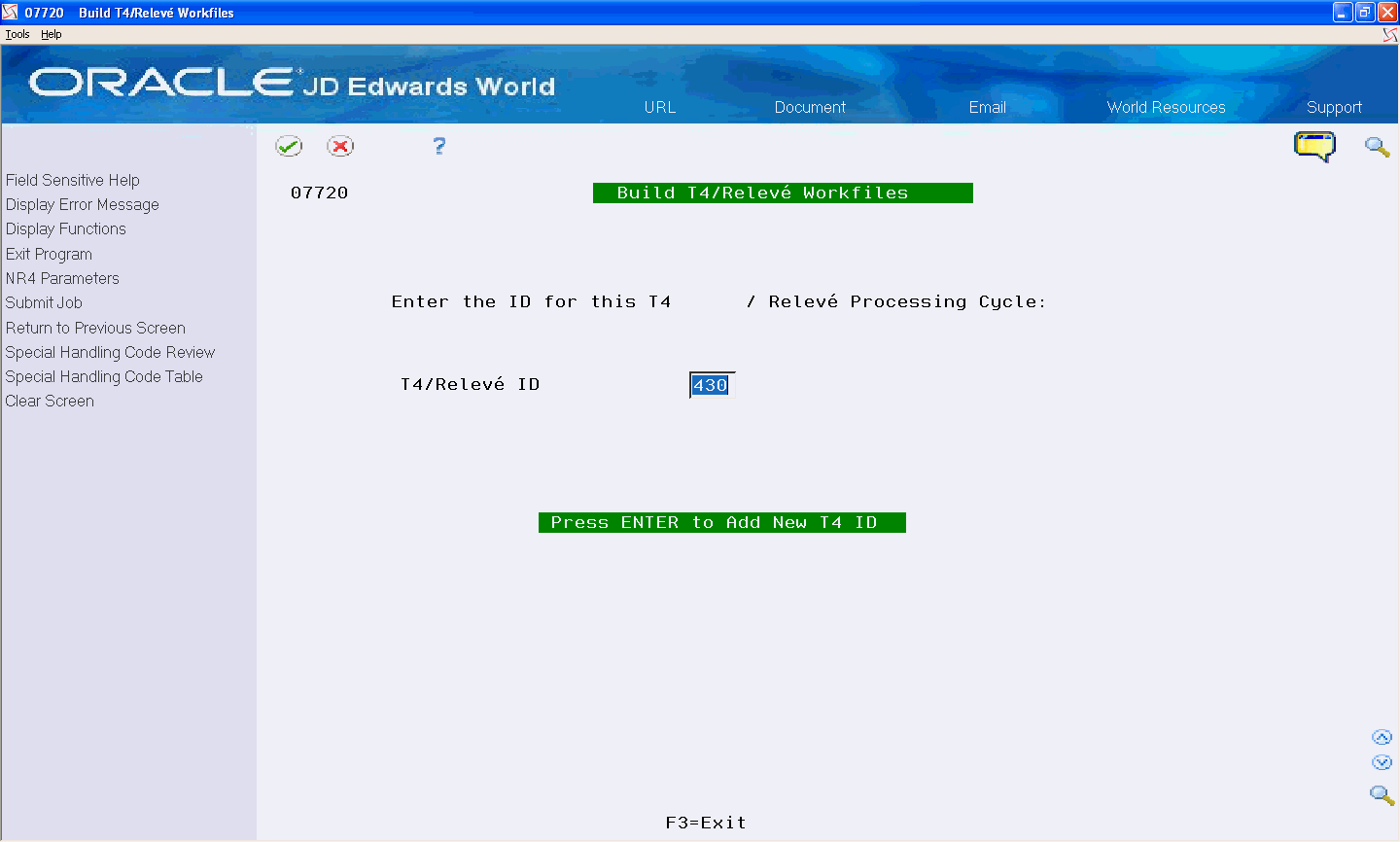
Click Enter.
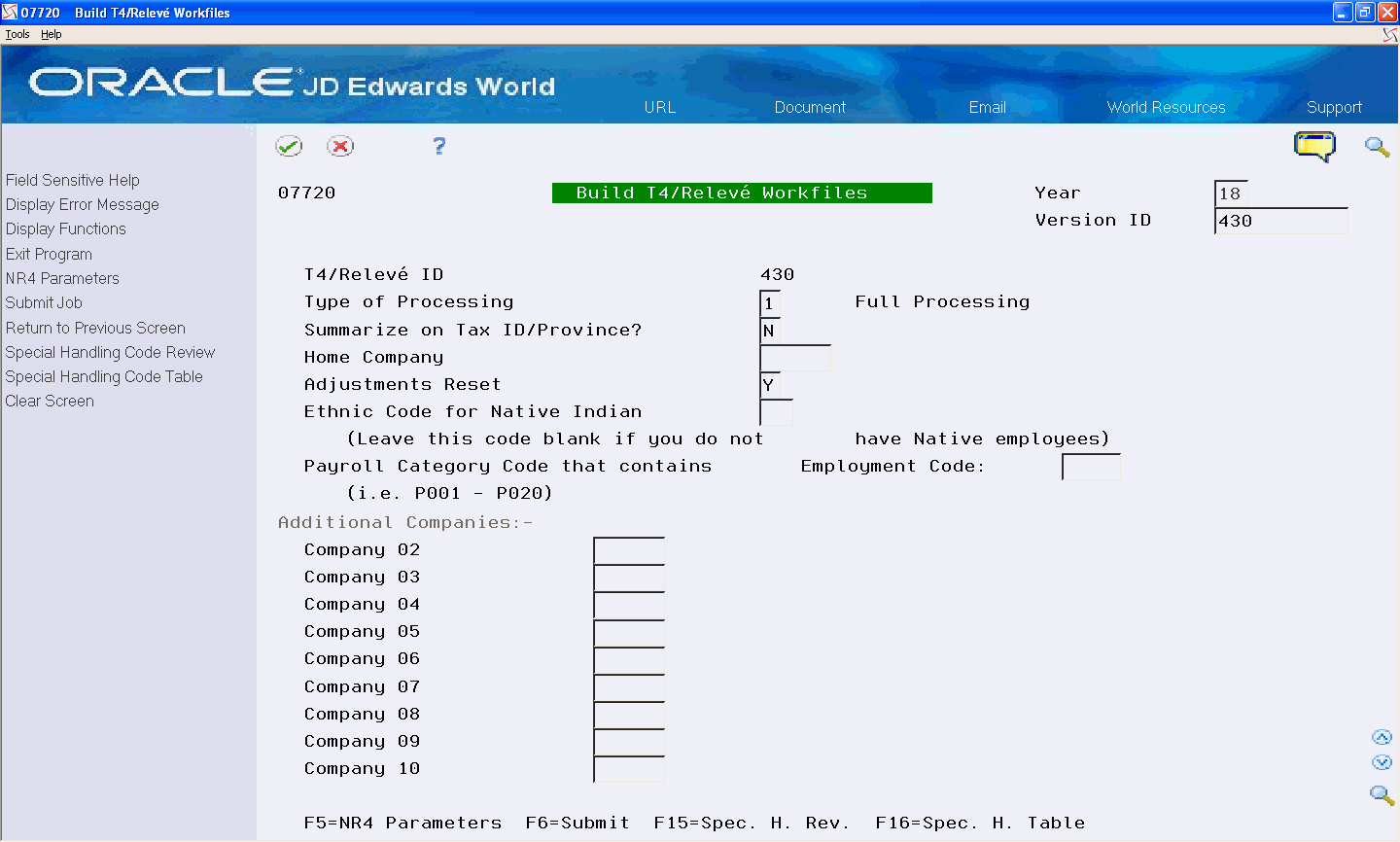
On the second Build T4/Relevé Workfiles screen, complete the following fields:
Year
Version ID
Type of Processing
Summarize on Tax ID/Province?
Adjustments Reset
Complete the following optional fields:
Home Company
Ethnic Code for Native Indian
Payroll Category Code that contains Employment Code
Additional Companies (02-10)
To include information for employees who must receive NR4 forms, choose NR4 Parameters (F5).
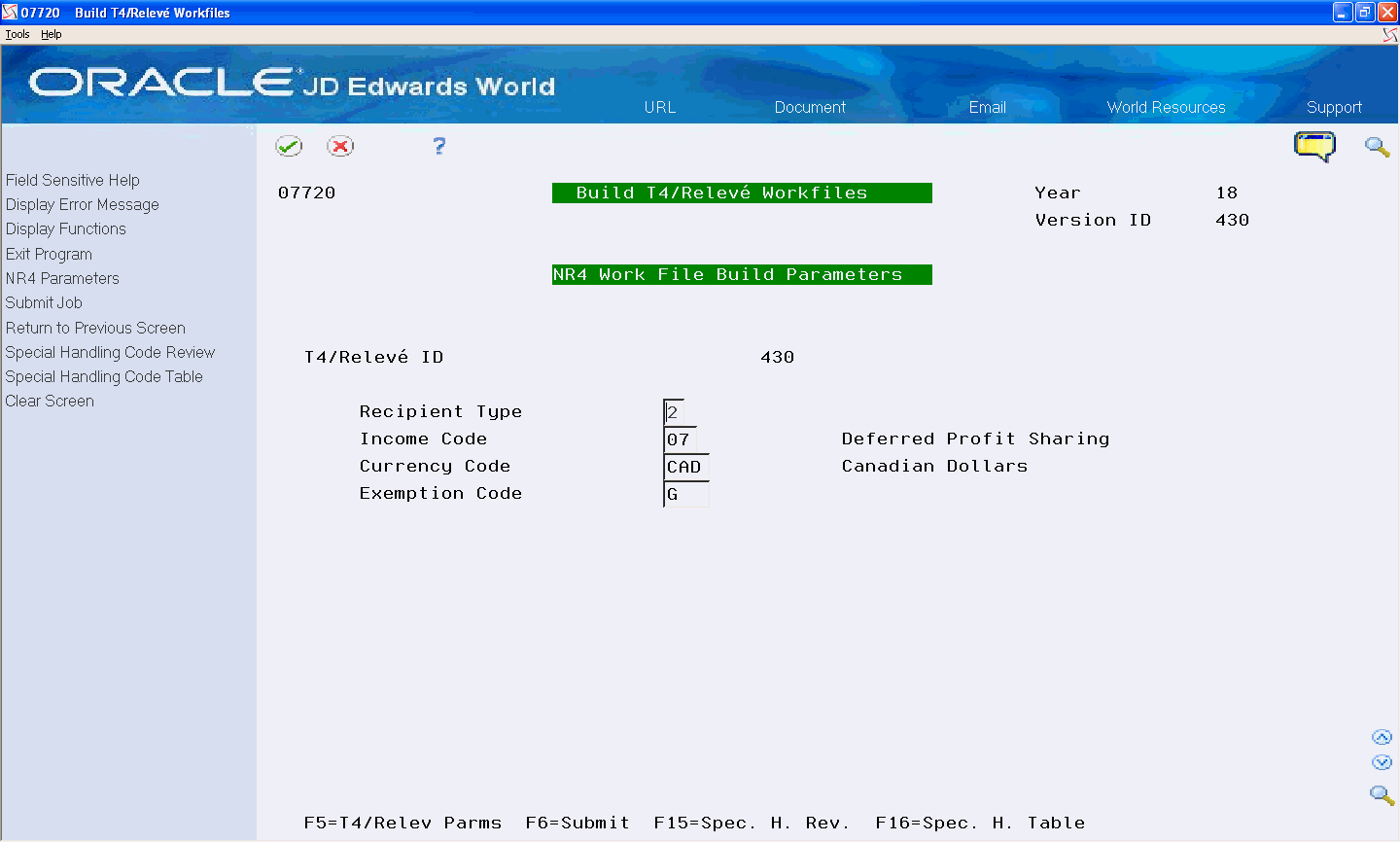
For NR4 forms only, on the third Build T4/Relevé Workfiles screen, complete the following fields:
Recipient Type
Income Code
Currency Code
Exemption Code
If you are ready to create year-end workfiles, choose Submit Job (F6), otherwise, click Exit (F3).
Field |
Explanation |
|---|---|
Type of Processing |
A user-defined code, 07/WP, that specifies valid processing types for year-end workfile builds. Currently, the only valid type of processing for Canadian year-end forms is: Full Processing, which builds or rebuilds the workfile from the history tables. |
Summarize on Tax ID/Province? |
A code that specifies whether companies with the same corporate tax ID and province are to be summarized into one reporting record. To specify a parent, enter a parent company number in the detail area of the Corporate Tax ID form on the Taxes and Insurance menu, G7744. If you do not specify a parent company, the Workfile Build uses the lowest company number with the same tax ID as the parent. Note: When summarizing by tax ID, J.D. Edwards recommends that you enter the parent company numbers in the detail area of the Corporate Tax ID form. The parent company number for the parent company is its own company number. |
Home Company |
The Address Book number of the company to select for processing in the T4/Relevé workfile build. |
Adjustments Reset |
This is the T4 Adjustment File and Footnotes reset field. Valid values are:
Note: For T4 Processing 2012 and after, footnotes are no longer valid. The 'F' value (below) would only be valid for 2011 and prior years.
Note: Footnotes will only be created when using 'F' or 'Y'. When using 'N', they are retained from the last build, except for any manually entered footnotes. |
Ethnic Code for Native Indian |
A user defined code (07/M) that designates minority classifications according to Employment Equity Commission (EEC) standards. The predefined codes that J.D. Edwards provides are hard coded. The system uses these codes to generate employment equity reports. Do not change these predefined codes. You can add codes, if necessary. |
Payroll Category Code that contains Employment Code |
The category code that you use to identify employment codes in the Payroll system. Valid category codes in the Payroll system are P001 through P020. If you enter a payroll category code here, you must enter the employment codes in the UDC table that is associated with this category code. For example, category code P002 is associated with UDC 07/02. This code prints in Box 29 on the T4 form. |
Company 02 |
The Address Book number of the company to select for processing in the T4/Relevé workfile build. |
Recipient Type |
The recipient type that you assign to the NR4 form. Valid values are defined by Canada Revenue Agency. |
Income Code |
The Income Code that prints on NR4 forms. Valid values are defined in UDC 77/IC. |
Currency Code |
The Currency Code that prints on NR4 forms. Valid values are defined in UDC 77/CU. |
Exemption Code |
The Exemption Code that prints on NR4 forms. Valid values are defined in UDC 77/EX. |
Prerequisites for Box 45 (T4) and Box 015 (T4A)
Before you build the year-end workfile, you must follow the below-mentioned process to set up Box 45 and Box 015:
- Select DBA Setup from Pay/Deductions/Benefits (G7742) to set up a separate accrual DBA specific to Employer Offered Dental Benefits.
- Use the One-Time Override Time Entry Screen to assign the DBA to the employee.You must enter a valid value from 1 to 5 for this DBA.
- Run the complete payroll for the employee so that the DBA is assigned to the employee and is updated in the payroll DBA history.
- Add the DBA in Special Handling Code table for Box 45 on T4 form and Box 015 on T4A form.