Defining Workfile Data Criteria
You define workfile data criteria to include the appropriate year-end information in your workfile. You also define data criteria to format this information properly on year-end forms.
If an employee works in more than one state or locality, you can decide whether the employee receives multiple year-end forms and what information to include on each of those forms. This option is only applicable for W-2 processing.
You set up workfile data criteria to:
Summarize employee tax records under one parent company
Determine an employee's base state for taxation purposes
Enter Social Security wage limits
Specify the format for employee names
Identify third-party administrators
Defining workfile data criteria includes the following tasks:
To enter processing information
To enter address information for the responsible person
To enter annual limits
To enter processing information
From the second Build W-2/1099 Workfiles screen, complete the following fields and do not click OK:
Year
Type of Processing
Version
Summarize on Tax ID? (Y/N)
Name Format: 1=Alpha 2=Mail
Federal Info on all forms?
Print 2 States per W-2?
Allocate Federal Wages?
Print 2 Localities per W-2?
Res. State equals Base State
Process 1099's?
Print Benefit Statements?
Process 499R-2's?
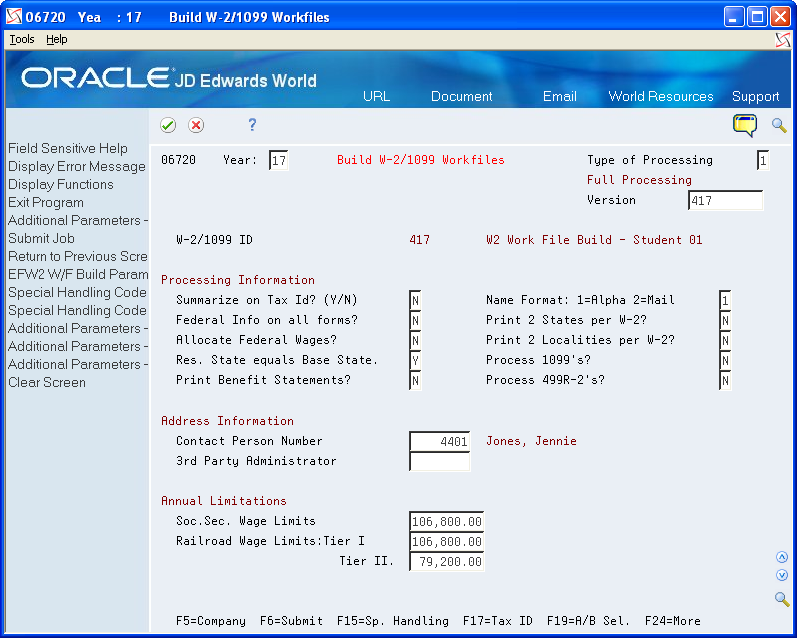
Complete the steps for entering the address information for the responsible person.
Field |
Explanation |
|---|---|
Type of Processing |
A user defined code (07/WP) that designates valid processing types for W-2 workfile builds. Valid types are: 1 – Full workfile build. The system runs all available batch programs with the workfile process. The primary purpose is to build each workfile from scratch. 2 – Changes Only processing. The system runs the same batch programs as in a full workfile build, but against a smaller portion of the full set of employees. For example, you can use this type of processing to rebuild data for a single employee. The process completely rebuilds summary workfiles and assigns new control numbers to the changed employees' forms. When processing changes only, you must select a group of employees to process. You can select employees by home company, tax ID, tax area, or Address Book number. Use the same parameters that you used during full workfile build processing. If W-2 forms were printed with a print date, this value produces W-2c forms. 3 – Summary workfile build. The system excludes the detail employee workfile build programs and rebuilds from scratch only the summary workfiles. This type of processing is rarely necessary. 5 - Re-creates the W-2 IRS Defined Code from the DBA Year-End Parameters. |
Summarize on Tax Id? (Y/N) |
A code that specifies whether companies with the same Corporate Tax ID are to be summarized into one reporting record for W-2 reporting To specify a parent, enter a Parent Company number in the detail area of the Corporate Tax ID screen. Access the Corporate Tax ID screen from the Taxes & Insurance menu, G0744. If you do not specify a parent company, the W-2 Workfile Build uses the lowest company number as the parent. Note: JD Edwards World recommends that when summarizing by Tax ID, you enter the Parent Company numbers in the detail area of the Corporate Tax ID screen. The Parent Company Number for the parent company is its own company number. |
Print Benefit Statements? |
A code that specifies whether the Print Benefit Statement job is to be submitted automatically when the Print W-2 form is submitted. Please note that the special handling amounts will be printed on the W-2 for Boxes 10, 11, 12, 13, and 14 even if you answer Y to this option. The Benefit Statement provides more detail than the information printed on the W-2. |
Print 2 States per W-2? |
A code that specifies whether one or two states print on each W-2 form issued to the employee. Y – Yes, print two states per form. N – No, print only one state per form. Caution: This field must be set to N if you use 4-part Laser W-2 forms. This form has only 1 box for state information. Note: If you specify two states per form, you cannot sort W-2s by state. All other W-2 forms (Standard and Laser) have 2 boxes for local information and print correctly if this flag is set to Y. |
Allocate Federal Wages? |
A code specifying whether the Federal Wages, Tips and Other Compensation amount should be allocated to each state where the employee had earnings. This field applies if you have multiple W-2s for employees. The following values are allowed: N – Do not allocate the Federal Wages, Tips and Other Compensation to the states. All Federal information will print on the W-2 that contains the Base State information unless you answered Y to Print Federal Information on all forms. In this case, you will receive the same Federal information on all W-2s for the employee. Y – Allocate the Federal Wages, Tips and Other Compensation between each state in which the employee has wages. The allocation will look at total state wages and determine each state's percentage of the total. An equal percentage of Federal wages will be allocated to the different states. |
Federal Info on all forms? |
A code that specifies whether the Federal wage and tax information is to be printed on all W-2 forms to be issued to the employee. Y – Prints the Federal wage and tax information on every form the employee receives. N – Prints only Federal wage and tax information on the form containing the employee's Base State information. Note: For railroad employees, enter N in this field if you have set up additional entries for Box 14 through special handling. |
Res. State equals Base State |
A code that indicates whether the W-2 base state for employees is derived from the Employee Master's Resident Tax Area field or from the Home State field on Category Codes and Geographical Data (P060193). Valid values are: Y – The value in the Resident Tax Area field is used as the base state. N – The value in the Home State field is used as the base state. Blank – The value in the Resident Tax Area field will be used as the base state. When you have set up a base state other than the resident state on Category Codes and Geographical Data, you need to enter N. Note: When Res. State equals Base State field is set to N, you can leave the Home State field blank for each employee. You only need to enter a value in the Home State field when you must specify the employee is a resident of a particular state. When the Res. State equals Base State field is set to N, the system first searches for a value in the Home State field. If that field is blank, the system obtains the value in the Resident Tax Area field on the Employee Master. For example, an employee works in three different states, CO, NY, and FL. The Employee Master contains CO as both resident and work tax area. You want NY as the resident state on the W-2. In this example, you enter NY in the Home State field and ensure that the Res. State equals Base State is set to N. |
Name Format: 1=Alpha 2=Mail |
A code that specifies the name format to be used on the year-end forms and electronic filing. This code is used to determine the name format for both employees and employers. Valid values are: 1 – Alpha name from the Address Book. (ALPH) 2 – Mailing name from the Address Book. (MLNM) Note: In most cases, the federal government requires that the employee's name be entered as it is shown on the employee's Social Security card. The name on the Social Security card appears in the following format: first, middle initial, last. Choose the field from the Address Book that holds the employees' names in this order. However, this parameter will not be used for employees' names on the W-2 forms or electronic filing. The W-2 forms and EFW2 specifications require the employees' names to be in a specific format. This parameter will be used for non-W-2 forms, non-W-2 electronic file, and many year-end reports. |
Print 2 Localities per W-2? |
A code that specifies whether the system prints a maximum of two localities (city, county, school district, and so on) on each W-2 form issued to the employee. Y – Yes, print two localities per form if the employee has tax information in multiple localities. The local information is printed on the respective state's W-2. N – No, print only one locality per W-2 form. Caution: This field must be set to N if you are printing 4-part Laser W-2 forms because each W-2 has only 1 box for local information. You must create separate W-2s for each locality. All other W-2 forms (Standard and Laser) have 2 boxes for local information and print correctly if this flag is set to Y. |
Process 1099's? |
A code that indicates whether you are processing Payroll related 1099s within the W-2 Workfile Build process. If you enter Y, the system runs additional programs that build additional elements pertaining to 1099s. |
Process 499R-2's? |
A code that indicates whether you are processing Puerto Rico form 499R-2 forms within the W-2 Workfile Build process. If you enter Y, the system runs additional programs that build additional elements pertaining to 499R-2s. As of January 2012, due to form changes made by the government, 499R-2 forms cannot be processed simultaneously with 1099 forms. |
To enter address information for the responsible person
After you enter processing information, continue defining data criteria by entering address information for the responsible person.
On the second Build W-2/1099 Workfiles screen, complete the following fields and do not click OK:
Contact Person Number
3rd Party Administrator
If you have not previously set up the Address Book numbers for the contact person or third-party administrator, enter * in the appropriate field to display the Address Window.
Complete the steps for entering the annual limits.
Field |
Explanation |
|---|---|
Contact Person Number |
The Address Book Number for the person who should be contacted if a problem develops with your W-2s, 499R-2s, or 1099s. |
3rd Party Administrator |
The Address Book Number that identifies your 3rd Party Administrator. |
To enter annual limits
After you enter address book information for the responsible person, finish defining data criteria by entering annual limits
On the second Build W-2/1099 Workfiles screen, complete the following fields and click Enter:
Soc. Sec. Wage Limits
Railroad Wage Limits: Tier I
Tier II
Field |
Explanation |
|---|---|
Soc.Sec. Wage Limits |
The maximum amount of taxable wages to be reported for FICA. The system uses the current year's default for this field if you define the default amount in the data dictionary item SSDL. The Social Security wage limit is 160,200 USD for the tax year 2024. |
Railroad Wage Limits: Tier I |
The maximum amount of taxable wages to be reported for Tier I. The system uses the current year's default for this field if you define the default amount in the data dictionary item T1DL. |
Tier II |
The maximum amount of taxable wages to be reported for Tier II. The system uses the current year's default for this field if you define the default amount in the data dictionary item T2DL. |